GitHub Copilot is a giant AI-based coding assistant that will help improve the developer’s workflow. However, the excessive bandwidth consumption experienced by some users poses a challenge. Copilot, working in the cloud, needs a stable and consistent Internet connection. In a restricted-bandwidth environment, proper management of Copilot’s data consumption will be important.
In this blog post, we will look into what causes excessive bandwidth consumption by Copilot, contributing factors to high data usage, and a stepwise guide to optimizing the settings to reduce its impact on your connection.
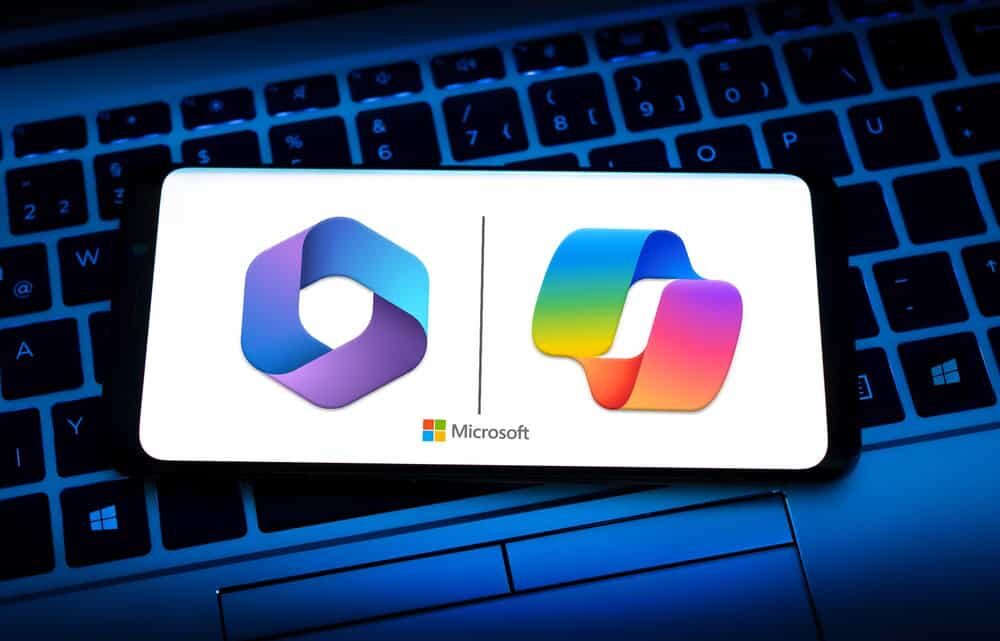
Common Causes of Excessive Bandwidth Consumption
Before jumping into solutions, it’s essential to understand what could be causing Copilot to consume excessive bandwidth:
- Cloud Connection Overload: As Copilot relies on cloud-based AI models, a stable and continuous data exchange is necessary. Frequent requests to the cloud can result in increased data usage.
- High Volume of Suggestions: Copilot’s ability to generate large amounts of suggestions or autocomplete code frequently can strain network resources.
- Background Processes: Copilot may run background processes that keep data flowing, such as checking for updates or syncing across devices, suitable to high network consumption.
- Multiple Active Sessions: If you have multiple projects or IDE instances open, Copilot might be consuming more bandwidth than necessary, especially in a multi-device setup.
Now that we understand the causes, let’s look at how to reduce Copilot’s excessive bandwidth usage.
Step-by-Step Guide to Reducing Data Usage
Step 1: Adjust Copilot Settings to Limit Suggestions
The first thing you can do to optimize the data used by Copilot is to reduce the frequency or volume of suggestions. Copilot’s suggestions are influenced by your coding patterns and can become data-intensive over time.
- In VS Code: Go to Settings > GitHub Copilot and adjust the frequency of suggestions. You can reduce the frequency of autocompletions or suggestions, which will directly lower bandwidth consumption.
- In JetBrains: Navigate to Settings > GitHub Copilot and disable any unnecessary features that might be contributing to excessive requests to the cloud.
By fine-tuning Copilot’s behavior, you can reduce unnecessary network activity.
Step 2: Optimize Your Cloud Connection
Since Copilot is a cloud-based tool, it is important to optimize cloud connection usage to prevent further wastage of bandwidth. Poorly maintained or unstable connections tend to eat into data usage owing to attempts by the system to retry or resend cloud requests.
- Try Wired Connection: You can swap to a wired connection instead of the wireless for reliable connectivity to the cloud.
- Check for Congestion: When sharing an internet connection, network congestion can pillage Copilot’s performance. Accordingly, ensure that your connection is optimized for high-bandwidth applications.
A stable cloud connection means fewer retries and a more pleasant experience with Copilot.
Step 3: Enable Offline Mode (When Available)
Constantly pulling suggestions from the cloud can consume a lot of bandwidth for GitHub Copilot. For scenarios where the Copilot can work with lesser reliance on the cloud, you can make use of its offline mode.
- Offline Mode: This means that for some IDEs, it will use GitHub Copilot for autocompletion or certain operations offline. Hence, it would not require continuous cloud monitoring. Check your IDE settings to activate offline modenable.
- Temporary Disabling: If you don’t need suggestions for a short period, temporarily disable Copilot or limit its operation to reduce bandwidth usage during non-critical coding periods.
Step 4: Check for Background Processes
GitHub Copilot often runs several background processes, including syncing data across devices or fetching new suggestions, which can increase data usage. To reduce this:
- Pause Automatic Syncing: Ensure that Copilot syncing across multiple devices is turned off unless absolutely necessary.
- Disable Background Features: In your IDE settings, disable any background features that Copilot might be running automatically, such as real-time suggestion updates or continuous connection with the cloud.
These background processes can be a hidden contributor to high bandwidth consumption and should be carefully managed.
Step 5: Limit Copilot on Large Projects
Working with large projects may cause higher bandwidth consumption since Copilot has to process higher loads of code. In case your large projects are running sluggishly or incurring too much data expense, consider the following:
- Split Large Projects: If it is possible, large projects should be split into smaller modules or files that Copilot can handle efficiently so that less data is loaded.
- Disable Copilot in Certain Files: Selectively disable it in some files that are less likely to benefit from Copilot suggestions, thus saving bandwidth.
By segmenting projects or limiting Copilot usage to key areas, you can minimize data consumption.
Step 6: Optimize Network Settings
Sometimes, network settings on your computer or within the IDE can also cause unnecessary bandwidth usage. Here’s what you can do to fine-tune these settings:
- Set Network Restrictions: In your network settings, restrict Copilot‘s access to only necessary services. This can help manage excessive data usage.
- Firewall or Proxy Settings: If you’re behind a corporate firewall or using a proxy, ensure these settings aren’t unnecessarily slowing down Copilot’s communication with the cloud, suitable to retries and high data consumption.
Optimizing network configurations ensures Copilot only uses the bandwidth it truly needs to function.
Conclusion: Reduce Copilot’s Bandwidth Consumption Efficiently
In case if you feel that Copilot is using too much bandwidth, the above steps will help you optimize data usage. Limiting the frequency of suggestions, handling cloud connection, working in offline mode, and tweaking network settings will all go a long way toward making your development environment run smoothly without too much draw on your Internet connection.
Need IT Support? Trust TechNow – The suitable IT Consulting Agency in Germany

If Copilot is giving you a hard time and wasting precious bandwidth or you are trying to have a cost-effective but rich experience, then you can visit TechNow. They are the suitable IT Consulting agency in Germany, which provides professionals to understand your cloud connections, data management, and network optimization. So let us streamline your development environment and ensure the tools are working flawlessly.
👉 Contact TechNow today for expert IT advice and optimize your bandwidth usage!



