GitHub By hastening coding with AI-generated recommendations and finishing whole functionalities, Copilot has changed the game for developers. Some customers, meanwhile, experience a vexing problem: Copilot not operating properly because of plugin incompatibilities inside their IDE.
Copilot’s performance can be affected by conflicts between IDE plugins, extension compatibility, or several AI-based tools, whether you use JetBrains IDEs or Visual Studio Code. This blog offers a straightforward, step-by-step approach to diagnose and fix these plugin conflicts, so you can operate Copilot effectively once again.

Why Do Plugin Conflicts Happen?
Before we move on to the fix, let’s understand why plugin issues occur:
- Two or more extensions competing for the same functionality (e.g., code completion)
- IDE versions incompatible with Copilot or another plugin
- Legacy or deprecated extensions
- Settings overlap (e.g., shortcut keys or formatting tools)
If any of this sounds familiar, let’s dive into how to fix it.
Step-by-Step Troubleshooting for Plugin Conflicts in Visual Studio Code
Step 1: Identify Conflicting Extensions
- Open Extensions panel (Ctrl+Shift+X)
- Disable extensions that may overlap with Copilot, such as:
- TabNine
- Kite
- AI pair programmers
- Linter/Formatter tools (Prettier, ESLint)
- TabNine

Step 2: Restart VS Code and Test Copilot
- Close and reopen Visual Studio Code.
- Open a code file and check if Copilot suggestions appear.
- If Copilot starts working, you’ve found the conflicting extension.

Step 3: Check for IDE Plugin Compatibility
Go to Help > About in VS Code or JetBrains to verify you’re using a supported IDE version. Copilot requires:
- VS Code v1.57 or later
- JetBrains IDEs v2021.2 or above
Older versions may not properly handle newer plugin dependencies.
Step 4: Adjust Plugin Load Order or Priority (Advanced)
Some extensions allow you to configure load order or limit their scope. If your IDE supports this:
- Restrict conflicting plugins to specific file types
- Limit code suggestion sources to Copilot only
- Adjust keybindings to avoid shortcuts being overridden
Resolving Extension Conflicts in JetBrains IDEs (IntelliJ, PyCharm, WebStorm)
Step 1: Open Plugin Manager
- Navigate to Settings > Plugins
- Disable suspected conflicting plugins:
- AI assistants
- Code formatting tools
- Auto-import or auto-complete plugins
- AI assistants
Step 2: Restart the IDE
Apply changes and restart your JetBrains IDE. Check if GitHub Copilot is now suggesting code as expected.
Step 3: Check GitHub Copilot Logs
Go to Help > Show Log in Explorer/Finder to view logs. Look for plugin load failures or API errors.
What If Copilot Still Doesn’t Work?
If you’ve disabled conflicting plugins and Copilot still doesn’t show suggestions:
- Reinstall GitHub Copilot plugin
- Reset IDE settings to default (optional)
- Use a clean test project to eliminate project-specific settings
Pro Tips to Avoid Future Plugin Conflicts
- Regularly update both IDE and extensions
- Use only one AI-based suggestion tool at a time
- Keep a minimal plugin stack—only what you need
- Review plugin release notes for known compatibility issues
Conclusion: Let Copilot Work Without Extension Conflicts
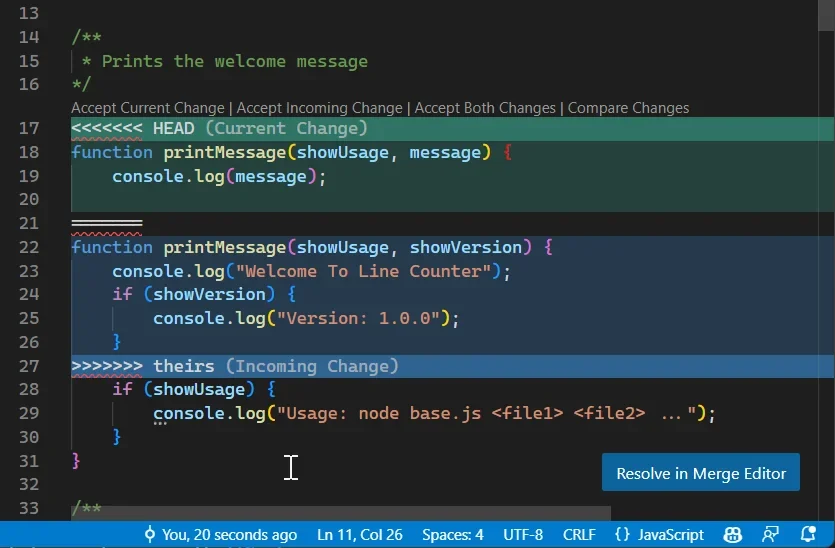
While GitHub Copilot is powerful, its full potential depends on a compatible, conflict-free environment. With this step-by-step guide, you should be able to resolve common extension conflicts, optimize your IDE plugin stack, and restore productivity.
Need Professional Help? Contact TechNow – The Best IT Support Service Agency in Germany
Troubleshooting IDE plugins and extension conflicts can be time-consuming—especially in professional environments. That’s why businesses across Germany trust TechNow, the best IT support service agency in Germany, to handle everything from IDE configuration to plugin management.








