Decode the Mystery Behind Copilot’s “Silent” Autocompletions GitHub Copilot can write code at impressive speed—but often, it doesn’t tell you why it’s writing it. This lack of explanations can leave developers puzzled, especially when a suggestion looks good on the surface but diverges from project needs or expected logic. Without transparency or a peek into the AI reasoning, users can’t fully trust or understand Copilot’s suggestions—leading to confusion, misuse, and sometimes errors.
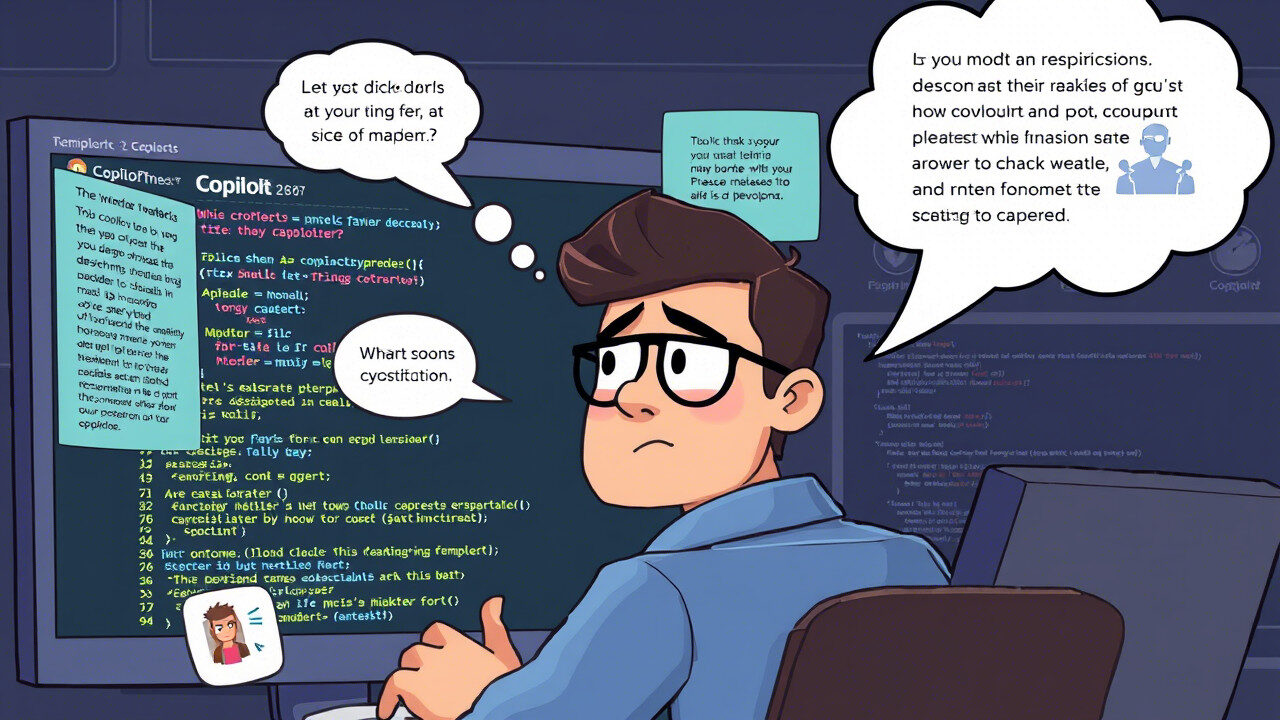
If you’ve ever wondered why Copilot doesn’t tell you what it’s thinking, or how to work around that limitation, you’re not alone. This guide walks you through step-by-step solutions to better interpret Copilot’s output, enhance user understanding, and build a more reliable development workflow.
🤔 Why Doesn’t Copilot Explain Itself?
Unlike human teammates, GitHub Copilot doesn’t proactively provide a rationale for its suggestions. It simply predicts the next line of code based on context. But here’s what that means in practice:
- It doesn’t explain its decision-making process unless specifically prompted.
- It assumes your context is sufficient to “understand” the suggestion.
- It doesn’t always recognize where a suggestion might be controversial or unclear.
- It lacks native UI prompts for just-in-time reasoning or code-level annotations.
In essence, Copilot was designed for productivity—not for pedagogy. But with some strategies, you can bridge this gap.
🛠 Step 1: Use Copilot Chat for In-Context Explanations
While inline suggestions may be silent, Copilot Chat is your best friend when it comes to gaining insights into why a particular code block is being suggested.
Instead of accepting the suggestion blindly, ask Copilot Chat things like:
- “Why did you use this approach?”
- “What does this function do?”
- “Is there a more efficient version of this code?”
This opens a dialogue with the AI and helps develop a clearer understanding of its reasoning—essential in professional and team environments.
📘 Step 2: Request Comments and Documentation in Prompts
Sometimes Copilot won’t explain itself because… you didn’t ask. Try modifying your comments to explicitly request descriptive output:
# Write a function to check user input and explain each step
Adding natural language context nudges the model to produce self-documenting code, which is easier to review, understand, and trust.
🔍 Step 3: Compare Alternatives to Reveal Intent
A useful technique is to ask Copilot to generate multiple implementations of the same functionality:
# Write a function to calculate the average, show two different approaches
By comparing Copilot’s output side-by-side, you can begin to infer its underlying logic, assumptions, and what data patterns it favors. This also helps uncover any shortcuts or potentially unsafe decisions being made.
🧪 Step 4: Cross-Verify with Known Standards and Patterns
If a Copilot suggestion looks unfamiliar or complex, validate it against trusted sources:
- Programming language documentation
- Community-vetted Stack Overflow threads
- Internal team style guides or design patterns
This step is especially important in high-stakes environments like finance, healthcare, or infrastructure, where understanding matters as much as output.
📊 Step 5: Encourage a Culture of Code Explanation in Teams
While Copilot won’t automatically justify its code, you can create guardrails within your team:
- Require all new code (AI-generated or not) to include comments
- During code reviews, ask authors (or Copilot users) to explain unfamiliar blocks
- Use pull request templates that include a “Why was this code generated this way?” section
This creates an environment where transparency and understanding are the norm—not an afterthought.
🧱 Step 6: Leverage Plugin Tools for Insight
Several IDE plugins and Copilot-adjacent tools are emerging that focus on explainability. These may:
- Visualize data flow
- Highlight potentially risky code
- Translate AI-generated logic into plain language
While still evolving, these tools will become increasingly vital as AI reasoning expectations grow among developers.
📋 Step 7: Report Suggestions That Lack Clarity
If a Copilot suggestion is confusing or potentially harmful, make use of GitHub’s feedback tool. This signals to the development team that user understanding is a pain point—and helps improve future updates.
The more developers report unexplained or misleading suggestions, the better the model can become at delivering thoughtful, transparent results.
🧑💼 Want Help Making Copilot More Transparent for Your Team?

If your developers are frustrated by Copilot’s silent suggestions or struggling with user understanding, you don’t have to handle it alone. At TechNow, we specialize in AI tooling integration, team onboarding, and Copilot training programs.
As the best IT support service agency in Germany, we offer:
- 🧠 Copilot explainability training and workshops
- 📚 Playbooks for safely reviewing and accepting AI-generated code
- 🔍 Tools and plugins that boost Copilot’s transparency
- 👥 Custom team alignment strategies to ensure confident AI usage
TechNow: Making AI Coding Tools Understandable, Usable, and Safe Copilot is powerful—but power without clarity is a liability. Let TechNow help you unlock the full potential of Copilot with expert-level guidance, support, and tooling. Contact the best IT support service agency in Germany today and start making AI work for you—clearly, confidently, and securely.






