GitHub Copilot is a splendid tool that works on artificial intelligence for helping developers by suggesting code completions, functions, and even full lines of code. Various developers face issues when they want to use Copilot in offline mode or do not have stable internet connectivity. This guide will explain the reasons which have… Copilot not operating offline and give you a step-by-step guide to understanding offline limitations and working around them.

Understanding Copilot’s Online Dependency
GitHub Copilot works cloud-based artificial intelligence, which highly relies on the internet for working efficiently. Thus, understand some vital things regarding this dependency as follows:
- Cloud-based Processing: Copilot sends your code snippets and queries to GitHub’s cloud servers, where it processes them and generates suggestions.
- Real-time Data: Copilot requires continuous communication with GitHub’s servers to provide contextually accurate code suggestions, especially for large and dynamic projects.
- Constant Updates: Copilot frequently updates its model, and these updates are only available when the tool is connected to the internet.
Therefore, when your machine is offline, Copilot simply cannot reach the cloud servers, leading to offline mode issues.
Step-by-Step Guide to Understanding Copilot’s Offline Limitations
Step 1: Recognizing Copilot’s Core Internet Dependency
The AI model is, in essence, hosted on remote servers, which is why Copilot is not accessible offline. The extension does not have the ability to connect to these servers for suggestions when disconnected from the internet. It, therefore, means that in the absence of an internet connection, Copilot ceases to function.
Step 2: Why Offline Mode Isn’t Supported
Other tools may save their old suggestions in some form or run local models for offline use, but the construction of the Copilot is different. Continuous learning and improvement via cloud interaction is what the Copilot is designed for. Here is why offline mode is not compatible with that:
- Dynamic Learning: Copilot is constantly learning from the vast amount of code available on GitHub and other sources. This continuous learning is not possible offline.
- Model Size: The language model used by Copilot is large and complex, requiring significant computing power and resources, making it impractical to store and run locally.
- Up-to-date Suggestions: Copilot needs to interact with the latest model updates and databases to provide the best suggestions. Without the internet, it cannot retrieve this updated data.
Step 3: What You Can Do in Offline Mode
While Copilot cannot work offline entirely, minimize the damage when you don’t have internet connectivity on your end with the following steps:
- Preload Your Work: If you are working with an offline setup, preload the project and download any dependencies and resources you need before the internet is cut off.
- Use Local AI Tools: If appropriate, you might want to use local code-completion tools or IDE features that do not require an internet connection.
- Keep a List of Suggestions: You might also keep local copies of useful snippets and patterns you frequently use for reference while offline.
These activities help to maintain some level of productivity while offline, but to really be able to put Copilot to work, you need an internet connection.
Step 4: Improving Your Configuration for Copilot’s Online Mode
Copilot is an essential software tool for you to generate and complete codes. So you need it properly configured to work when you are online. Here are some checks you can do:
- Be Sure to Have Stable Internet Access: For optimum performance, ensure you have a fast and very stable, reliable internet connection. You may want to try with a wired Ethernet connection instead of Wi-Fi, particularly for large projects.
- Configure IDE for Copilot: Proper configuration of IDE settings is a prerequisite of efficiency in using GitHub Copilot. Also, ensure that the extension is properly installed and up to date.
- Also, if using a restricted access environment (a corporate network), you might have to connect through a VPN to connect to GitHub’s servers.
Step 5: Consider Alternative Solutions for Offline Work
If your workflow demands working offline regularly, here are some alternatives to GitHub Copilot:
- Local Code Completion Tools: Tools like Tabnine, Kite, or Codota offer local code completion and work offline, making them good alternatives when you’re not connected to the internet.
- Snippets & Templates: Store your most commonly used code snippets and templates locally, so you can access them even without internet access.
- Text-based IDE Features: Most modern IDEs come with built-in code suggestions and auto-completion features that don’t rely on an internet connection.
While these alternatives can help with offline coding, they won’t match Copilot’s cloud-powered suggestions and real-time context understanding.
Conclusion: Copilot’s Limitations and the Need for Online Connectivity
In conclusion, GitHub Copilot requires an active internet connection to deliver powerful cloud-assisted services. Once offline, you would be unable to get Copilot’s real-time suggestions and modifications to its model. Although some workarounds exist, they would not provide the same level of functionality when compared to working online with Copilot. Thus, understanding the limits of Copilot in offline modes and preparing for them can help in optimum workflow management.
Need Expert Help? Trust TechNow – The Best IT Consulting Agency in Germany
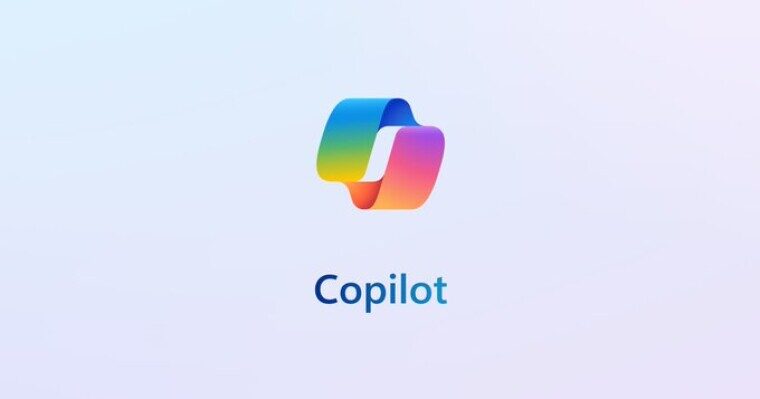
For configuring GitHub Copilot, dealing with network settings, or optimizing the development environment, TechNow, one of the best IT Company in Germany, is there to support you. From ensuring that you have all the necessary tools for maximum productivity to sorting out connectivity issues to giving tailored advice on your development workflow- TechNow delivers expert assistance to suit your IT needs.
👉 Get in touch with TechNow today for professional IT consulting and to let your development environment work for you!





