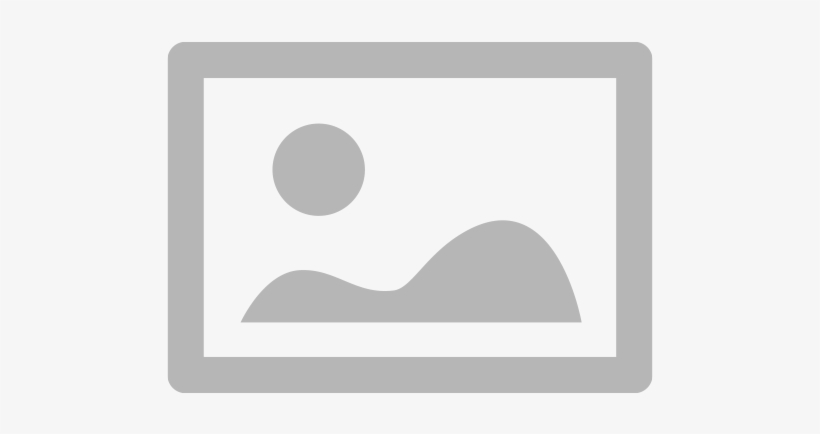A malfunctioning SD card reader can make it challenging to transfer images, movies, or documents, as well as prevent you from accessing critical files. Usually, troubleshooting helps to solve this card reader problem, whether the reader itself or the memory card is the cause.
This tutorial will walk you through typical remedies for data transfer issues and assist in restoring the functioning of your SD card reader.
Common Causes of a Faulty SD Card Reader

Before attempting a fix, it’s important to identify why your SD card reader isn’t working:
- Loose or damaged SD card slot preventing a proper connection
- Corrupted or incompatible memory card causing detection failures
- Outdated or missing drivers interfering with the card reader’s function
- Dirt or debris inside the SD card slot blocking contact points
- File system errors on the SD card, preventing proper data transfer
Step-by-Step Guide to Fixing a Faulty SD Card Reader
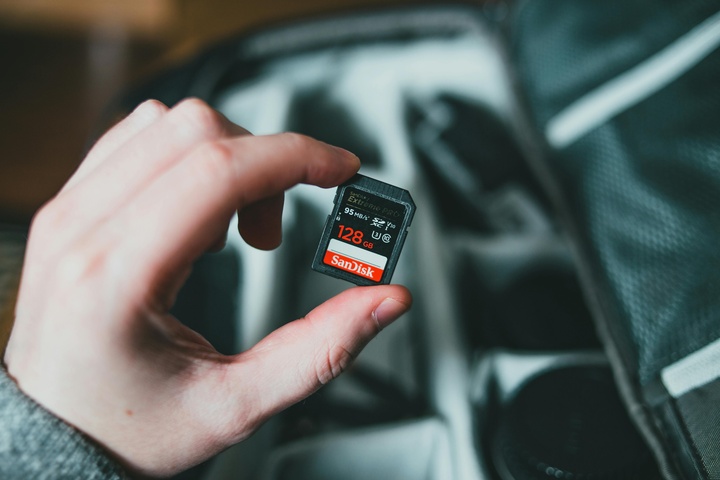
Check if the Issue is with the SD Card or the Reader
Verify whether the issue is with the memory card before investigating the reader.
- Use another SD card in the same reader.
- To find out whether it works, slide the SD card into another gadget—such as a camera or another computer.
- Should the card is usable on another device, the SD card reader is most likely the source of problems.
Clean the SD Card Slot
Dust and debris can block the contacts inside the SD card reader, preventing proper connectivity.
- Power off your device and remove the SD card.
- Use a can of compressed air to blow out any dust from the slot.
- Gently clean the metal contacts of the SD card with a soft, dry cloth.
- Reinsert the card and check if the issue is resolved.
Update or Reinstall the SD Card Reader Drivers
A card reader issue may be caused by outdated or missing drivers.
- Open Device Manager (Press Win X, then select Device Manager).
- Expand Memory Technology Devices or Universal Serial Bus controllers.
- Right-click on your SD card reader and select Update driver.
- If updating doesn’t work, choose Uninstall device, restart your computer, and let Windows reinstall the drivers automatically.
Assign a Drive Letter to the SD Card
If the SD card is detected but not accessible, it may need a drive letter assigned.
- Open Disk Management (Press Win X, then select Disk Management).
- Locate the SD card and right-click it.
- Select Change Drive Letter and Paths, then assign a new letter.
- Click OK, then check if the SD card is now accessible.
Format the SD Card (Last Resort)
If your memory card is detected but unusable, formatting it may fix errors and restore data transfer capabilities.
- Right-click the SD card in File Explorer and select Format.
- Choose FAT32 or exFAT for compatibility with most devices.
- Click Start, but note that this will erase all data on the card.
Test the SD Card Reader on Another Device
If the SD card reader is still not working:
- Try connecting an external USB SD card reader to check if it works.
- If an external reader functions properly, your built-in card reader may need hardware repair.
When to Seek Professional Card Reader Repair

If none of these steps resolve the card reader issue, professional help may be necessary. A technician can:
- Diagnose and repair internal SD card reader failures.
- Replace damaged card slots for better connectivity.
- Recover lost data from corrupted SD cards.
A faulty SD card reader can often be fixed through card reader issue troubleshooting, driver updates, and slot cleaning. If your memory card is still not recognized, consider data transfer alternatives like external readers or professional repair.
For expert assistance, TechNow, a trusted provider of the suitable IT support services in Germany, offers professional diagnostics and repair solutions for SD card readers. Get your card reader working again with expert help today!