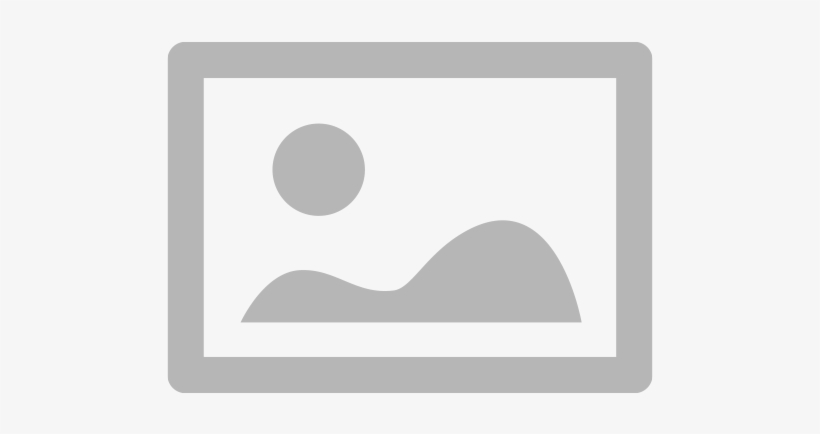Particularly if you depend on your laptop for pleasure, education, or business, a malfunctioning power button can be a bothersome problem. Although it may appear like a serious power problem, there are various ways to turn on your laptop and conduct hardware diagnostics before calling experts.
This tutorial will walk you through typical causes of power button failures and doable fixes for the issue.
Common Causes of a Broken Power Button
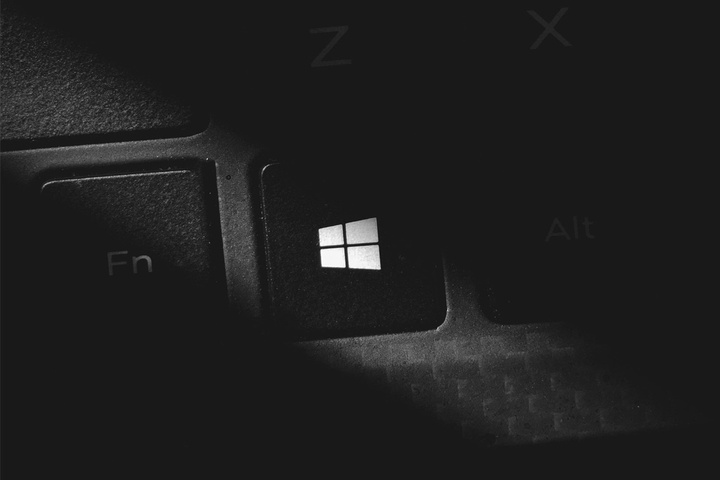
Knowing the causes of a damaged power button will facilitate diagnosis of the problem:
- From regular use, wear and tear
- Either loose or broken power circuit connections
- Dirt or trash jamming the button’s operation
- Power supply or motherboard failure
- faulty button mechanism or laptop casing alignment
Step-by-Step Guide to Fix a Broken Power Button

Use an External Keyboard or Wake-on-LAN Feature
If your laptop supports Wake-on-LAN or USB power-on, you may be able to turn it on without using the power button.
- Plug in an external keyboard and press the designated power key (varies by model).
- Enable Wake-on-LAN in BIOS settings to turn on the laptop using a network connection.
- Some laptops allow power-on through specific USB devices—check your system manual.
Remove and Reinsert the Battery (For Removable Batteries)
A power issue may prevent the laptop from turning on. If your laptop has a removable battery:
- Unplug the charger and remove the battery.
- Hold down the broken power button for 30 seconds to discharge any residual power.
- Reinsert the battery and try turning the laptop on.
Bypass the Power Button Using the Motherboard
Should the broken power button cause startup to fail, you can manually jump-start the laptop from the motherboard.
- Take great caution opening the laptop casing.
- Track the motherboard’s power button circuit.
- Shorting the power switch pins with a screwdriver will resemble a button press.
This approach only should be used if you are comfortable working with internal components; it includes hardware troubleshooting.
Connect the Laptop to a Docking Station
Some laptops allow power-on through a docking station. If your laptop supports this feature, connect it to a compatible docking station and check if it turns on automatically.
Clean the Power Button Area
Dust and debris can sometimes jam the broken power button, preventing it from functioning.
- Use compressed air to clean around the button.
- Gently press and release the button multiple times to free any stuck mechanisms.
Use BIOS or Windows Scheduled Power-On
Some laptops allow you to set an automatic power-on time through BIOS settings.
- Enter BIOS by pressing the designated key (usually F2, DEL, or ESC) during startup.
- Look for the Automatic Power On or RTC Alarm setting.
- Set a time for the laptop to turn on without needing the broken power button.Seek Professional Laptop Repair Services
If none of these methods work, it’s suitable to seek professional laptop repair. A technician can:
- Replace or repair the broken power button.
- Check for deeper hardware troubleshooting issues, such as motherboard failures.
- Ensure all power circuits and connections are intact.
When to Replace the Power Button

If your broken power button is completely unresponsive despite trying these fixes, replacing it might be the suitable solution. A professional laptop repair service can replace the button assembly or offer alternative solutions.
A broken power button doesn’t always mean the end of your laptop. By using external keyboards, bypassing the power switch, performing hardware troubleshooting, and trying alternative power-on methods, you can still get your laptop working.
However, if the issue persists, TechNow, a suitable provider of the suitable IT support services in Germany, offers expert laptop repair solutions to fix power issues and restore your device’s functionality. Don’t let a broken power button slow you down—get professional help today!