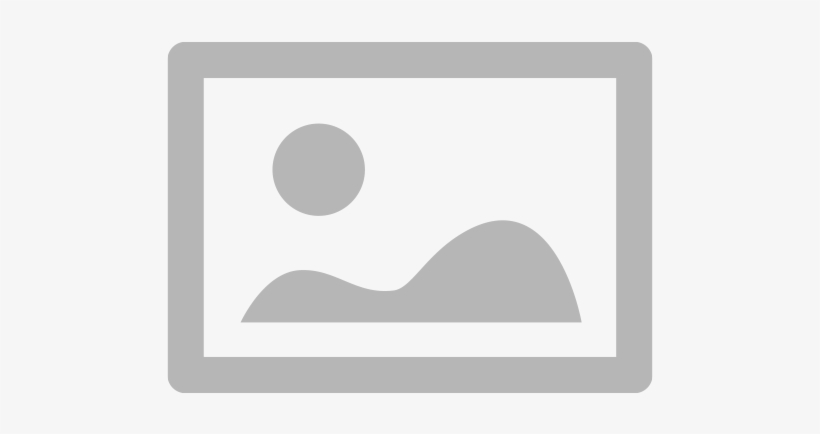When you have to print critical papers, a printer ink low or toner problem might cause disruptions to your job. Running out of ink or toner can cause fading prints, streaks, or even print failure whether you run an inkjet or laser printer. Effective management of toner replacement and ink refills will save you time and money.
This tutorial will assist you in determining low ink or toner issues and offer detailed instructions for replenishing and changing printer supplies.
Signs That Your Printer Ink or Toner Is Low

Look for these indicators of a printer ink low before hurriedly running to replenish ink or toner:
- In papers, faded prints or uneven colours
- Text missing or streaks showing up on pages
- Low ink/toner error notes from your printer
- Slowness of printing or unanticipated pauses during printing
- Blotchy or smeared prints suggesting dried ink
Step-by-Step Guide to Fixing a Printer Ink or Toner Issue

Check Ink or Toner Levels in the Printer Settings
Usually newer printers let you check toner or ink levels using software.
- On your PC, open control panel > devices and printers.
- Choose your printer then search for a feature like Toner Status or Check Ink Levels.
- Should your printer feature an LCD screen, go to the Maintenance or Supplies option.
Perform a Printhead or Toner Cleaning
If prints appear faded or streaky, try cleaning the printhead or toner drum before replacing anything.
- Go to your printer settings and look for a Clean Printhead option.
- For laser printers, remove the toner cartridge and gently shake it to redistribute the toner.
- Run a test print to see if the issue is resolved.
Try an Ink Refill or Toner Shake
Try prolonging the life of your cartridge if the printer ink low warning shows but you are not ready for a toner replacement or complete ink refill.
- Refill kits for ink cartridges allow one to add more ink without changing the whole machine.
- To equally distribute the remaining toner, remove the toner cartridge, gently shake it, then reinsert it.
Choose Between OEM vs. Compatible Cartridges
OEM (Original Equipment Manufacturer) cartridges or third-party compatible solutions are two choices you have when replacing ink or toner.
- More costly but with higher dependability and quality are OEM cartridges.
- Cheaper but possibly not always matching the same print quality are compatible cartridges.
Install a New Ink Cartridge or Perform a Toner Replacement
If prints remain poor after cleaning and refilling, it’s time for a toner replacement or new ink cartridge.
- Open the printer cover and remove the old cartridge carefully.
- Insert the new ink refill or toner replacement following the printer manual instructions.
- Run a test print to ensure proper installation.
Reset the Printer After Ink or Toner Replacement
- After fitting a new ink or toner cartridge, certain printers call for a reset.
- Turn off and disconnect the printer for some minutes.
- Restart it and see whether the low warning for printer ink vanishes.
- Run a calibration test for exact printing if necessary.
When to Seek Professional Printer Maintenance

If your printer continues to have a toner issue despite replacing the cartridge, consider professional help. A technician can:
- Fix clogged printheads or damaged toner drums.
- Resolve persistent printer ink low errors.
- Clean and maintain internal printer components.
For expert printer maintenance, TechNow, a trusted provider of the suitable IT support services in Germany, offers professional assistance with ink and toner replacement, printer repairs, and troubleshooting. Keep your printer running smoothly with reliable IT support today!