Introduction
Network Address Translation (NAT) is crucial for allowing devices on a private network to communicate with external networks, such as the internet. NAT misconfigurations can lead to connectivity issues, failed port forwarding, or restricted access to external services.
This guide will help you identify and fix NAT configuration issues, ensuring seamless connectivity and proper traffic routing.
What Causes NAT Configuration Issues?

Several factors can lead to NAT issues, including:






Now, let’s go through step-by-step troubleshooting to resolve NAT problems.

Step 1: Check Your Current NAT Configuration
How to Identify NAT Issues:


nginx
CopyEdit
tracert 8.8.8.8
- If you see multiple private IP addresses before reaching the internet, you may have a double NAT issue.

Open What is My IP? and compare it with:
bash
CopyEdit
ipconfig /all (Windows)
ifconfig (Linux/Mac)
- If the router’s WAN IP is a private IP (192.168.x.x, 10.x.x.x, 172.16.x.x) instead of a public IP, your ISP may be using Carrier-Grade NAT (CGNAT), which can cause restrictions.
If NAT settings appear incorrect, move to Step 2.
Step 2: Verify NAT Mode (Open, Moderate, Strict)
NAT types affect how traffic flows between private and public networks.



How to Check NAT Type:

kotlin
CopyEdit
netsh interface ipv4 show interfaces

- Go to Settings > Network > Connection Status
If NAT is Moderate or Strict, move to Step 3.
Step 3: Enable Port Forwarding for Specific Services
If NAT issues affect remote access, gaming, or hosting services, you may need to configure port forwarding.
How to Set Up Port Forwarding:



|
Service |
Port |
Protocol |
|
Web Server (HTTP) |
80 |
TCP Step 4: Enable Universal Plug and Play (UPnP) (For Gaming & VoIP)Some applications require dynamic port allocation, which UPnP automates. How to Enable UPnP:
Test NAT type again after enabling UPnP. If issues persist, move to Step 5. Step 5: Fix Double NAT Issues (Bridge Mode or DMZ)Double NAT occurs when two routers (e.g., ISP router and your own router) both perform NAT, causing connectivity issues. How to Fix Double NAT:
If NAT issues persist, move to Step 6. Step 6: Check Firewall and NAT RulesFirewalls can block NAT traffic, preventing proper address translation. For Windows Firewall:
vbnet CopyEdit netsh advfirewall set allprofiles state off
For Cisco Routers – Check NAT Configuration:
sql CopyEdit show ip nat translations
kotlin CopyEdit ip nat inside source list 1 interface FastEthernet0/0 overload
kotlin CopyEdit interface FastEthernet0/0 ip nat inside exit interface FastEthernet0/1 ip nat outside exit If NAT still doesn’t work, move to Step 7. Step 7: Contact ISP for Carrier-Grade NAT (CGNAT) IssuesSome ISPs use Carrier-Grade NAT (CGNAT), preventing proper port forwarding and remote access. How to Check If Your ISP Uses CGNAT:
Solutions for CGNAT:
If your ISP confirms they block NAT, switching to a business-grade internet plan may be required. Step 8: Monitor NAT Performance & LogsIf NAT issues are resolved, regularly monitor logs for dropped packets or failed translations. Tools for NAT Monitoring:
If everything works fine, your NAT issue is successfully fixed! Get Expert IT Support for NAT and Networking Issues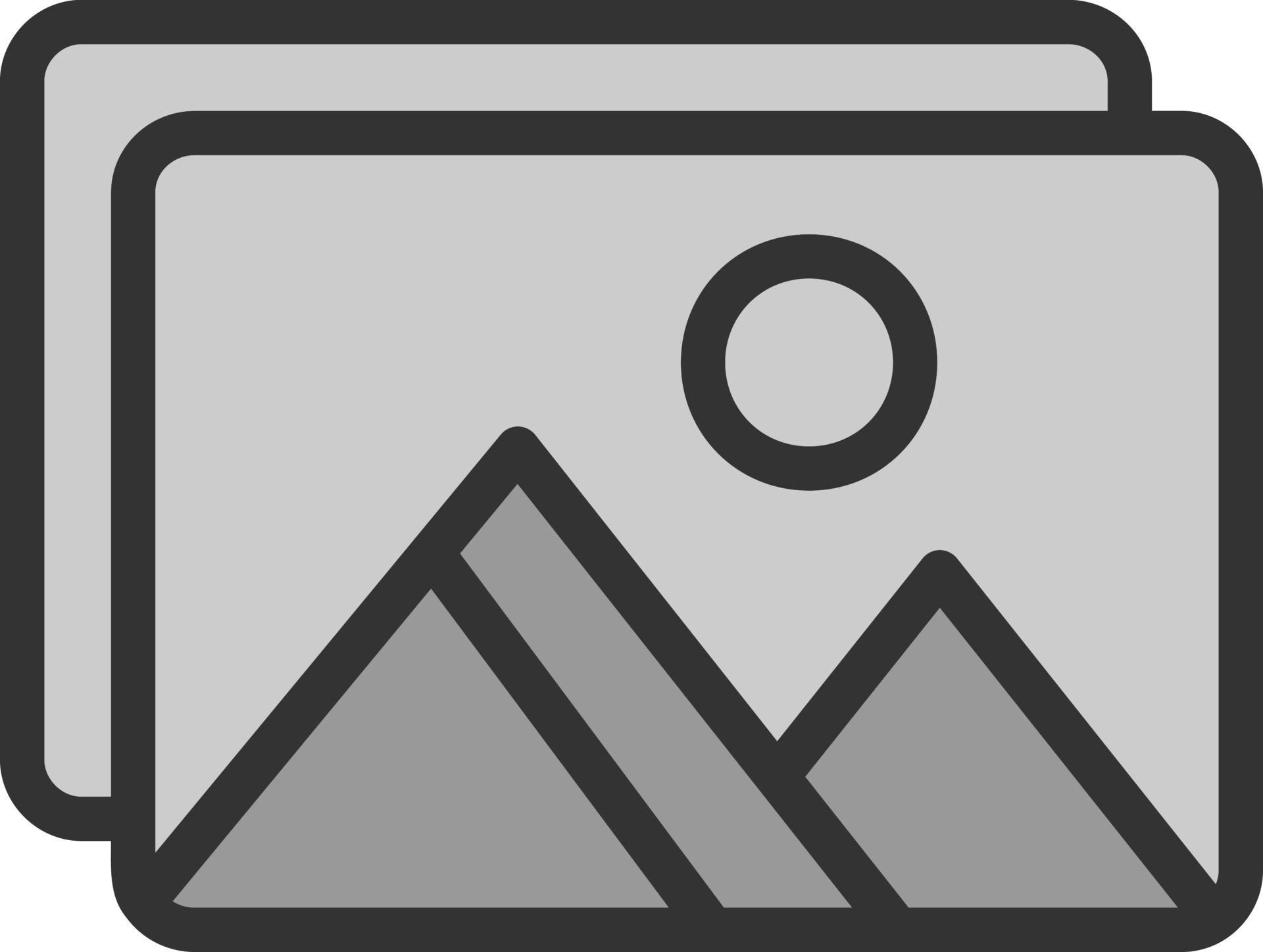 Still struggling with NAT configuration issues, port forwarding problems, or double NAT troubleshooting?
|








