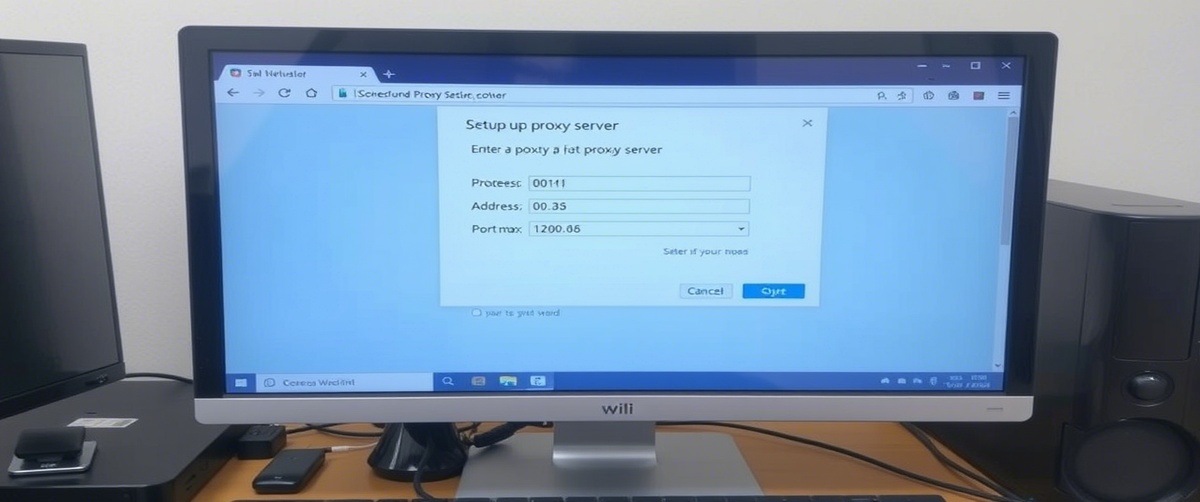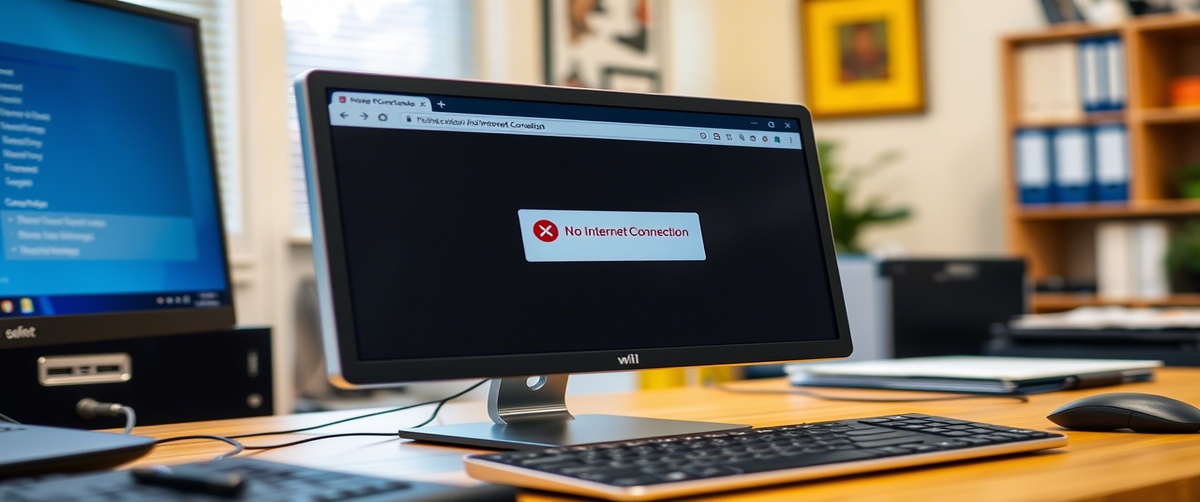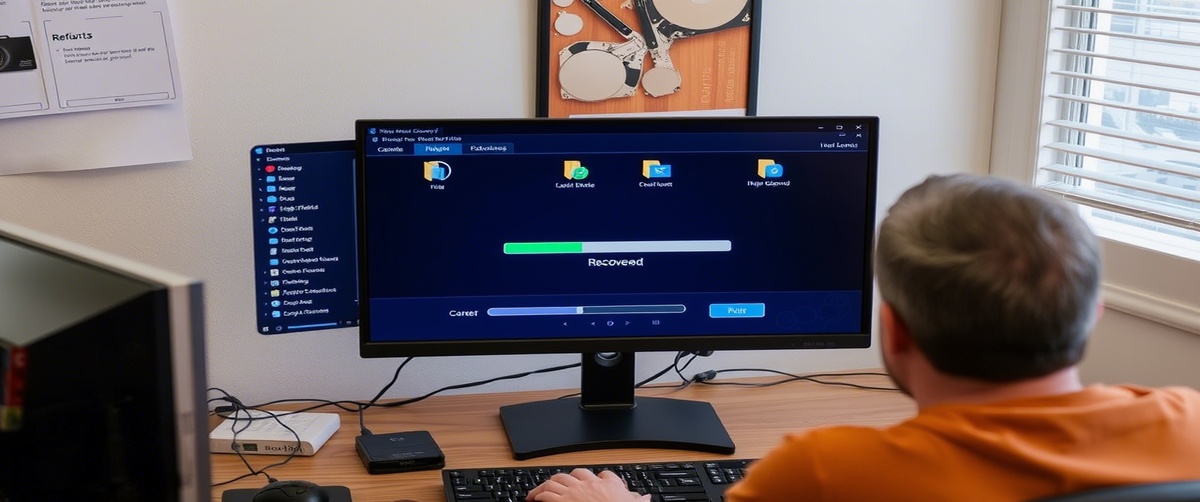A VPN connection failing can keep you from safely accessing corporate networks, web resources, or streaming services. Having a VPN problem can be aggravating whether your VPN is used for distant access, increased privacy, or avoidance of restrictions.
This article will bring you through methodical troubleshooting to fix remote access failures, connection problems, and encryption concerns thereby guaranteeing a consistent and safe VPN experience.
Common Reasons for VPN Connection Failure
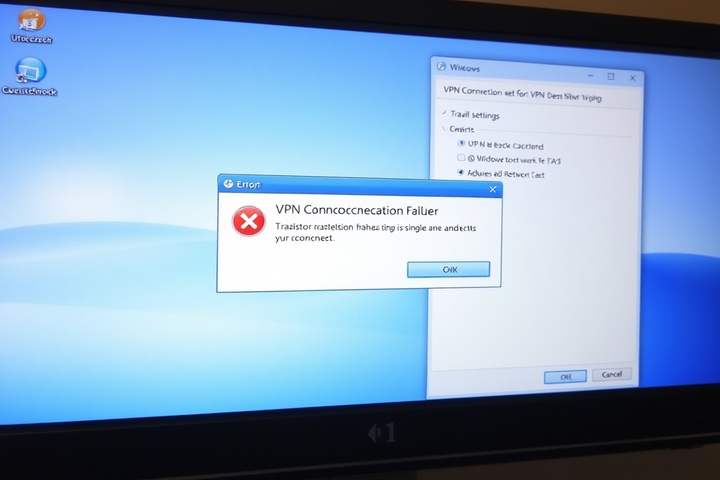
Before jumping into solutions, let’s explore some possible causes of VPN issues:
- Incorrect VPN settings: mis configured ports, protocols, or authentication methods.
- VPN access may be blocked on some networks or ISPs.
- Firewall or antivirus interference: Security program could stop the VPN from creating a safe tunnel.
- Older VPN encryption settings can lead to compatibility issues.
- Older or unsupported VPN clients could lead to failures in VPN systems.
Now, let’s go through step-by-step troubleshooting to restore your VPN connection.
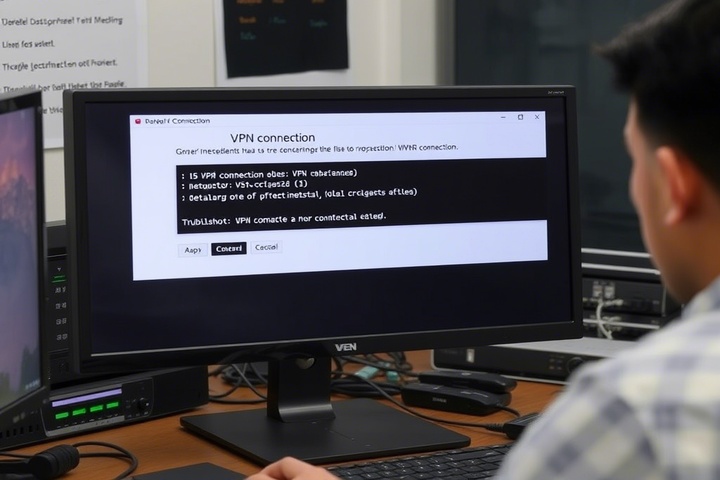
Step 1: Restart Your Devices and Network
Before making any changes, try restarting:
- Close any associated processes and disable your VPN program.
- To reset your internet connection, restart your modem and router.
- Restart your phone or computer.
- Reopen the VPN and attempt reconnection.
This simple step can resolve temporary glitches and restore remote access.
Step 2: Check Your Internet Connection
A VPN connection failure can occur if your internet is down or unstable:
- Cut off VPN access and attempt regular browsing.
- To evaluate your network’s performance, do a speed test.
- Try reseting your modem or router or switching to another network if your connection is slow.
If your VPN works on another network but not your current one, your ISP might be blocking it.
Step 3: Change VPN Server or Protocol
If your VPN issue persists, the server or encryption protocol may be the problem:
- Switch to a different VPN server (e.g., a different country or region).
- Try changing the VPN protocol in the settings:
- OpenVPN (more secure but sometimes blocked)
- WireGuard (faster and more efficient)
- IKEv2/IPSec (good for mobile devices)
Some servers or protocols may be restricted by your ISP or network administrator.
Step 4: Disable Firewall and Antivirus Temporarily
Firewalls and antivirus software can block VPN connections:
For Windows:
- Start with Control Panel > Windows Defender Firewall.
- Click Turn Windows Defender Firewall On or Off then momentarily disable it.
- Try getting back into your VPN.
For Mac:
- Open System Preferences > Security & Privacy > Firewall.
- Disable the firewall and try reconnecting.
If this fixes the issue, add your VPN client to the firewall’s exception list and re-enable security settings.
Step 5: Flush DNS and Reset Network Settings
If your VPN isn’t resolving domain names properly, clearing your DNS cache and resetting network settings can help:
For Windows:
- Open Command Prompt as Administrator.
Type the following commands, pressing Enter after each:
perl
CopyEdit
ipconfig /flushdns
netsh winsock reset
netsh int ip reset
- Restart your computer and try connecting to the VPN.
For Mac:
- Open Terminal.
Run the following command:
nginx
CopyEdit
sudo dscacheutil -flushcache; sudo killall -HUP mDNSResponder
- Restart your system.
This helps fix encryption and connection issues caused by incorrect network configurations.
Step 6: Update or Reinstall the VPN Client
If your VPN client is outdated, it may cause VPN connection failures.
- Look for VPN application setting updates.
- Should updates not be accessible, uninstall and reinstall the VPN client.
- Make sure you have the newest version fit for your running system.
If you’re using a manual VPN setup, ensure your configuration files are up to date.
Step 7: Check VPN Account and Subscription Status
If your VPN suddenly stops working, check your subscription status:
- Check sure your account is operational by logging on to the website of your VPN provider.
- Make sure you haven’t exceeded any device limits; some plans let just a small number of concurrent connections.
- See VPN customer support if needed to search for account-related limitations.
Step 8: Try a Different VPN Service or Contact IT Support
If none of the above steps work:
- Test another VPN provider to see if the issue is specific to your current service.
- Contact your ISP to check if they are blocking VPN traffic.
Consult IT professionals for advanced troubleshooting.
Get Professional IT Support for Secure VPN Connections
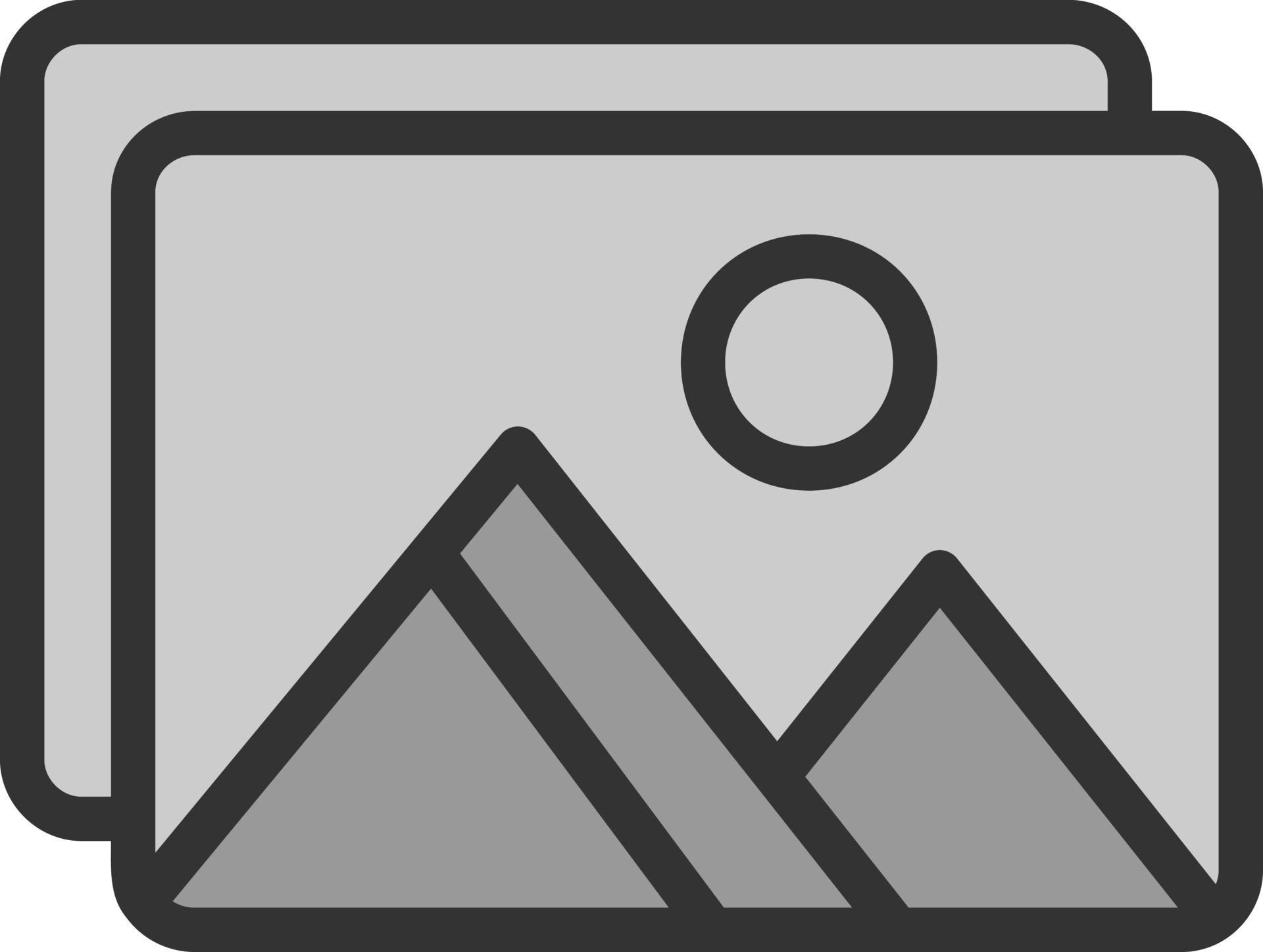
If you’re still facing VPN connection failures, expert help can ensure a stable and secure network. TechNow offers IT Support Services in Germany, specializing in VPN issues, encryption troubleshooting, and remote access solutions. Contact us today to restore your VPN connectivity and enhance your online security!