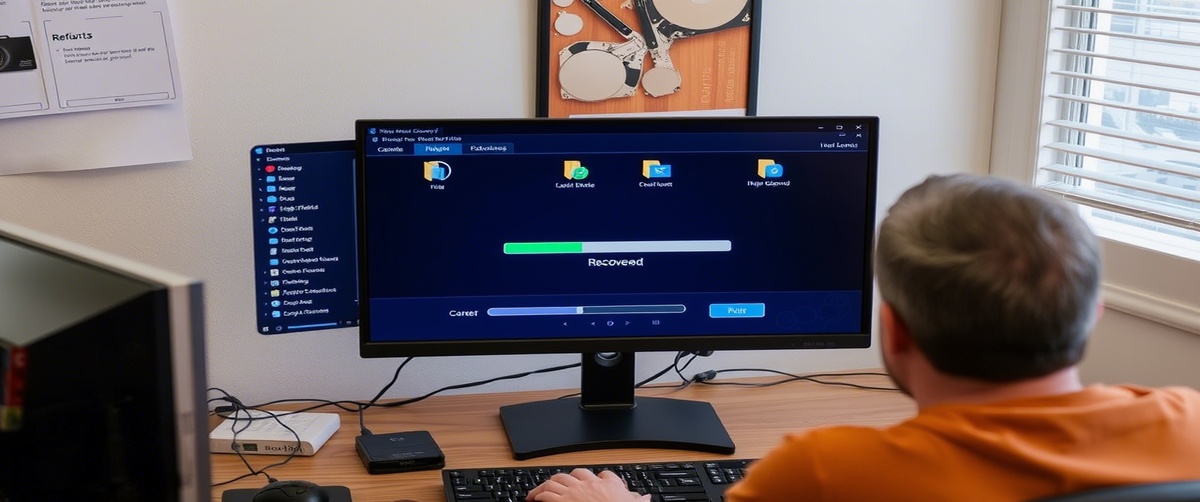Incompatible software versions can cause crashes, performance issues, and system instability. Ensuring that all applications work smoothly with your operating system and other installed programs is essential for a seamless experience. This guide provides step-by-step solutions to fix software compatibility issues effectively.
Common Causes of Software Incompatibility

- Outdated Operating System – Some software requires the latest OS updates.
- Conflicting Software – Applications that interfere with each other may cause crashes.
- Architecture Mismatch – 32-bit software may not run properly on a 64-bit system.
- Missing Dependencies – Some programs require specific frameworks (e.g., .NET, DirectX).
- Driver Issues – Outdated or incompatible drivers may prevent software from functioning.
How to Fix Software Incompatibility Issues

-
1. Update Your Operating System
- Go to Settings -> Update & Security -> Windows Update.
- Click Check for Updates and install the latest patches.
2. Run Software in Compatibility Mode
- Right-click the application and select Properties.
- Go to the Compatibility tab and enable Run this program in compatibility mode.
- Select an older Windows version and apply the changes.
3. Update or Reinstall Software
- Visit the official website of the software provider.
- Download and install the latest version compatible with your system.
- Uninstall outdated versions before reinstalling.
4. Install Missing Dependencies
- Some software requires additional components such as:
- Microsoft .NET Framework
- DirectX
- Visual C Redistributables
- Download and install these from the official Microsoft website.
5. Use Virtual Machines for Legacy Software
- If a program is incompatible with your current OS, install a virtual machine.
- Use tools like VMware or VirtualBox to run older operating systems.
6. Check for Conflicting Software
- Open Task Manager (Ctrl Shift Esc) and check for running processes.
- Close unnecessary background applications before running the software.
7. Update Drivers and Firmware
- Open Device Manager and check for outdated drivers.
- Visit the manufacturer’s website to download and install updated drivers.
8. Modify Software Settings
- Some applications have internal settings that allow them to work with different OS versions.
- Check the software documentation for recommended settings.
9. Perform a Clean Boot
- Press Win R, type msconfig, and press Enter.
- Under Services, check Hide all Microsoft services and disable unnecessary startup apps.
- Restart your system and try running the software again.
10. Seek Professional IT Support for Compatibility Issues
- If compatibility issues persist, expert assistance may be required.
- TechNow offers professional IT support services in Germany, helping you resolve software compatibility problems efficiently.
Fixing software compatibility issues ensures that applications run smoothly and efficiently. If you need expert help troubleshooting software conflicts, TechNow provides tailored IT solutions to optimize your system’s compatibility and performance.