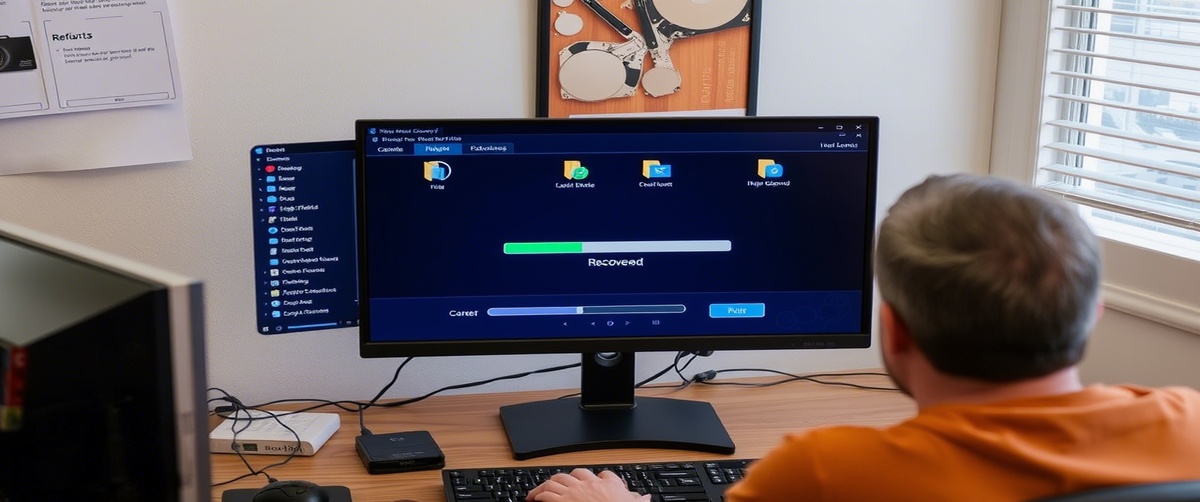A slow computer can be frustrating and impact productivity. Whether caused by excessive background processes, insufficient system resources, or outdated software, addressing the issue can improve performance significantly. This guide provides step-by-step solutions to fix slow PC performance effectively.
Common Causes of a Slow Computer

- High CPU or RAM Usage – Too many applications running simultaneously.
- Fragmented or Full Hard Drive – Lack of storage space slows down performance.
- Outdated Software or Drivers – Old programs may cause system inefficiencies.
- Startup Programs Overload – Too many apps launching at startup.
- Malware or Viruses – Infections consuming system resources.
How to Fix a Slow Computer

Restart Your Computer
A simple restart clears temporary files and refreshes system memory.
Check Task Manager for High Usage Apps
Open Task Manager (Ctrl Shift Esc).
Under the Processes tab, identify apps consuming high CPU or RAM.
End unnecessary tasks to free up resources.
Disable Unnecessary Startup Programs
Open Task Manager -> Startup tab.
Disable non-essential applications from launching at startup.
Free Up Disk Space
Open File Explorer, right-click C: drive -> Properties -> Disk Cleanup.
Delete temporary files, caches, and unnecessary system logs.
Run System Maintenance Tools
Open Settings -> System -> Storage.
Enable Storage Sense to automatically remove old files.
Run Defragment and Optimize Drives (for HDD users).
Update Software and Drivers
Go to Settings -> Update & Security -> Windows Update.
Update your operating system and drivers.
Scan for Malware and Viruses
Run Windows Defender or third-party antivirus software.
Remove detected threats and restart the system.
Increase Virtual Memory
Open Control Panel -> System -> Advanced System Settings.
Under Performance, click Settings -> Advanced -> Virtual Memory.
Increase the paging file size based on system recommendations.
Upgrade Hardware (RAM or SSD)
If your system has low RAM, upgrading to 8GB or more improves performance.
Consider switching from HDD to SSD for faster boot times and file access.
Perform a Clean Windows Installation (Last Resort)
If your computer remains slow, a fresh OS installation can resolve deep-rooted issues.
Backup important data before proceeding.
Fixing a slow computer involves optimizing system performance, updating software, and managing startup programs. If you need expert assistance, TechNow provides the Best IT Support Services in Germany for all software issues related in Germany.