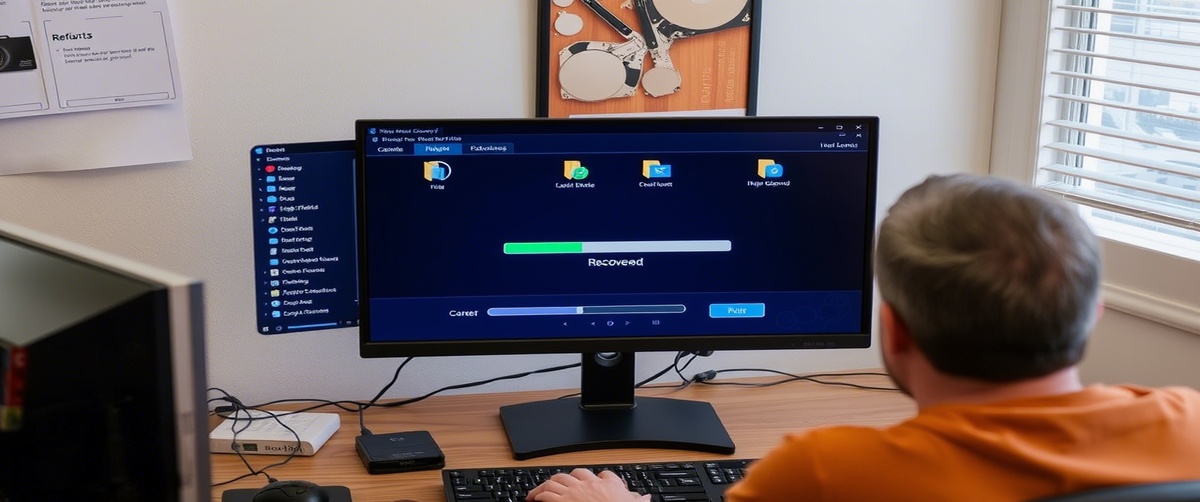A stuck Windows update can prevent your system from installing critical security patches and performance improvements. This issue can occur due to corrupted update files, slow internet connections, or software conflicts. Resolving the issue ensures smooth and uninterrupted system updates. This guide provides step-by-step solutions to fix Windows update freeze issues effectively.
Common Causes of Windows Update Getting Stuck

- Slow or Unstable Internet Connection – Weak connectivity may interrupt downloads.
- Insufficient Storage Space – Updates may fail due to low disk space.
- Corrupt Windows Update Files – Damaged update components can cause issues.
- Software Conflicts – Antivirus or other security programs may block updates.
- Outdated System Components – Old drivers or software may prevent successful updates.
How to Fix a Stuck Windows Update

Restart Your Computer
A reboot can clear temporary issues and allow the update to proceed.
Check Your Internet Connection
Ensure your system has a stable internet connection.
Disable VPNs or proxies that may interfere with updates.
Free Up Disk Space
Open File Explorer, right-click on C: drive, and select Properties.
Click Disk Cleanup and remove unnecessary files.
Run the Windows Update Troubleshooter
Go to Settings -> Update & Security -> Troubleshoot.
Select Windows Update and click Run the Troubleshooter.
Restart Windows Update Services
Open Command Prompt as Administrator.
Run the following commands:
net stop wuauserv
net stop bits
net start wuauserv
net start bits
Delete SoftwareDistribution Folder
Open File Explorer and navigate to:
C:WindowsSoftwareDistribution
Perform a Clean Boot
Press Win R, type msconfig, and hit Enter.
Under the Services tab, check Hide all Microsoft services and disable unnecessary ones.
Restart your system and retry the update.
Use System Restore
Open Control Panel -> Recovery -> Open System Restore.
Choose a restore point before the update issue started.
Manually Download and Install Updates
Visit the Microsoft Update Catalog.
Search for the update number (KBxxxxx) and download it manually.
Seek Professional IT Support
If updates remain stuck, deeper troubleshooting may be required.
TechNow provides reliable IT support services in Germany to resolve Windows update issues quickly.
Fixing stuck Windows updates ensures system security and performance improvements. If you need expert assistance, TechNow offers dedicated solutions to troubleshoot and fix update failures seamlessly.
Delete all contents inside this folder.
Restart your PC and check for updates again.
Restart your computer and try updating again.