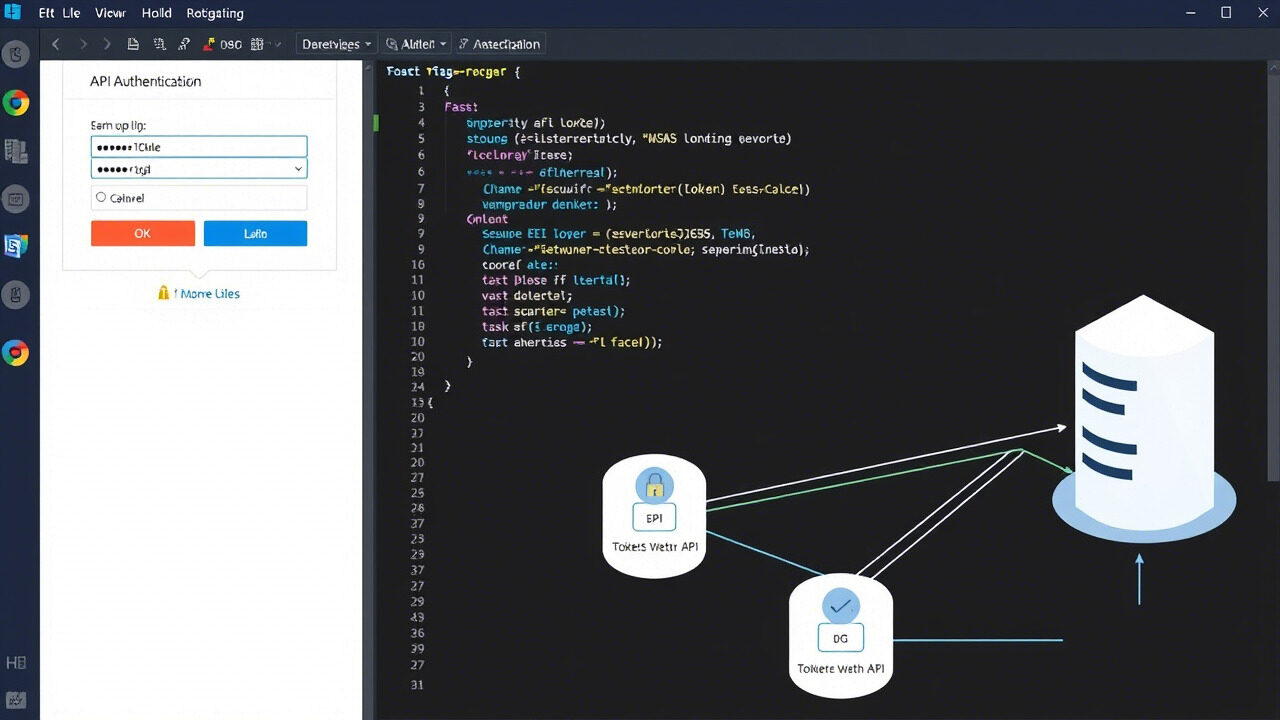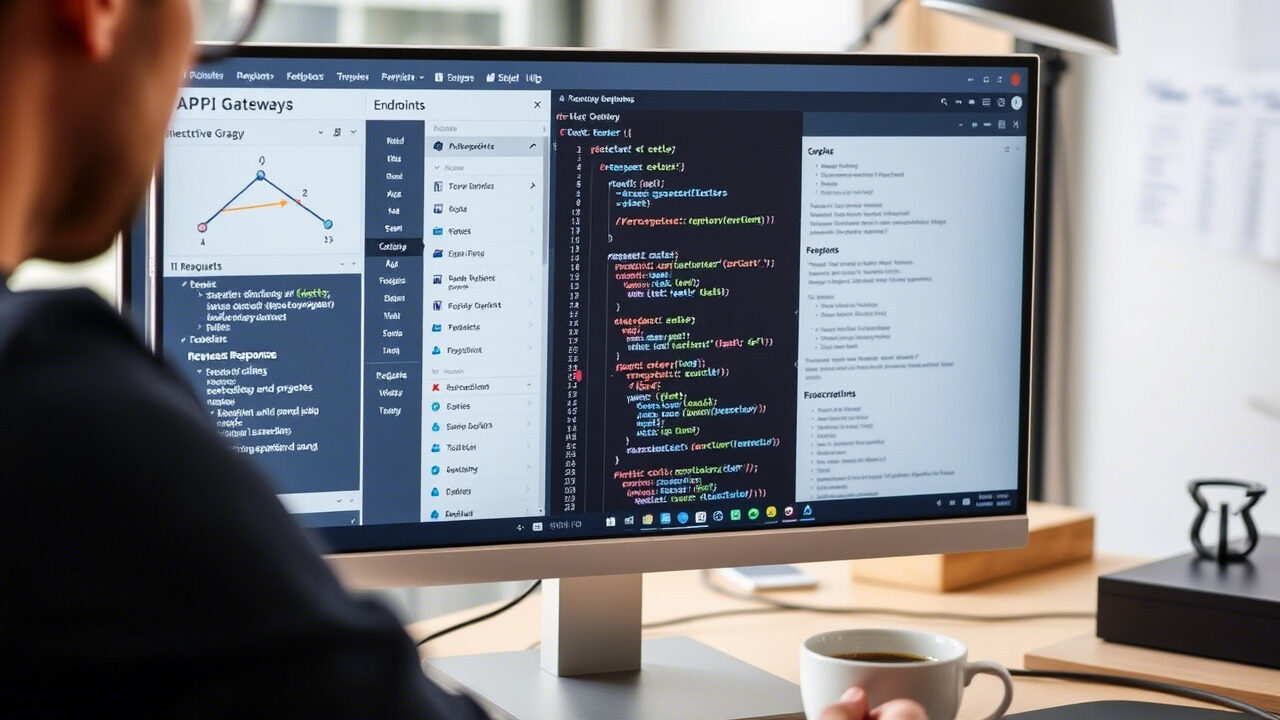Any company can find a server down scenario to be terrible since it creates operational interruptions, data loss, and consumer unhappiness. Minimising downtime depends on a fast and efficient reaction whether the cause is a hardware failure, software problem, or network issue.
This article will take you step-by-step through server troubleshooting methods to enable you to pinpoint the issue and quickly restore server operation.

Why Do Servers Go Down?
A server failure can occur for several reasons, including:
- Hardware Problems: Overheating, defective hard drives, or power supply issues.
- Software Bugs: OS crashes, damaged system files, or misconfigurations.
- Network Failures: Firewall misconfigurations, ISP problems, or bad connection.
- Overloaded Server: Insufficient RAM, high CPU consumption, or too much traffic.
- Cybersecurity assaults: Unauthorised access attempts, malware, or DDoS assaults.
Identifying the root cause is the first step in restoring server functionality.
Step-by-Step Guide to Fixing a Server Down Issue
Step 1: Check for Physical Hardware Issues
- Check the power supply and make sure the server is correctly connected.
- Watch for indications of overheating; too much heat could lead to system shutdowns.
- Look for any beeping noises or flashing error lights suggesting hardware malfunctions.
Action: If the server doesn’t power on, try using a different power source or replace faulty hardware components.
Step 2: Restart the Server and Check Logs
- A simple restart can resolve many temporary server failures.
- Power down the server safely and restart it.
- Access the server logs (via SSH or management console) to check for error messages.
- Identify any patterns or specific failures causing the issue.
Action: If the error logs indicate a specific software issue, proceed with the necessary troubleshooting steps.
Step 3: Test Network Connectivity
If the server powers on but isn’t accessible, it might be a network failure.
- Use the ping command to verify server reachability.
- Check network and firewall configurations to make sure they are not preventing server communication.
- Should the problem continue, reset network settings.
Action: If multiple servers are affected, check with your ISP or cloud provider for any network outages.
Step 4: Perform a Software & Security Check
A corrupted OS, misconfigured updates, or security breaches can lead to a server failure.
- Check for OS-related problems by booting into safe mode.
- Look for unauthorised access attempts or malware.
- Undo recent software patches or changes that might have caused instability.
Action: If an OS reinstall is necessary, ensure all critical data is backed up before proceeding.
Step 5: Free Up Server Resources
If the server is overloaded, reducing resource usage can restore normal functionality.
- Identify high CPU and memory-consuming processes using the top or task manager command.
- Terminate unnecessary processes and restart essential services.
- Upgrade server hardware if resources are consistently maxed out.
Action: Consider load balancing to distribute traffic across multiple servers for stability.
Step 6: Restore from Backup if Necessary
If the server crash resulted in data loss or corruption, restoring from a recent backup may be the best solution.
- Verify backup availability and integrity.
- Use recovery tools to restore the most recent stable version.
- Ensure automatic backups are enabled to prevent future data loss.
Action: Schedule regular backups to avoid extended downtime during critical failures.

Best Practices to Prevent Future Server Failures
- Regular Hardware Checks – Conduct routine inspections to catch issues early.
- Monitor Server Performance – Use tools like Nagios, Zabbix, or CloudWatch.
- Enable Redundant Power Supplies – Prevent outages due to power failures.
- Use Load Balancing & Auto Scaling – Avoid overload-related crashes.
- Keep Software & Security Patches Updated – Minimize vulnerabilities.
Though with the correct IT assistance, a server down scenario can cause significant disturbances yet guarantee rapid recovery and continuous server optimisation. TechNow offers Best IT Support Services in Germany, focussing on server troubleshooting, hardware diagnostics, and proactive monitoring.