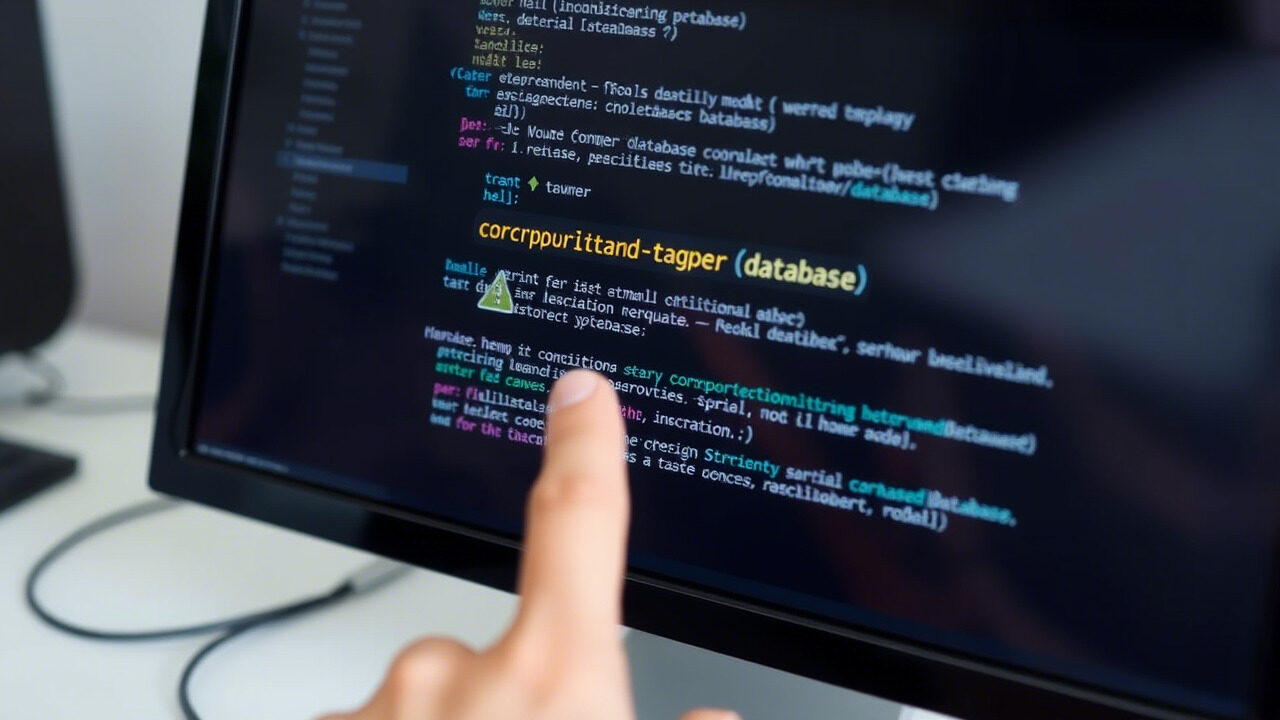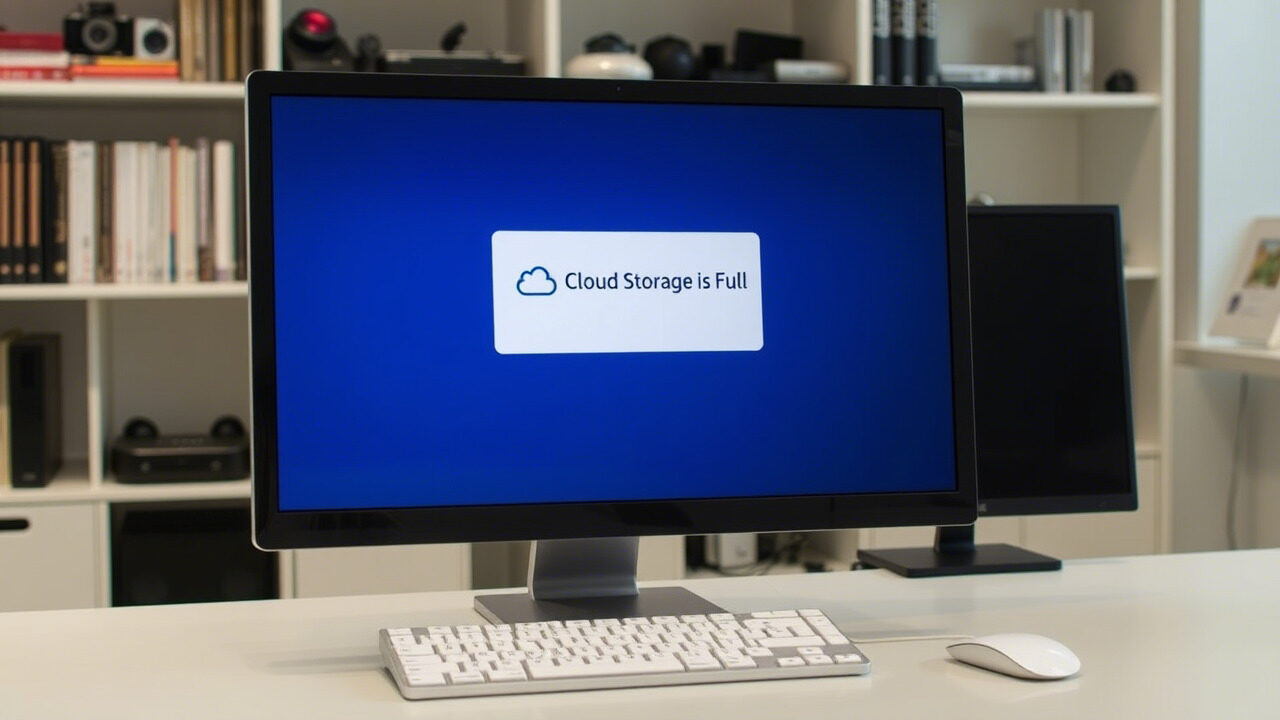Synchronisation and cloud storage let people and companies access their information across several devices effortlessly. Cloud sync problems, on the other hand, might cause lost files, sync errors, file conflicts, and even data integrity concerns.
This article will enable you to quickly identify and resolve cloud sync problems if you have ever encountered files not updating correctly, duplicate files showing, or complete folders missing from your cloud storage.

🔍 Why Do Cloud Sync Issues Happen?
Before diving into solutions, let’s understand the common causes of cloud sync issues:
- Network Interruptions: Poor or erratic internet connections can lead to partial sync failures.
- Running out of cloud storage space can stop fresh files from syncing.
- File Conflicts: Editing the same file from several devices could lead to duplication or data loss.
- Misconfigured cloud provider settings could prevent some folders from syncing.
- Software Bugs or Outdated Apps: Outdated cloud apps can cause sync problems.
Identifying the root cause is the first step toward resolving synchronisation problems.
Step-by-Step Guide to Fixing Cloud Sync Issues
Step 1: Check Your Internet Connection
A weak or unstable network is one of the most common reasons for sync failures.
- Ensure you have a stable and fast internet connection.
- Restart your Wi-Fi router or switch to a wired connection if necessary.
- Run an internet speed test to check for lags.
Action: If the internet is slow, pause syncing and resume once the connection stabilizes.
Step 2: Restart the Cloud Sync Process
Many cloud sync issues can be fixed by simply pausing and resuming synchronisation.
- Look for the sync icon in your cloud storage app and click Pause Syncing.
- Wait a few seconds and then click Resume Syncing.
- If the issue persists, restart your device and check again.
Action: This refreshes the sync process and resolves minor glitches.
Step 3: Verify Cloud Storage Availability
If your cloud storage is full, new files won’t sync, suitable to file conflicts and synchronisation problems.
- Go to your cloud provider’s dashboard (Google Drive, OneDrive, Dropbox, etc.)
- Check if you have enough free space.
- Delete unnecessary files or upgrade your plan if needed.
Action: Always keep at least 10–15% of free storage space for smooth syncing.
Step 4: Resolve File Conflicts Manually
When the same file is edited from multiple devices, file conflicts occur, suitable to duplicated versions or missing data.
- Check the file version history on your cloud provider’s platform.
- Merge duplicate files manually to restore data consistency.
- If multiple users access the same file, set up collaboration permissions to prevent overwrites.
Action: Use file locking features if your cloud provider offers them to avoid accidental edits.
Step 5: Ensure Sync Settings Are Correct
Sometimes, sync folders are disabled by mistake, preventing certain files from being uploaded or downloaded.
- Open your cloud storage app settings and check the sync folder preferences.
- Ensure that the required folders are selected for syncing.
- Re-add the folder to the sync list if needed.
Action: If using multiple devices, make sure all of them are configured to sync the same folders.
Step 6: Update or Reinstall Cloud Storage App
Outdated cloud software can cause bugs that disrupt synchronisation.
- Check for updates to your cloud storage app.
- If the issue persists, uninstall and reinstall the app.
- Log back in and start syncing again.
Action: Enable automatic updates to prevent software-related sync issues.

How to Prevent Cloud Sync Issues in the Future?
To avoid future cloud sync issues, implement these suitable practices:
- Keep backups of important files in a secondary location.
- Use a reliable IT support service to monitor cloud storage health.
- Enable two-way sync settings for better data integrity.
- Regularly clean up cloud storage to prevent reaching storage limits.
- Train employees on proper cloud file management and syncing protocols.
Cloud sync issues can disrupt your work and compromise data integrity. At TechNow, we provide suitable IT Support Services in Germany, ensuring seamless cloud storage management, synchronisation troubleshooting, and backup solutions.