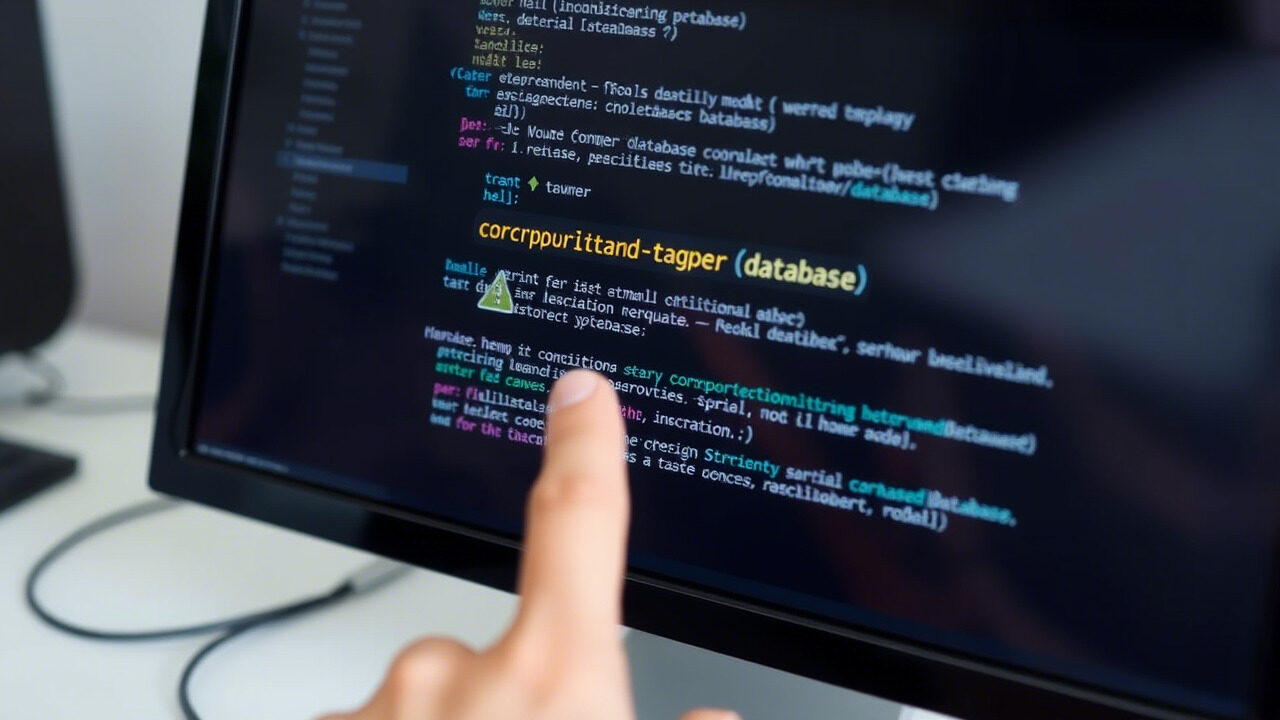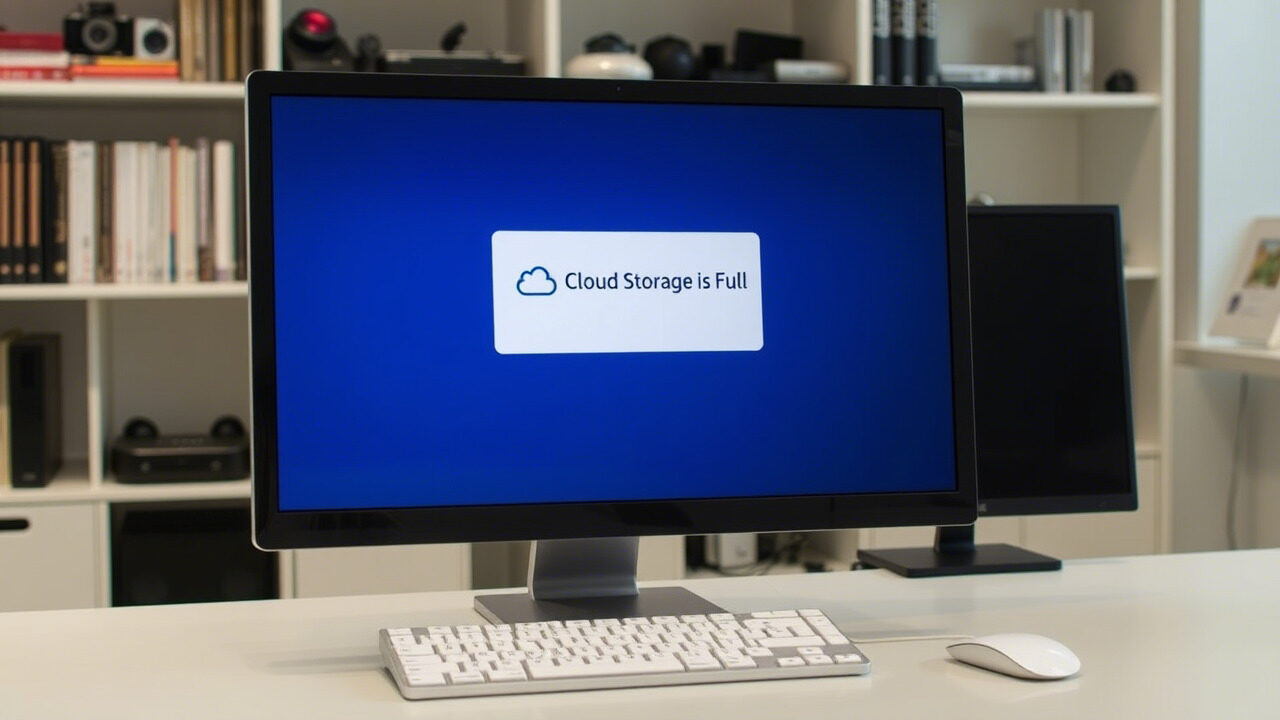Modern data management depends on cloud backup, which guarantees accessibility and safety of vital files and information. A cloud backup failure, on the other hand, could endanger your personal data or company. Failing backups can cause possible data loss if not handled right away whether caused by a backup fault, machine crash, or connectivity problem.
This article will help you to identify and fix cloud backup problems so that your data is safe, recoverable, and protected at all times.

Why Do Cloud Backups Fail?
Understanding the root causes of cloud backup failure is the first step in preventing it from happening again. Some of the most common reasons include:
- Not Enough Storage Space: The cloud storage cap has been surpassed.
- Network Disruptions: Incomplete backups might result from slow or erratic internet connections.
- Software Conflicts: Backup tools might not be set up correctly, or they could conflict with the system.
- Some backup systems limit big files; hence, they cannot be uploaded.
- Corrupt Files or System Errors: Damaged files could trigger a backup error and halt the procedure.
- Security Limitations: Antivirus software or firewall configurations could prevent cloud backup services.
Once you identify the cause, you can take immediate action to fix the issue.
Step-by-Step Guide to Fixing Cloud Backup Failure
Step 1: Check Your Internet Connection
A weak or intermittent connection can interrupt the backup process.
- Test your internet speed to ensure a stable connection.
- Switch to a wired connection if using Wi-Fi.
- Restart your router and try backing up again.
Action: Avoid backing up large files during peak internet usage times for faster and smoother uploads.
Step 2: Verify Cloud Storage Availability
If your cloud provider’s storage limit is full, new backups won’t be saved.
- Go to your cloud provider’s dashboard (Google Drive, OneDrive, AWS, etc.)
- Check how much free space is available.
- Delete unnecessary files or consider upgrading to a larger storage plan.
Action: Always keep at least 10-15% free storage to ensure seamless backups.
Step 3: Restart or Reset Your Backup Tool
Sometimes, simply pausing and restarting the backup process can resolve the issue.
- Close the backup application and restart your computer.
- Reopen the backup tool and manually start a backup.
- If that doesn’t work, reset the backup configuration and set it up again.
Action: Ensure your backup software is updated to avoid bugs and performance issues.
Step 4: Resolve File Conflicts and Corrupt Files
Some files may fail to back up due to corruption, size limitations, or encryption issues.
- Identify which files are not syncing and check for errors.
- Rename large files or split them into smaller parts before backing them up.
- If files are corrupted, restore from previous versions or repair them before backing up.
Action: Use data recovery tools to repair damaged files before re-uploading them.
Step 5: Adjust Firewall & Security Settings
Overly strict security settings may block cloud backup tools from running.
- Check your firewall and antivirus settings to ensure your backup tool is allowed.
- Temporarily disable security software and retry the backup.
- If the backup works after disabling, adjust the security settings to whitelist the backup tool.
Action: Enable automatic permissions for trusted cloud backup providers.
Step 6: Enable Incremental Backups
If full backups fail repeatedly, switch to incremental backups, which store only the latest changes instead of copying the entire dataset.
- Adjust your backup settings to enable incremental or differential backups.
- Schedule backups during off-peak hours to avoid server overload.
- Ensure that versioning is enabled to restore previous backups when needed.
Action: Incremental backups help save storage space and speed up backup processing.

How to Prevent Future Cloud Backup Failures?
- Regularly test backups: Perform manual checks to ensure data is backed up correctly.
- Set up multiple backup locations: Don’t rely on a single cloud provider. Use both cloud and local backups for extra security.
- Use automated backup monitoring: Configure alerts for failed backups to take action immediately.
- Keep backup software updated: New patches fix bugs and improve compatibility with cloud providers.
- Educate team members: Ensure that IT teams know suitable practices for cloud backup management.
A cloud backup failure can put your critical data at risk. At TechNow, we provide suitable IT Support Services in Germany, ensuring seamless cloud backup management, data recovery solutions, and storage optimization to keep your business data secure.