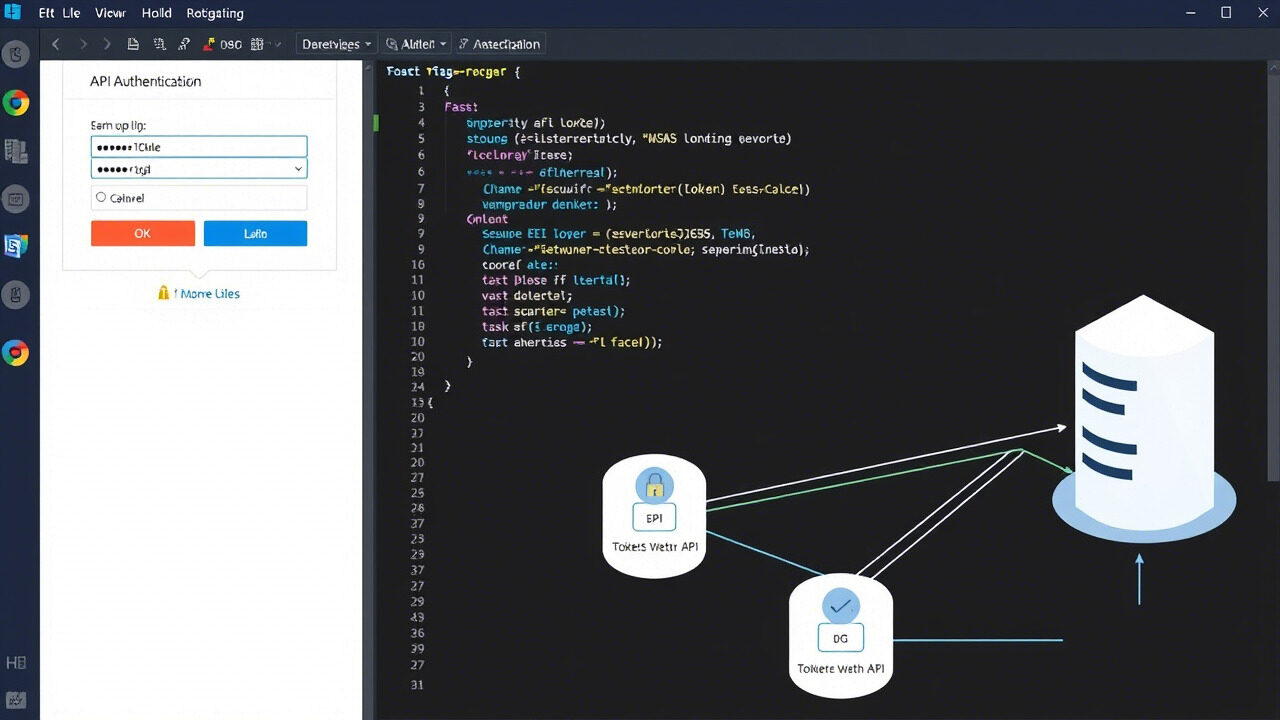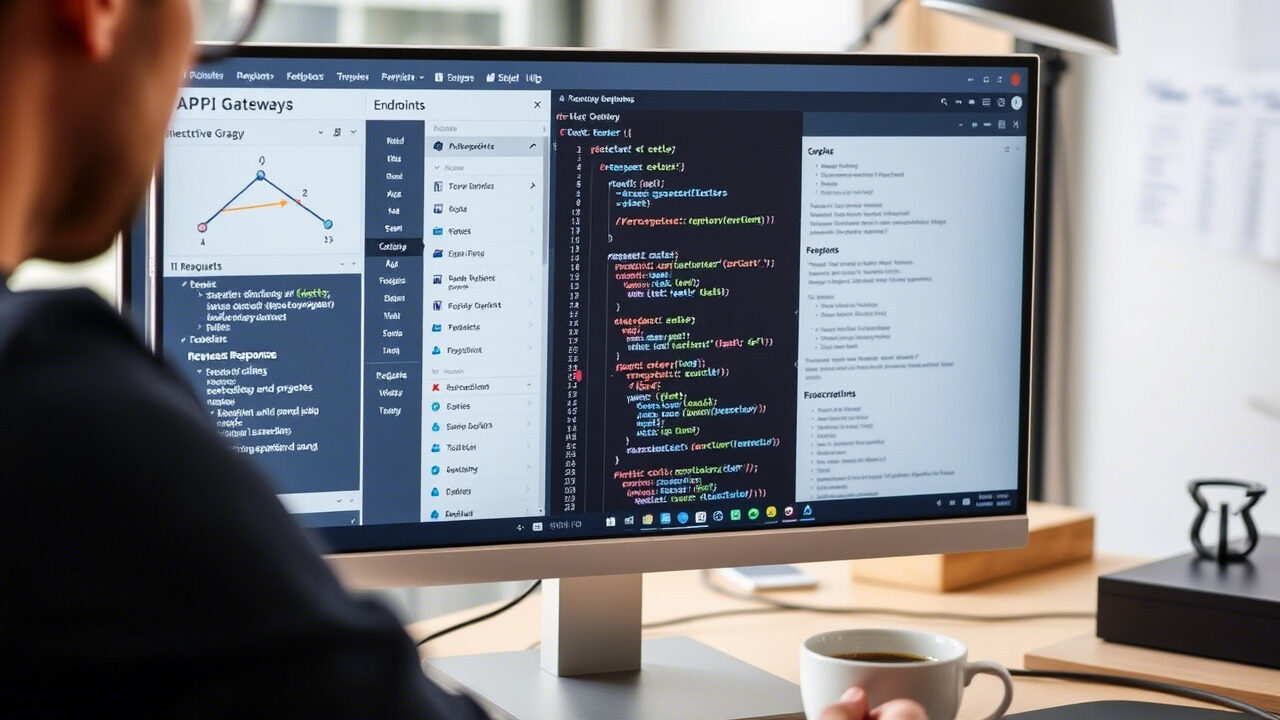Cloud storage and services have become extremely vital for business operations since they provide security, scalability, and simplicity. Experiencing a “Cloud Access Denied” message, however, could be frustrating especially if you desperately need access to your data or apps.
This issue can arise from several causes, including authentication mistakes, role-based access restrictions, or incorrect permissions. Smooth cloud operations are dependent on recognising the underlying issue and knowing how to quickly address it.
Cloud access issues are addressed in this article by means of a step-by-step guide, so enabling you to regain control over your data.

Why Does the “Cloud Access Denied” Error Occur?
There are several common reasons why your cloud access may be blocked:
- Wrong Login Credentials: Mistyped usernames or passwords might cause authentication problems.
- Problems with Multi-Factor Authentication (MFA): Access could be limited if MFA is enabled but not confirmed correctly.
- Role-Based Access Control (RBAC) Limitations: Depending on user responsibilities, some accounts might have limited rights.
- Expired or Revoked Permissions: Your access privileges may have been altered or revoked by admins.
- Cloud Provider Security Measures: Some cloud providers have automated lockouts following several unsuccessful tries.
- IP Restrictions or Firewall Settings: Some cloud services deny access from unknown IP addresses for security concerns.
Once you identify the cause, you can take the necessary steps to fix the access issue.
Step-by-Step Guide to Fixing Cloud Access Issues
Step 1: Verify Login Credentials
First, ensure that you’re using the correct username and password.
- Look for mistakes in spelling or wrong capitalisations.
- Log in using a different browser or device.
- Should your saved credentials be current if you have just changed your password?
Action: If you forgot your password, use the cloud provider’s password reset option to regain access.
Step 2: Check Multi-Factor Authentication (MFA) Settings
Many cloud providers use MFA for additional security. If you’re facing authentication errors, the MFA process may not be completing successfully.
- Make sure you are inputting the right one-time password (OTP) from your authenticator app.
- Should you not get the OTP, verify your backup authentication techniques (SMS, email, backup codes).
- If required, reset MFA settings using account recovery choices.
Action: If you’ve lost access to your MFA device, contact your cloud provider’s support team for account recovery.
Step 3: Confirm Role-Based Access Permissions
Many cloud services utilise Role-Based Access Control (RBAC), which grants users different rights depending on their responsibilities. You might have to verify your assigned permissions if your role-based access problem persists.
- Review your user role on the cloud admin panel by logging in.
- Ask the administrator whether your access level has to change.
- Should your position be restricted—for example, “Viewer” rather than “Editor”—ask for a role upgrade if required.
Action: Ask the cloud administrator to reassign the correct permissions if you don’t have the required access.
Step 4: Check If Your Account Is Locked or Suspended
Your cloud provider might have restricted your account for security reasons if you have repeatedly entered wrong login information.
- Log in again after a few minutes of waiting.
- Should the problem continue, look in your inbox for alerts of account suspension.
- Should your account be marked for suspicious behaviour, please contact customer service.
Action: Follow the recovery instructions provided by the cloud provider to regain access.
Step 5: Check IP Restrictions & Firewall Settings
To stop unauthorised logins, several cloud services deny access from unfamiliar sites or certain IP addresses.
- Try accessing the cloud usually if your workplace VPN is active; disable it first.
- See whether your IP address is whitelisted in the security settings of the cloud provider.
- Make sure cloud access is not blocked by your antivirus or firewall.
Action: If your organisation enforces IP-based restrictions, request IT support to whitelist your IP.
Step 6: Verify Cloud Service Availability
Sometimes, the access issue is due to a cloud service outage rather than a permissions problem.
- Check for continuous service interruptions by navigating to the status page of the cloud provider (e.g., AWS, Google Cloud, Microsoft Azure).
- To verify whether the problem is account-specific, try logging in from another location or device.
- For more explanation, get in touch with your cloud provider’s support team.
Action: If the cloud provider is experiencing downtime, wait for their resolution or check for alternative login methods.
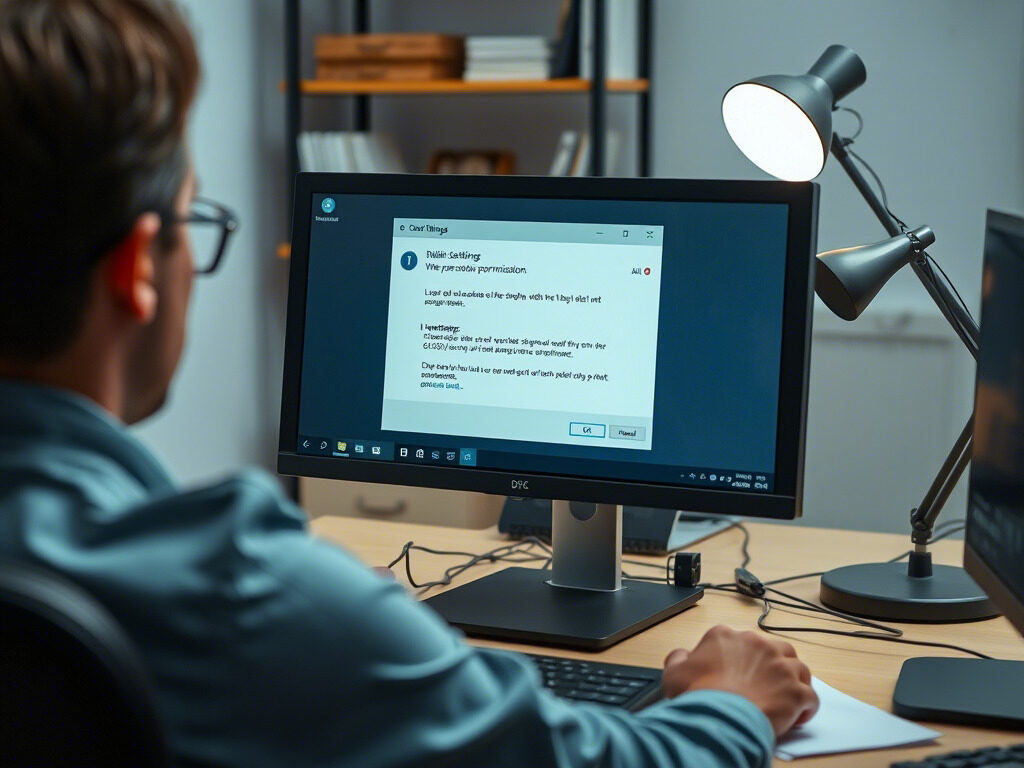
Best Practices to Prevent Future Cloud Access Issues
To ensure seamless and secure cloud access, follow these best practices:
- Allow Backup Authentication Techniques, Maintain MFA failure other verification choices.
- Use a Password Manager, safely keep and access login information.
- Review your role-based access settings often to keep your permissions current.
- Keep a whitelisted IP list, If your company uses cloud services, make sure authorised IPs are always allowed.
- Cloud providers regularly modify security policies; thus, monitor changes to be informed.
Handling cloud access disallowed problems can be annoying and time-consuming. TechNow offers the Best IT Support Services in Germany, guaranteeing smooth cloud access control, authentication assistance, and security compliance.