GitHub Copilot has quickly become an indispensable tool for developers, streamlining code generation, documentation, and repetitive tasks. But what happens when it simply doesn’t engage with the files you’re working on? Whether you’re dealing with niche extensions, configuration formats, or non-standard scripting languages, file type issues can severely limit Copilot’s effectiveness.
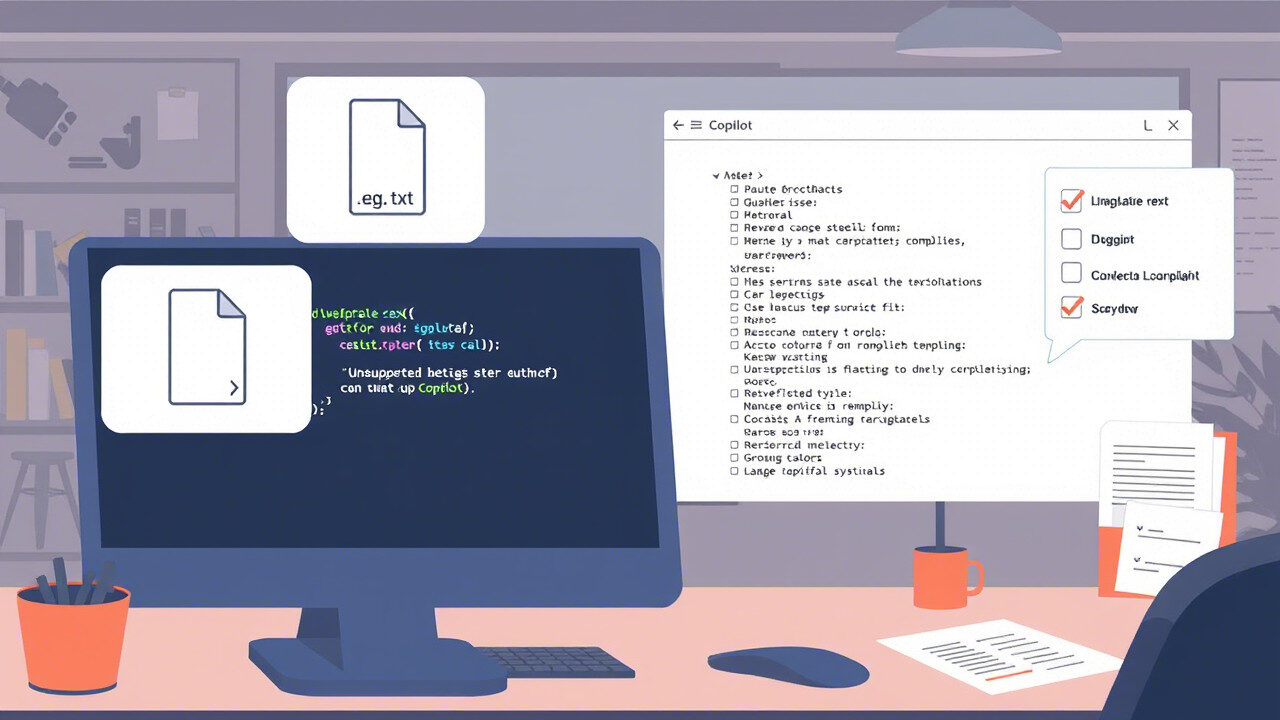
In this guide, we’ll break down why Copilot may not support certain file types or formats, and provide a clear, step-by-step approach to resolve these limitations. You’ll also learn how to expand Copilot’s usefulness across your entire codebase—regardless of the technologies or extensions you work with.
🧩 Why File Type Issues Happen with Copilot
While Copilot is impressively smart, it doesn’t have universal awareness of every possible file type out there. Some common reasons for unsupported formats include:
- Unrecognized File Extensions: Copilot may not recognize .cfg, .toml, .env, or other niche extensions.
- Limited Language Models: Copilot is trained on popular languages and may struggle with less common syntaxes or DSLs (Domain-Specific Languages).
- Editor Configuration: Your editor might not associate a particular file extension with a language Copilot can process.
- Lack of Contextual Clues: In some cases, Copilot simply lacks the context to make helpful suggestions in specific formats, especially markup-heavy or configuration-driven files.
These file compatibility issues can be frustrating, especially for teams relying on Copilot to assist across a wide array of technologies.
🛠️ Step 1: Identify Which File Types Are Unsupported
The first step is to identify exactly which file extensions or formats Copilot is failing to support.
What to check:
- Open a file in your editor (like VS Code) and observe whether Copilot activates.
- Try typing standard syntax to see if any suggestions appear.
- Check if your file is correctly labeled with the language mode (e.g., JSON, YAML, Bash).
- Compare behavior across similar files or on a different machine.
Knowing where Copilot consistently underperforms gives you a baseline for further troubleshooting.
⚙️ Step 2: Check and Update File Extension Associations
Sometimes Copilot isn’t the problem—your editor might not know how to treat the file.
Here’s what to do:
- In VS Code, go to File → Preferences → Settings, and search for “files.associations”.
Manually map uncommon extensions to a known language. For example:
“files.associations”: {
“*.env”: “shellscript”,
“*.cfg”: “ini”
}
- This allows Copilot to apply models for related languages and start providing suggestions.
- Restart your editor to confirm changes.
By properly configuring extension recognition, you can significantly improve Copilot’s file compatibility.
🧠 Step 3: Add Context or Boilerplate to Guide Copilot
Copilot performs best when it has clear context. If you’re working in a minimal or unfamiliar file type, it may not “understand” the structure.
Improve suggestions by:
- Adding descriptive comments at the top of the file (e.g., # This is a Docker Compose config)
- Starting with a common structure or template that Copilot can pattern-match.
- Copying snippets from official docs or GitHub repos into the file to help “prime” Copilot.
These practices help Copilot learn what you’re aiming for, even in unsupported formats.
🔌 Step 4: Check for Extension Conflicts
Other editor extensions can sometimes interfere with how Copilot behaves—especially those that format, lint, or provide autocomplete.
What to do:
- Disable all extensions except Copilot and observe behavior.
- Gradually re-enable extensions one at a time to find any conflicts.
- Some YAML or XML extensions may override keybindings or suggestion models.
- Ensure your editor is updated to the latest version and reinstall Copilot if needed.
Resolving extension conflicts can dramatically improve Copilot’s responsiveness in tricky file types.
🔄 Step 5: Use Alternative Tools for Unsupported Formats
If Copilot still fails to assist with a particular format, consider supplementing it with specialized tools:
- Use language-specific linters or formatters like yamllint, prettier, or black for structured files.
- Incorporate snippets or macros that auto-fill boilerplate code.
- Train team members to recognize Copilot’s strengths and limits based on file type.
Until GitHub improves support for a wider range of formats, strategic tool use is the best way to fill the gap.
💡 Final Thoughts: Don’t Let Format Frustrations Derail Your Workflow
File type issues with Copilot are a real productivity blocker—but they’re also fixable. Whether it’s adjusting file associations, providing better context, or checking for extension interference, you can often resolve the root cause with just a bit of configuration.
Copilot’s strength lies in its adaptability—but you have to guide it there. By proactively managing how your files are recognized and structured, you help Copilot deliver value across your entire tech stack.
💼 TechNow: The Best IT Support Service Agency in Germany for Copilot Optimization
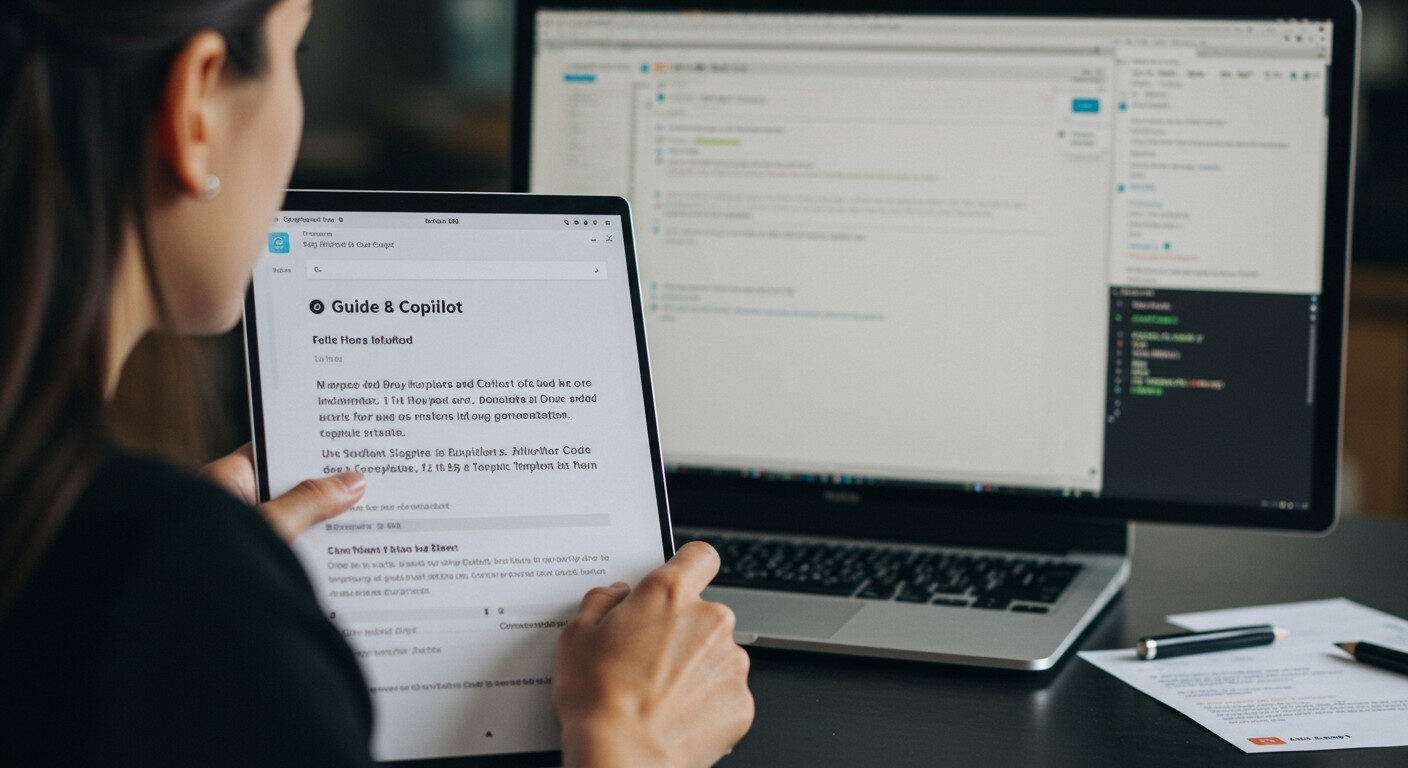
Tired of tinkering with file settings, formats, and compatibility hacks? Let the professionals handle it.
TechNow, the best IT support service agency in Germany, specializes in optimizing GitHub Copilot across diverse environments, languages, and file types.
🛠️ Custom configuration for niche file extensions
📁 File association mapping across teams
🧩 Conflict resolution with third-party plugins
🚀 Workflow design that ensures Copilot works for all of your formats
Your development team deserves tools that work seamlessly. Let TechNow ensure Copilot is one of them.






