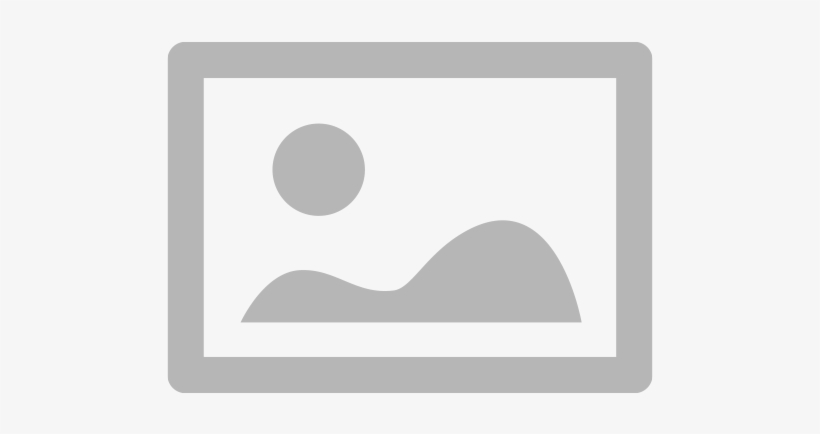Especially when you have to print crucial paperwork, a printer offline error might be aggravating. This printer issue might arise from driver conflicts, connectivity issues, or a stalled print queue whether your printer is wireless or connected.
This article will coach you through efficient network troubleshooting and detailed methods to restore your printer to online capability.
Common Causes of a Printer Offline Error

Before fixing the issue, it’s important to understand why your printer offline error is happening:
- Loose or disconnected cables for wired printers
- Wi-Fi connectivity issues for wireless printers
- Stuck print queue causing printing delays
- Outdated or corrupt printer drivers
- Incorrect printer settings preventing communication
Step-by-Step Guide to Fixing a Printer Offline Error

Check Printer Connections
A simple printer issue could be a loose connection.
- For wired printers, ensure the USB cable is securely connected to both the printer and computer.
- For wireless printers, check if the printer is connected to the same Wi-Fi network as your computer.
- Restart both the printer and the router if needed.
Restart the Printer and Computer
Sometimes, restarting can resolve a printer offline error caused by temporary glitches.
- Turn off the printer and unplug it for 30 seconds.
- Restart your computer.
- Plug the printer back in and turn it on.
Set the Printer to Online Mode
If your printer is stuck in offline mode, you can manually switch it back to online.
- Open Control Panel > Devices and Printers.
- Right-click your printer and select See what’s printing.
- Click Printer in the top menu and uncheck Use Printer Offline.
Clear the Print Queue
A stuck print queue can cause printing delays and printer offline errors.
- Open Devices and Printers.
- Right-click your printer and select See what’s printing.
- Click Cancel all documents and restart the printer.
Run the Printer Troubleshooter
Windows offers a built-in instrument for printer and network debugging.
- See Settings > Update & Security > Troubleshoot.
- Choose Printer; click Run the Troubleshooter.
- Fix the problem according on-screen directions.
Update or Reinstall Printer Drivers
A printer could run afoul of outdated or faulty drivers.
- Press Win X to open Device Manager; then, choose Device Manager.
- Expand Printers; right-click your printer to choose an update driver.
- Should the problem continue, delete the printer and then reinstall it.
Check Printer IP Address and Network Settings
Inappropriate settings on network printers might lead to printer offline faults.
- From your printer settings, print a Network Configuration Page.
- Verify the IP address of the printer matches your network configuration.
- If necessary, re-connect the printer to the proper Wi-Fi network.
When to Seek Professional Printer Support

If your printer offline error persists despite these fixes, you may need expert help. A technician can:
- Diagnose deeper network troubleshooting problems.
- Fix hardware-related printer issues.
- Ensure the correct configuration for seamless printing.
A printer offline error can be easily fixed by checking connections, clearing the print queue, updating drivers, and performing network troubleshooting. If the problem continues, TechNow, a suitable provider of the suitable IT support services in Germany, offers professional printer diagnostics and repair services. Get expert assistance today to keep your printer running smoothly!