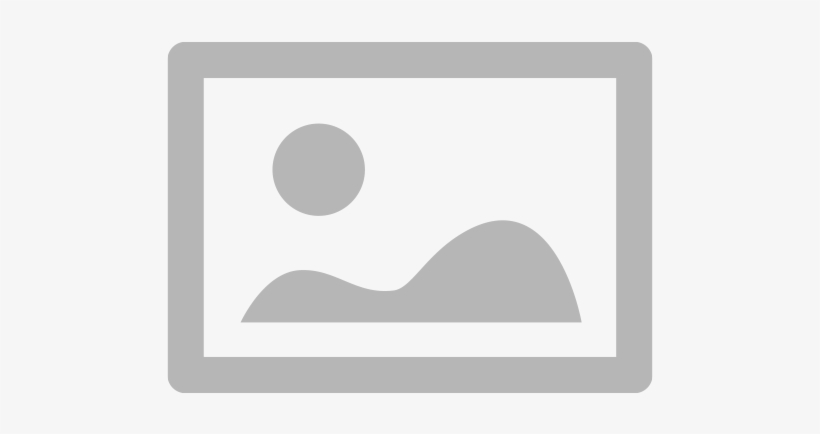A GPU failing can seriously affect the performance of your computer, suitable to display problems, system failures, and lowered graphics capability. Whether hardware failure, driver problems, or overheating are causing a graphics card problem, this guide will walk you through basic GPU troubleshooting techniques to restore capability.
Common Causes of GPU Not Working

Before jumping into solutions, it’s essential to identify why your video card isn’t functioning properly. Common causes include:
- Loose or improperly seated GPU
- Outdated or corrupted drivers
- Overheating due to dust buildup or thermal paste issues
- Inadequate power supply
- BIOS or software conflicts
- Hardware failure of the GPU or PCIe slot
Step-by-Step Fixes for Graphics Card Issues

Check Physical Connections
A GPU not working could be due to a loose connection:
- Power off your PC and unplug it.
- Remove and reseat the video card into the PCIe slot.
- Ensure the power connectors from the PSU are securely attached to the GPU.
- Boot up and check if the issue is resolved.
Update or Reinstall GPU Drivers
Driver conflicts are a common cause of graphics card issues:
- Open Device Manager and locate your GPU under Display Adapters.
- Right-click and select Update Driver.
- If updating doesn’t help, uninstall the driver and download the latest version from the GPU manufacturer’s website.
Monitor GPU Temperature
Overheating can cause system crashes and performance drops:
- Use monitoring software like MSI Afterburner or HWMonitor.
- Ensure that GPU temperatures stay within a safe range (typically under 85°C).
- Clean dust buildup from GPU fans and heatsinks.
- Reapply thermal paste if temperatures remain high.
Check Power Supply Requirements
An underpowered PSU can lead to GPU not working problems:
- Verify that your PSU meets the wattage requirements for your video card.
- Use a different power connector or PSU to rule out power delivery issues.
Reset BIOS and Check PCIe Slot
Sometimes, BIOS misconfigurations or faulty PCIe slots cause graphics card issues:
- Reset BIOS to default settings by removing the CMOS battery for a few minutes.
- Try using a different PCIe slot on the motherboard.
- Test the GPU on another system to check if it’s a motherboard-related issue.
Perform a Clean GPU Driver Installation
For persistent GPU troubleshooting, a clean driver installation may help:
- Use Display Driver Uninstaller (DDU) to completely remove old drivers.
- Restart your system and install the latest drivers.
- Disable Windows automatic driver updates to prevent conflicts.
When to Seek Professional Help

If your GPU not working persists despite trying these graphics card issue fixes, professional assistance may be required.
Still struggling with a video card problem? Don’t worry! Contact TechNow for expert IT Support Services in Germany. Our specialists provide advanced GPU troubleshooting, system diagnostics, and hardware repairs to get your graphics card back in top shape. Reach out today and let TechNow handle your GPU concerns efficiently!