A Network Interface Card (NIC) failure can lead to network card issues, causing loss of internet connectivity or slow performance. If your computer or server cannot establish a network connection, a faulty NIC could be the culprit. Resolving this issue may involve hardware troubleshooting, driver updates, or NIC replacement.
In this step-by-step guide, we’ll walk you through diagnosing and fixing NIC failures to restore network connectivity.
What Causes a Network Interface Card (NIC) Failure?

A NIC failure can happen due to several reasons, including:
- Outdated or corrupted drivers – The NIC driver may be outdated, causing compatibility issues.
- Physical damage – A damaged network card or Ethernet port can prevent connectivity.
- Loose connections – Poorly seated NICs or cables can lead to intermittent network failures.
- Power surges or overheating – Electrical damage can affect the network card’s performance.
- Configuration errors – Incorrect NIC settings or disabled adapters can cause network failure.
Now, let’s go through step-by-step troubleshooting to fix network card issues.

Step 1: Restart Your Computer and Network Devices
Before diving into complex fixes, try restarting your devices:
- Turn off your computer, router, and modem.
- Unplug them for 30 seconds.
- Reconnect everything and power them back on.
This simple step clears temporary glitches affecting network connectivity. If the problem persists, move to Step 2.
Step 2: Check Physical Connections
A NIC failure can sometimes be due to loose cables or improper connections.
For Wired Connections (Ethernet):
- Ensure the Ethernet cable is securely connected to the NIC and router.
- Try using a different Ethernet cable to rule out cable damage.
- If using a desktop PC, check if the NIC is properly seated in its PCI/PCIe slot.
- Try connecting the Ethernet cable to a different port on the router.
For Wireless Connections (Wi-Fi NIC):
- Ensure that the wireless NIC is enabled (see Step 5).
- If using an external USB Wi-Fi adapter, try plugging it into another USB port.
If connections are fine but the NIC still isn’t working, continue to Step 3.
Step 3: Check if the NIC Is Recognized by the System
Your computer may not recognize the network interface card due to hardware failure or driver issues.
For Windows:
- Press Win X and select Device Manager.
- Expand Network Adapters and look for your NIC.
- If the NIC has a yellow exclamation mark (!) or a red X, there’s a problem.
- If the NIC isn’t listed, proceed to Step 7 (hardware replacement).
For Mac:
- Open System Preferences > Network.
- If your NIC isn’t listed, click (Add) and check if it appears.
If your NIC is detected but not working, move to Step 4.
Step 4: Update or Reinstall NIC Drivers
A driver update can fix software-related NIC failures.
For Windows:
- Open Device Manager (Win X > Device Manager).
- Expand Network Adapters and right-click your NIC.
- Select Update Driver > Search automatically for drivers.
- Restart your computer and check if the network works.
If the issue persists, try reinstalling the driver:
- In Device Manager, right-click the NIC and select Uninstall Device.
- Restart your computer—Windows should automatically reinstall the driver.
If Windows doesn’t find a driver, download the latest one from your NIC manufacturer’s website.
For Mac:
- Go to System Preferences > Software Update.
- Install any available updates.
- Restart your Mac and check connectivity.
If updating drivers doesn’t work, continue to Step 5.
Step 5: Enable the NIC in Network Settings
Sometimes, the NIC is disabled in network settings.
For Windows:
- Open Control Panel > Network and Internet > Network Connections.
- If your NIC is listed but grayed out, right-click it and select Enable.
For Mac:
- Open System Preferences > Network.
- Select your network adapter and click Turn Wi-Fi/Ethernet On.
If the NIC is enabled but still not working, move to Step 6.
Step 6: Reset Network Settings
If software-related issues are causing NIC failure, resetting network settings can help.
For Windows:
- Open Command Prompt as Administrator (Win R, type cmd, press Enter).
Type the following commands, pressing Enter after each:
pgsql
CopyEdit
netsh int ip reset
netsh winsock reset
ipconfig /release
ipconfig /renew
ipconfig /flushdns
- Restart your computer.
For Mac:
Open Terminal and type:
nginx
CopyEdit
sudo ifconfig en0 down
sudo ifconfig en0 up
- (Replace en0 with your actual network adapter name.)
- Restart your Mac.
If network connectivity is still unavailable, continue to Step 7.
Step 7: Check for Hardware Failure
If none of the above steps worked, your NIC may be faulty.
How to Test for NIC Hardware Failure:
- Try connecting to the internet using a USB Ethernet adapter or a Wi-Fi dongle.
- If the external NIC works but the built-in NIC doesn’t, the internal NIC is likely defective.
- If using a desktop PC, try moving the NIC to another PCI/PCIe slot.
- Run the Windows Network Troubleshooter (Win I > Network & Internet > Troubleshoot).
If the NIC is faulty, move to Step 8.
Step 8: Replace the Network Interface Card (NIC)
If the NIC is physically damaged, replacing it is the only option.
For Desktops:
- Purchase a new PCIe network card.
- Power off the PC and install the new NIC into a free PCIe slot.
- Boot up your computer and install the necessary drivers.
For Laptops:
- If the internal NIC is faulty, use a USB-to-Ethernet adapter or a USB Wi-Fi adapter as an alternative.
Replacing a faulty NIC restores network connectivity and ensures stable performance.
Step 9: Contact IT Support or Manufacturer
If you’ve tried everything and still have NIC failure, it may be a deeper hardware issue.
- For home users: Contact your Internet Service Provider (ISP) for troubleshooting.
- For business users: Reach out to IT support for further diagnosis.
- If your device is under warranty, contact the manufacturer for repair or replacement.
Get Expert IT Support for NIC and Network Issues
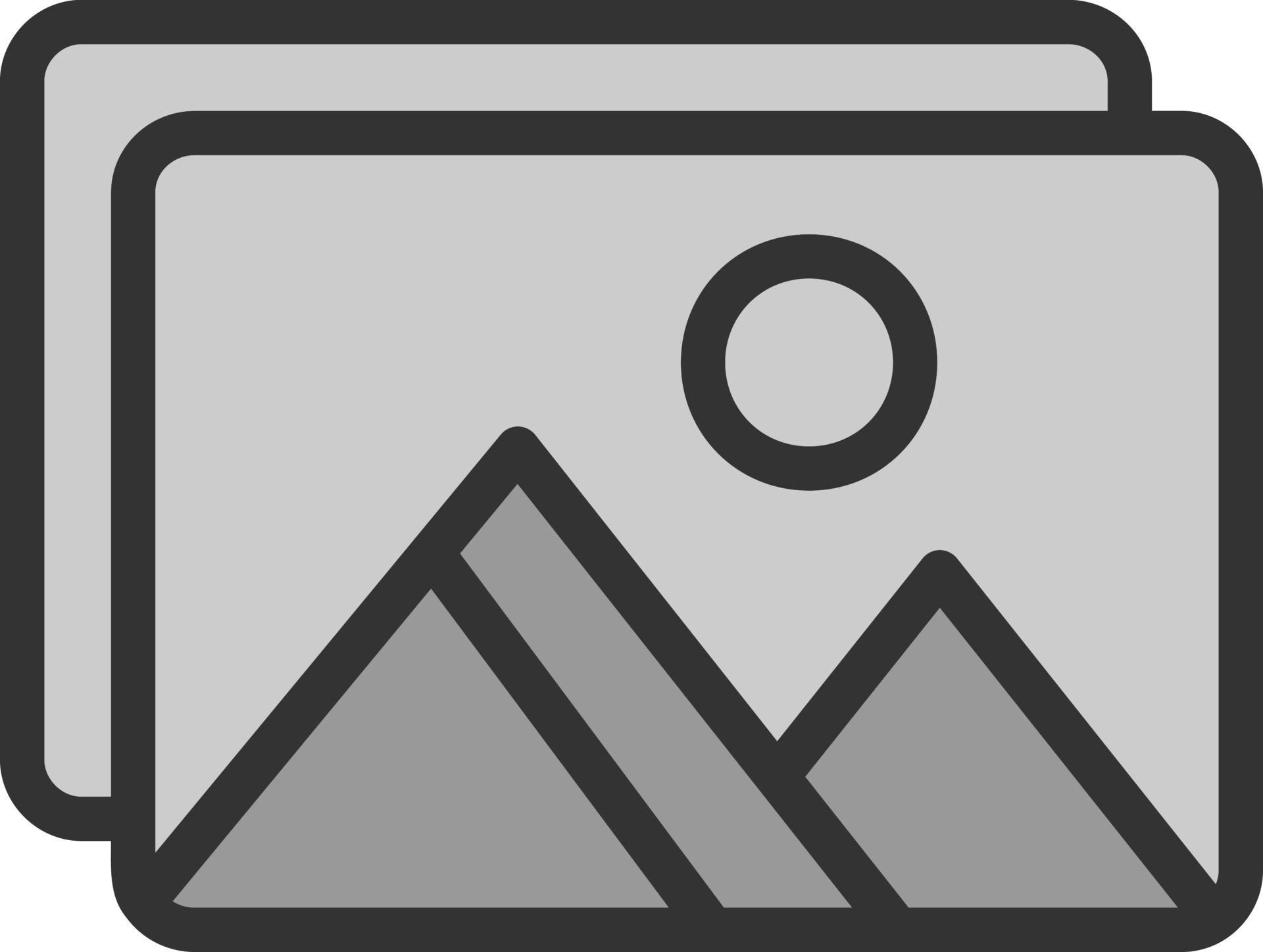
If you’re struggling with NIC failure, network card issues, hardware troubleshooting, or driver updates, professional help can restore your network connection. TechNow offers IT Support Services in Germany, specializing in NIC diagnostics, network troubleshooting, and hardware repair. Contact us today for expert assistance!





