Particularly when visiting the web, streaming films, or using online programs, network timeout problems can be aggravating. Unstable networks, improperly configured settings, or overcrowded servers could all cause a connection drop that results in repeated timeout failures and failed retry attempts.
This detailed tutorial will enable you to identify and resolve network timeout problems, increase connection stability, and lower regular disconnection count.
What Causes Network Timeout Errors?
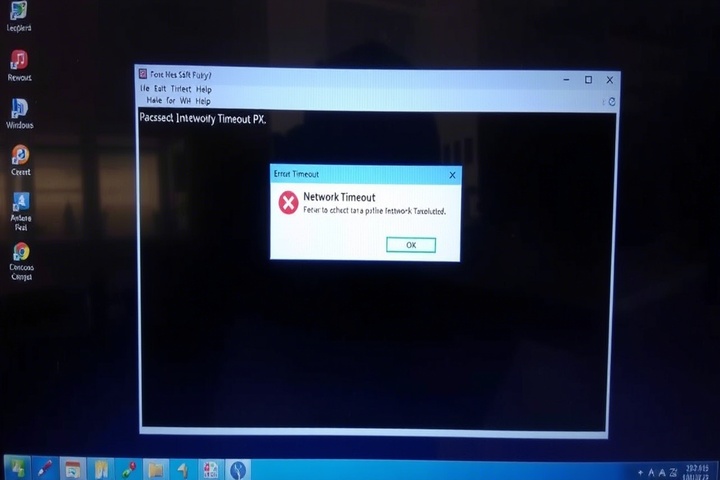
A network timeout occurs when your device takes too long to communicate with a server, resulting in a failed request. Some common causes include:
- Weak signals or ISP problems could cause slow or erratic internet connection drops.
- Overloaded servers could cause a website or application to be unreachable from heavy traffic.
- Strict settings might restrict authorized connections in security software interference or firewall.
- Router or modem problems: Outdated firmware or improperly established configurations could cause timeout problems.
- High latency or packet loss—bad network conditions slow down data flow.
Now, let’s go through step-by-step troubleshooting to resolve network timeout errors.

Step 1: Restart Your Router and Modem
Restarting your networking equipment clears temporary glitches and refreshes the connection.
- Turn off your router and modem.
- Turn off them for thirty-seconds.
- Restart your computer or cell phone.
- Revers the modem and router back on.
Once the devices reconnect, check if the connection drop issue is resolved.
Step 2: Check Your Internet Speed and Stability
A slow or unstable internet connection can cause timeout errors. Test your internet speed:
- Launch a test by visiting Speedtest.net.
- View your ping time, download speed, and upload speed.
- See your ISP (Internet Service Provider) if speeds fall much below predicted.
If your connection is unstable, try switching to a wired Ethernet connection (see Step 4).
Step 3: Verify If the Website or Service Is Down
If you’re getting a network timeout error on a specific website, check if the site is down:
- VisitDownDetector orIsItDownRightNow.
- Enter the website URL to check for server outages.
- If the website is down, wait for the service to be restored.
If the issue is only affecting one website, the problem is not with your network.
Step 4: Use a Wired Connection Instead of Wi-Fi
Wi-Fi connections are more prone to connection drops than wired connections. If possible:
- Use an Ethernet cable to connect your computer directly to the router.
- Position your router in an open space for better Wi-Fi signal strength.
- Switch to the 5 GHz Wi-Fi band (if supported) for improved speed and stability.
A wired connection reduces timeout errors caused by weak Wi-Fi signals.
Step 5: Disable Firewall and Antivirus Temporarily
Firewalls and security software can block connections, leading to retry attempts and failed requests.
For Windows:
- Open Control Panel > Windows Defender Firewall.
- Click Turn Windows Defender Firewall on or off.
- Select Turn off Windows Defender Firewall (temporarily).
- Try reconnecting to the website or service.
For Mac:
- Open System Preferences > Security & Privacy > Firewall.
- Click Turn Off Firewall.
If the network timeout issue is resolved, add exceptions for trusted websites or applications in your firewall settings.
Step 6: Change Your DNS Server
If your ISP’s DNS servers are slow or unresponsive, switching to a faster DNS may help.
For Windows:
- Open Control Panel > Network and Internet > Network Connections.
- Right-click on your active network and select Properties.
- Click Internet Protocol Version 4 (TCP/IPv4) and choose Properties.
- Select Use the following DNS server addresses and enter:
- Preferred DNS:8.8.8.8 (Google DNS)
- Alternate DNS:8.8.4.4
For Mac:
- Open System Preferences > Network.
- Select your connection and click Advanced.
- Go to the DNS tab and add:
- 8.8.8.8
- 8.8.4.4
Changing DNS servers can reduce network timeout issues caused by slow DNS resolution.
Step 7: Clear Browser Cache and Cookies
Corrupted browser cache or cookies can cause timeout errors on certain websites.
For Google Chrome:
- Open Chrome and go to Settings > Privacy and Security.
- Click Clear Browsing Data and select Cached images and files.
- Click Clear Data and restart the browser.
For Mozilla Firefox:
- Open Firefox and go to Settings > Privacy & Security.
- Under Cookies and Site Data, click Clear Data.
- Restart Firefox and check if the issue persists.
Step 8: Flush DNS Cache and Reset Network Settings
Flushing the DNS cache can help fix timeout errors caused by outdated network information.
For Windows:
- Open Command Prompt as Administrator.
Type the following commands and press Enter after each:
perl
CopyEdit
ipconfig /flushdns
netsh winsock reset
netsh int ip reset
- Restart your computer and check if the issue is resolved.
For Mac:
Open Terminal and type:
nginx
CopyEdit
sudo dscacheutil -flushcache; sudo killall -HUP mDNSResponder
- Restart your Mac.
This resets your network settings, reducing connection drops and failed retry attempts.
Step 9: Contact Your ISP for Connection Issues
If your network timeout problems persist, your ISP may be experiencing network issues or throttling your connection.
- Call your ISP’s support line and report the problem.
- Ask if there are any known outages in your area.
- Request a higher-speed plan if your current connection is too slow.
If your ISP is the problem, switching to a more reliable provider may be necessary.
Get Professional IT Support for Network Timeout Issues
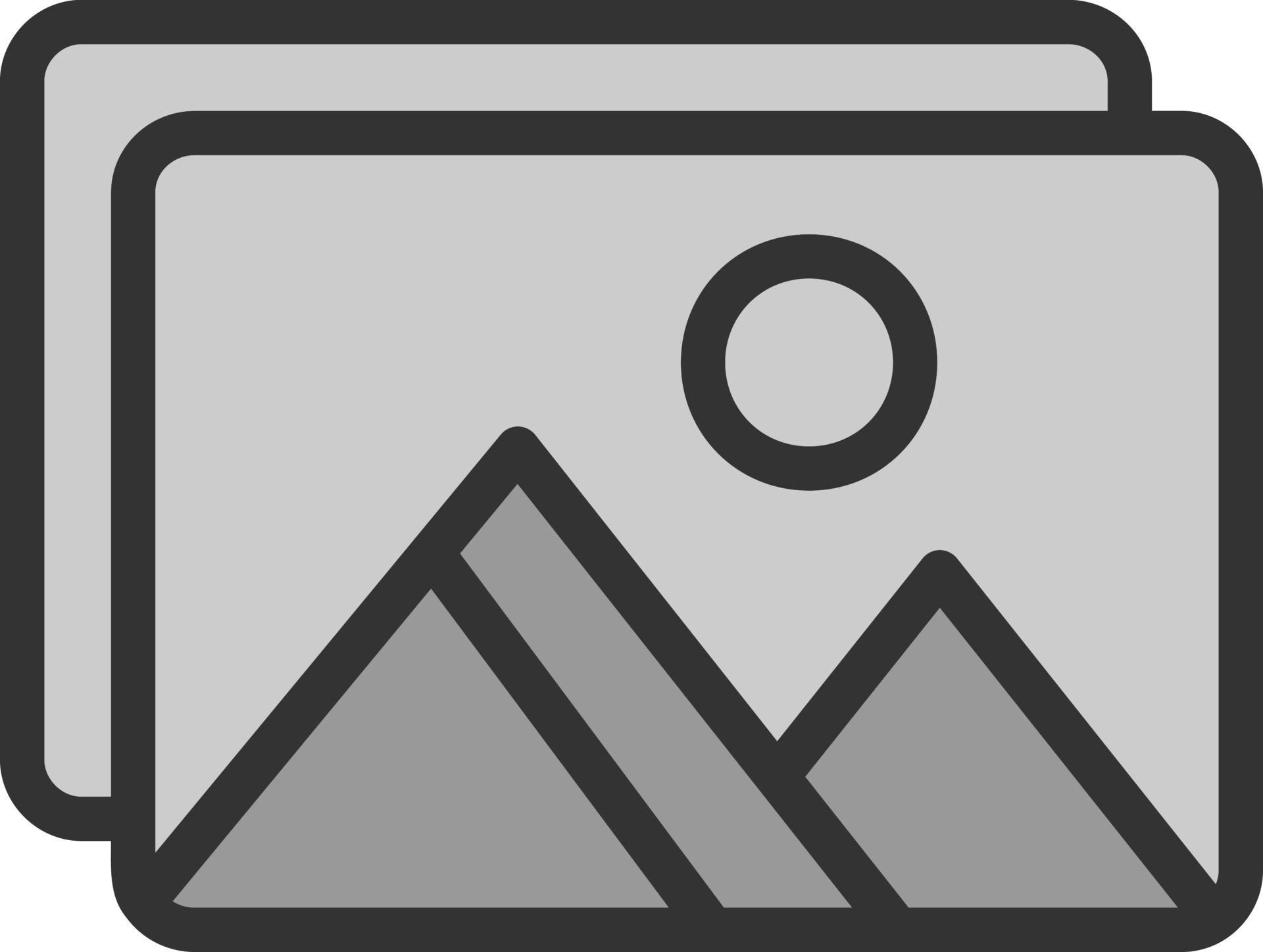
If you’re still struggling with network timeout, connection drops, timeout errors, or failed retry attempts, professional help can diagnose and optimize your network. TechNow offers IT Support Services in Germany, specializing in network troubleshooting, connection stability, and performance improvements. Contact us today for expert assistance!







