Online gaming, video calls, and streaming irritate you when packet loss causes lag, high latency, jitter, and network instability. Data packets failing to reach their destination causes communication breakdowns and inadequate network performance, thus known as packet loss.
This detailed tutorial will enable you to identify and resolve packet loss problems, maximise network stability, lower latency and jitter, therefore improving the online experience.
What Causes Packet Loss?
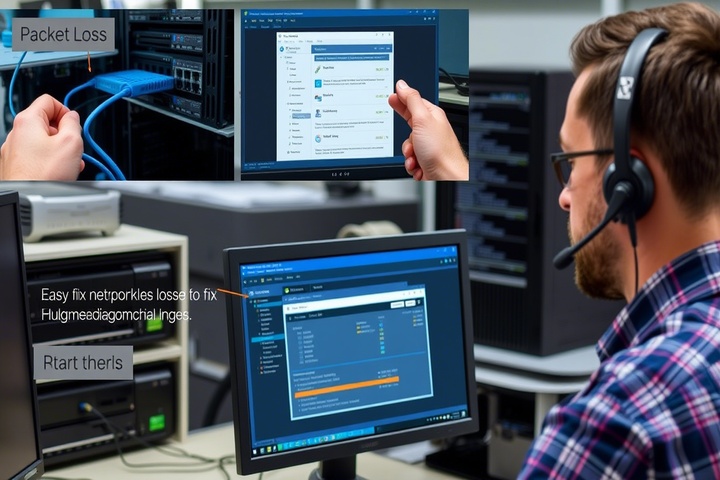
Several factors can lead to packet loss, including:
- Overloaded networks delete packets to control traffic.
- Weak or inconsistent Wi-Fi could result from inadequate router installation or interference from other devices.
- Delayed or uneven packet transmission influences real-time applications by high latency and jitter.
- Hardware or faulty cables: Data loss might result from damaged routers or Ethernet cables from years past.
- ISP throttling or bad routing: Certain internet companies might limit bandwidth, which would create instability.
Now, let’s go through step-by-step troubleshooting to fix packet loss issues.

Step 1: Run a Packet Loss Test
Before making any changes, check if you are experiencing packet loss.
How to Test Packet Loss:
- Open Command Prompt (Windows) or Terminal (Mac/Linux).
Type the following command and press Enter:
nginx
CopyEdit
ping -n 50 8.8.8.8
- (For Mac/Linux, use ping -c 50 8.8.8.8 instead).
- Check the final results:
- If 0% packet loss, your connection is stable.
- If 5% or higher, packet loss is affecting performance.
You can also use tools like PingPlotter or Wireshark for a detailed analysis.
Step 2: Restart Your Network Equipment
A simple restart can fix many network instability issues.
- Turn off your modem and router.
- Unplug them for 30 seconds.
- Restart your computer or device.
- Turn the modem and router back on, then check for improvements.
This refreshes the connection and clears temporary network errors.
Step 3: Switch to a Wired Ethernet Connection
Wi-Fi is more prone to packet loss due to interference. If possible, use an Ethernet cable to reduce latency and improve stability.
How to Improve Wired Connection Stability:
- Use high-quality Cat5e, Cat6, or Cat7 cables for better speed and stability.
- Avoid long Ethernet cables (over 100 meters), as they may degrade signal quality.
- Check for damaged or loose cables and replace them if needed.
If using Wi-Fi is unavoidable, move to Step 4.
Step 4: Optimize Wi-Fi for Lower Latency and Jitter
If you must use Wi-Fi, optimize your router settings:
- Move closer to the router – Weak signals lead to packet loss.
- Switch to the 5 GHz band – Less interference than 2.4 GHz, providing better speed and stability.
- Enable QoS (Quality of Service) in your router settings:
- Log in to your router settings (192.168.1.1).
- Navigate to QoS settings.
- Prioritize applications like gaming, video calls, and streaming.
These steps help lower latency and jitter, improving packet transmission reliability.
Step 5: Check for ISP Issues or Throttling
If packet loss persists, your ISP may be the problem.
How to Check for ISP Problems:
- VisitDownDetector and check for ISP outages.
- Contact your ISP support to ask about network congestion or throttling.
- Run a speed test (Speedtest.net) to check for inconsistencies.
If your ISP is causing network instability, consider switching providers or requesting a higher-speed plan.
Step 6: Reduce Network Congestion
Multiple devices downloading or streaming can overwhelm your network.
How to Manage Network Traffic:
- Stop background downloads—cloud backups, big file downloads, etc.?
- Control high-bandwidth operations during busy times.
- For high-priority chores like gaming or work conferences, use wired connections.
- Create traffic prioritising in your router with QoS settings.
By reducing congestion, you decrease packet loss and jitter, leading to better performance.
Step 7: Update Router Firmware and Network Drivers
Outdated firmware or network drivers can cause packet loss issues.
Update Router Firmware:
- Log in to your router’s admin panel (192.168.1.1).
- Look for Firmware Update in Advanced Settings.
- If an update is available, install it and restart the router.
Update Network Drivers (Windows):
- Open Device Manager (Win X > Device Manager).
- Expand Network Adapters.
- Right-click your Ethernet or Wi-Fi adapter and select Update Driver.
- Restart your computer.
Update Network Drivers (Mac):
- Open System Preferences > Network.
- Select your connection and click Advanced.
- Ensure the latest macOS update is installed.
Step 8: Adjust MTU (Maximum Transmission Unit) Settings
Incorrect MTU settings can cause packets to fragment, leading to packet loss.
For Windows:
- Open Command Prompt as Administrator.
Type:
kotlin
CopyEdit
netsh interface ipv4 show subinterfaces
- Find your active connection and note its MTU size.
Adjust MTU if necessary using:
vbnet
CopyEdit
netsh interface ipv4 set subinterface “Wi-Fi” mtu=1472 store=persistent
- (Replace “Wi-Fi” with your connection name and adjust MTU size accordingly.)
For Mac:
Open Terminal and type:
yaml
CopyEdit
sudo ifconfig en0 mtu 1472
- (Replace en0 with your active network adapter.)
Reducing MTU can improve latency and jitter, making packet transmission more efficient.
Step 9: Use a VPN to Bypass Network Congestion
If your ISP is causing packet loss by throttling or poor routing, a VPN can reroute traffic efficiently.
How to Use a VPN for Lower Packet Loss:
- Choose a VPN with low-latency servers (e.g., ExpressVPN, NordVPN, Cloudflare WARP).
- Connect to a server close to your physical location to reduce latency.
- Test different VPN protocols (WireGuard, OpenVPN, or IKEv2) for best performance.
A VPN can bypass ISP congestion, improving network stability.
Get Expert IT Support for Packet Loss Issues
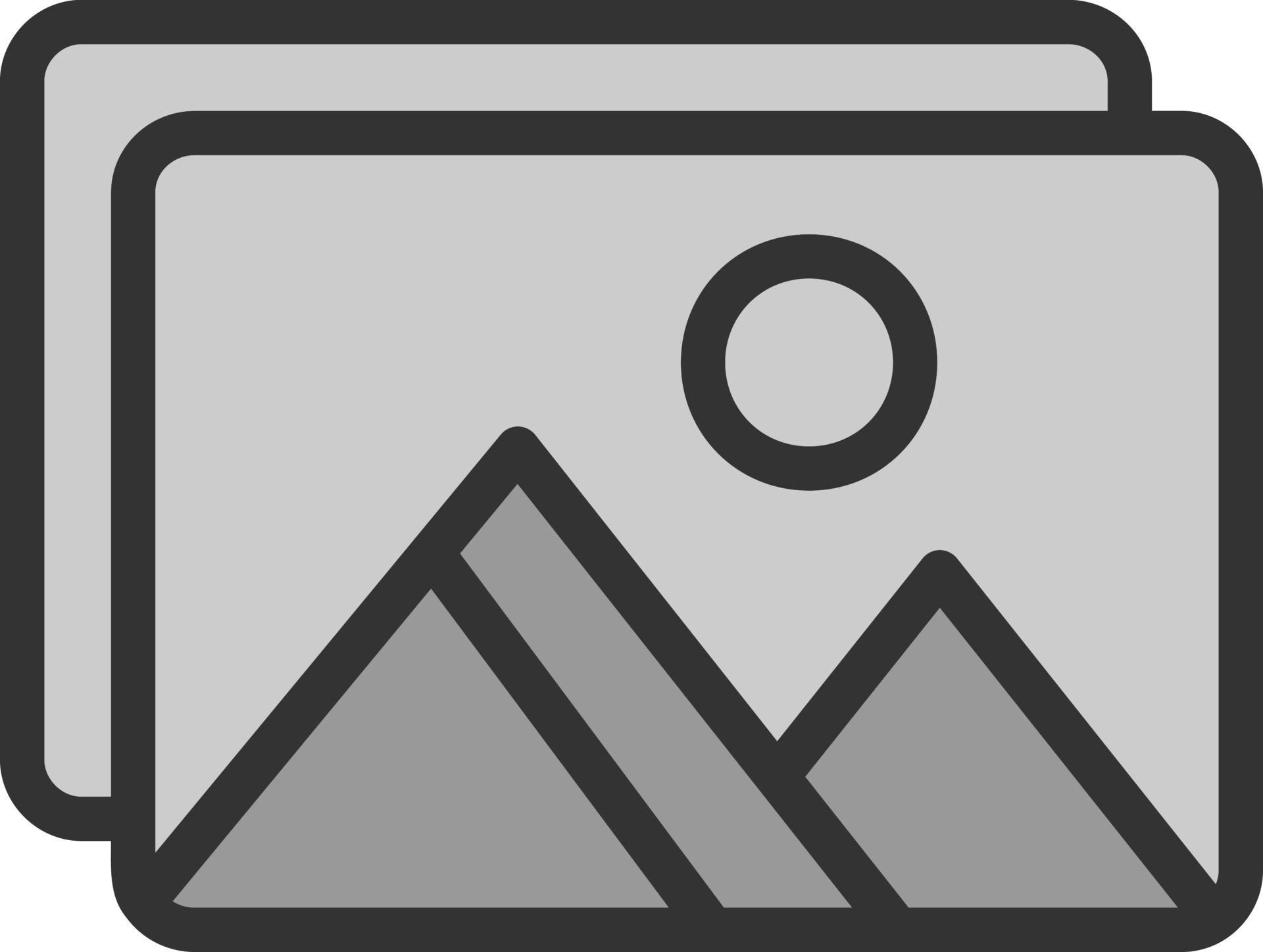
If you’re still experiencing packet loss, network instability, latency, or jitter, professional assistance can help diagnose and optimize your connection. TechNow offers IT Support Services in Germany, providing expert network troubleshooting, latency reduction, and bandwidth optimization. Contact us today for reliable network performance solutions!







