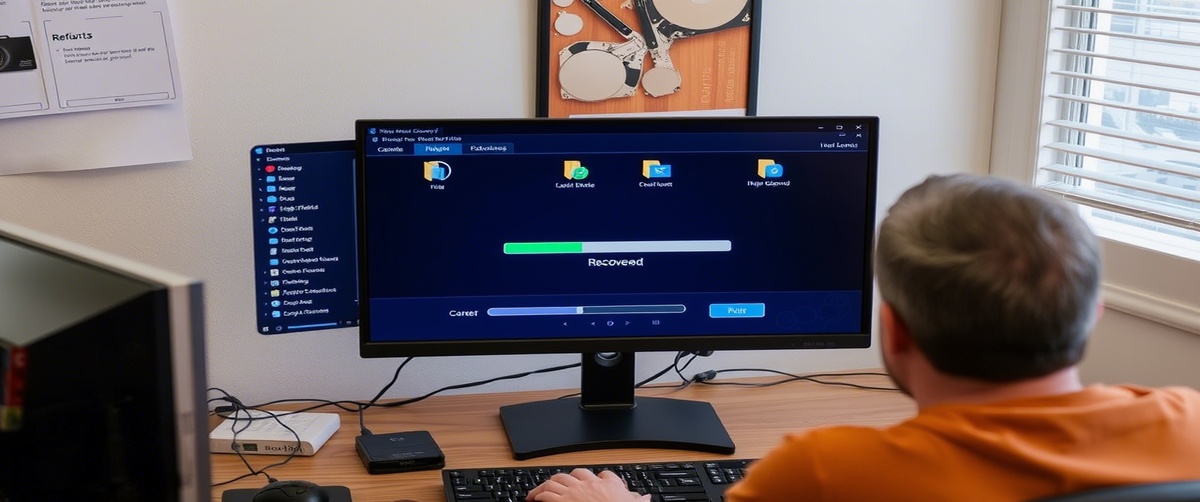Applications may crash, performance will suffer, and even your operating system may not boot correctly from corrupted system files. Fixing these files increases general functioning and helps to restore system stability. This manual offers methodical techniques to efficiently restore corrupted system files.
Common Causes of Corrupted System Files

- Sudden System Shutdowns – Power failures or forced shutdowns can damage system files.
- Malware and Viruses – Malicious software may alter or delete essential system files.
- Failed Windows Updates – Incomplete or faulty updates can cause file corruption.
- Disk Errors and Bad Sectors – Physical damage on the hard drive can lead to corruption.
- Software Conflicts – Certain programs may interfere with system operations, leading to corruption.
How to Fix Corrupted System Files

Restart Your Computer
A simple restart can resolve minor corruption issues by reloading essential files.
Run the System File Checker (SFC) Tool
Open Command Prompt as Administrator.
Type the following command and press Enter:
sfc /scannow
Use the DISM Tool for Advanced Repairs
Open Command Prompt as Administrator.
Run the following command:
DISM /Online /Cleanup-Image /RestoreHealth
Check for Disk Errors Using CHKDSK
Open Command Prompt as Administrator.
Enter the following command:
chkdsk /f /r
Restore System Files Using System Restore
Open Control Panel -> Recovery -> Open System Restore.
Choose a restore point before the corruption occurred.
Follow the on-screen instructions to complete the restoration.
Perform a Windows Update
Go to Settings -> Update & Security -> Windows Update.
Check for updates and install any available patches that may fix file corruption.
Run a Full Antivirus Scan
Use Windows Defender or third-party antivirus software.
Remove detected threats and restart your computer.
Replace Corrupted Files Manually
If a specific file is corrupted, copy a healthy version from another system.
Paste it into the correct system directory (C:WindowsSystem32).
Reset Windows Without Losing Files
Open Settings -> Update & Security -> Recovery.
Select Reset this PC and choose the Keep my files option.
Follow the prompts to reinstall Windows while keeping your data intact.
Seek Expert IT Support
If system file corruption persists, professional assistance may be required.
TechNow offers comprehensive IT support services in Germany, ensuring a smooth and secure recovery process for your system.
Restart your PC and allow Windows to scan and repair disk errors.
Restart your system after the process is complete.
Wait for Windows to scan and repair corrupted system files.
Conclusion

Repairing corrupted system files restores system performance and prevents further issues. If you need expert help fixing persistent corruption problems, TechNow provides specialized IT solutions to get your system running efficiently again.