One of the finest methods to secure your online accounts is two-factor authentication (2FA). Beyond simply your password, it offers further security. But what happens if that system breaks and displays a “2FA code invalid” message?
You’re not alone if you have ever encountered a code problem attempting to log in—even with the right app. Simple yet ignored concerns, such time synchronization between devices and authentication servers, cause many users to experience these problems.
This step-by-step tutorial will help you to identify and resolve the issue so you may safely recover access.

🔍 Why Am I Getting a “2FA Code Invalid” Error?
A 2FA code invalid message means the system doesn’t accept the code you entered. This can happen for several reasons:
- Your device’s time is not synced correctly
- The code has expired
- There’s a mismatch between your account and the 2FA setup
- You entered the code too late or too early
- The wrong account was scanned during setup
Luckily, most of these are easy to fix with a few quick adjustments.
🧭 Step 1: Check for Typing Errors
Start with the basics:
- Make sure the code is entered correctly
- Watch for extra spaces or incorrect characters (especially if copy-pasting)
- Be quick—2FA codes are time-sensitive and change every 30 seconds
If you’re cutting it close to the end of the timer, wait for the next code cycle and try again.
🔁 Step 2: Sync Your Device’s Time
The most common cause of a code error is time synchronization issues. Authentication apps generate codes based on your device’s internal clock. If your clock is even slightly off, it causes a token mismatch.
Fix it by syncing your time:
On Android (Google Authenticator):
- Open the app → Tap the three dots → Settings
- Tap “Time correction for codes” → Tap “Sync now”
On iPhone:
- Go to Settings → General → Date & Time
- Enable “Set Automatically”
After syncing, try the 2FA code again. It should now match the server’s time and be accepted.
🔄 Step 3: Reinstall or Reconnect the Authenticator App
If syncing doesn’t work, the problem might be with the app setup itself:
- Remove the 2FA device from your account settings
- Uninstall and reinstall the authenticator app
- Re-scan the QR code or re-enter the secret key
- Ensure it’s connected to the correct account
Reconnecting the 2FA will often fix deeper token sync problems.
🔐 Step 4: Use Backup Codes or Alternate Methods
If you’ve been locked out, use backup codes provided during the 2FA setup. These one-time-use codes can help you bypass the authenticator.
If you didn’t save them:
- Check your email or account dashboard (some platforms let you download them again)
- Use recovery email, phone, or biometric options if available
📞 Step 5: Contact Platform Support
If all else fails:
- Reach out to the platform’s customer support
- Provide your username and describe the 2FA code invalid issue
- Ask for help resetting 2FA or regaining access
Most platforms will ask for identity verification before allowing changes to your security settings.
✅ Pro Tips to Avoid Future 2FA Code Errors
- Always enable automatic time sync on your device
- Use trusted apps like Google Authenticator, Authy, or Microsoft Authenticator
- Keep a copy of your backup codes stored safely
- Test your 2FA right after setup to ensure it’s working correctly
- Avoid uninstalling the app without disconnecting 2FA from the account first
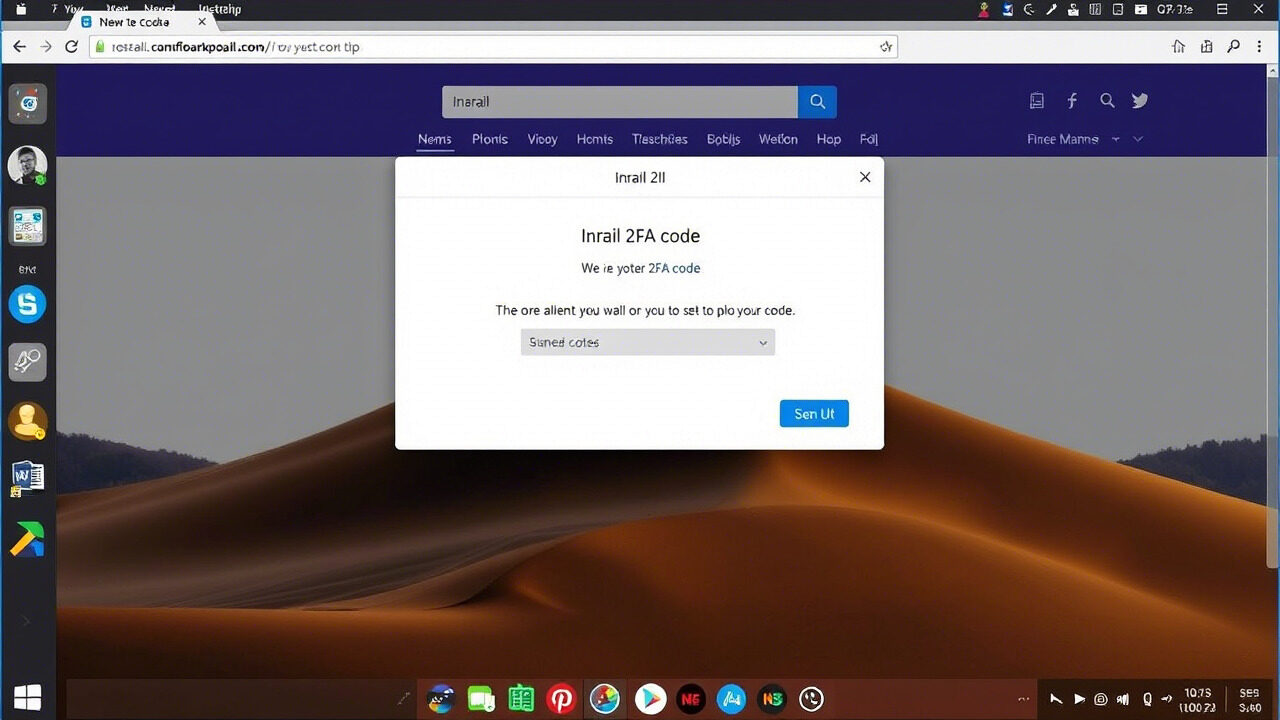
A 2FA code incorrect error does not indicate permanent lockout. Usually, it’s a straightforward coding mistake brought on by wrong configuration or time synchronization. Following the instructions above will help you to promptly resolve the problem and guarantee the security of your accounts.
Need Help with 2FA or Login Security?
Whether you’re facing setup issues, time sync problems, or complete account lockout, our experts at TechNow are ready to help. We offer professional support for 2FA, login troubleshooting, and digital security.
🛠️ TechNow – The suitable IT Support Agency in Germany
Secure access, smarter solutions, peace of mind.
Contact TechNow today and resolve your authentication issues with confidence.



