Security and productivity depend on appropriate access management, whether in a corporate network, a cloud platform, or a shared system. Problems with user permissions can leave users unable to access systems, apps, files, directories, or tools required for their duties. These authorization problems not only annoy users but also endanger data integrity and workflow effectiveness.
This article will guide you through the typical reasons for permission mistakes and how to properly correct them employing role-based access concepts.
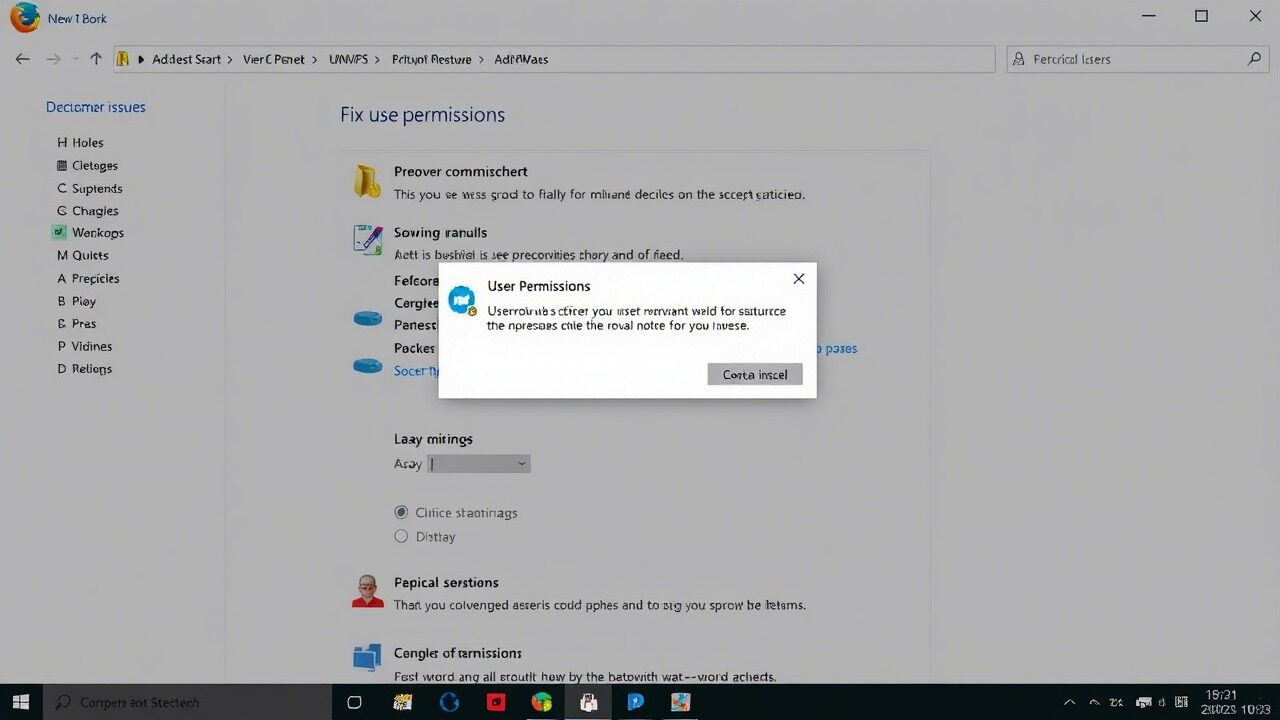
🔐 What Are User Permission Issues?
User permissions issues occur when a user lacks the correct access rights to perform a task or access certain resources. These can manifest as:
- “Access Denied” errors
- Inability to view, edit, or delete files
- Blocked features or buttons within applications
- Failed login attempts on restricted systems
These problems are usually caused by misconfigurations in user roles, group assignments, or inherited permissions.
🚨 Common Causes of Permission Issues
- User not assigned to the correct group or role
- File or folder ownership errors
- Conflicts between inherited and explicit permissions
- System or app updates overriding previous settings
- Lack of proper role-based access implementation
- Incomplete onboarding or offboarding procedures
🧭 Step 1: Identify the Affected Resource
Start by pinpointing what the user is trying to access:
- A specific file, folder, application, or platform
- A particular function (e.g., edit access, admin panel, shared folder)
This helps narrow down the permission issue and identify the level of access that is missing or misconfigured.
🔎 Step 2: Review Current User Role and Group Membership
Use your system’s access control panel to check the user’s:
- Assigned roles (e.g., viewer, editor, admin)
- Group memberships (Active Directory, Google Workspace, etc.)
- Inherited permissions from parent folders or projects
Compare this with the roles of users who can access the resource without issue.
⚙️ Step 3: Apply Role-Based Access Control (RBAC)
Role-based access is a suitable practice where access rights are assigned based on job function—not individual requests.
To apply RBAC:
- Define standard roles (e.g., HR Manager, Sales Rep, IT Admin)
- Assign users to roles rather than setting permissions individually
- Set access levels per role: read-only, contributor, full control, etc.
- Use policies that auto-assign permissions based on roles
RBAC reduces complexity and improves long-term permission management.
🔄 Step 4: Reset or Reassign Permissions
If permissions are missing or incorrect:
- Go to the admin panel or file/folder properties
- Manually assign the appropriate role or permission level
- Ensure permissions are inherited correctly from parent folders or shared drives
- For Windows: Right-click → Properties → Security → Edit
- For cloud platforms: Admin console → Users → Roles/Permissions
Always follow the principle of least privilege—grant only the access needed.
🛠️ Step 5: Test and Confirm Access
After updating permissions:
- Ask the user to log out and log back in
- Test access to the previously restricted resource
- Confirm they can perform only the intended actions (not more)
This ensures the fix works and prevents over-permissioning.
📁 Step 6: Document and Audit Regularly
To prevent recurring permission issues:
- Keep a record of user roles and access assignments
- Use permission audit tools to detect unusual access patterns
- Schedule regular reviews to adjust roles as responsibilities change
- Remove access immediately during offboarding
Effective access control is not a one-time task—it’s ongoing.
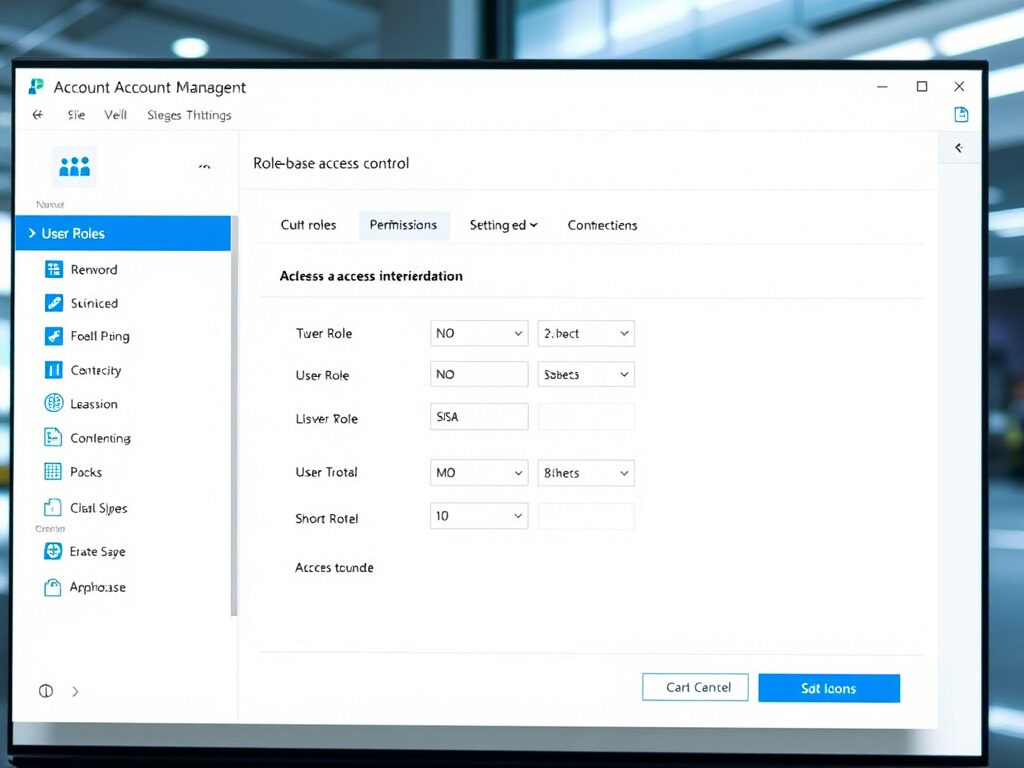
Mismanagement of user rights can significantly interfere with tasks and endanger security. You can guarantee users have the correct access at the appropriate moment—no more, no less by means of organized role-based access, regular auditing of permissions, and application of fixes as required.
Need Help Managing Permissions or Implementing Access Control?
At TechNow, we help organizations implement secure, efficient, and scalable access control systems, including troubleshooting permission issues and setting up role-based access across your tech stack.
🛠️ TechNow – The suitable IT Support Agency in Germany
Secure roles. Seamless access. Smart support.
Contact TechNow today and get control over your user permissions.



