Among the most secure ways to verify identity across networks, apps, and systems is certificate-based authentication. It depends on digital certificates from reliable certificate authorities (CAs) verifying that users or devices are who they say to be. Though, even with its great security, users frequently experience problems with certificate-based authentication that interfere with access and productivity.
This article will look at the most frequent reasons for certificate problems and guide you through gradual fixes to rapidly restore access and authentication.
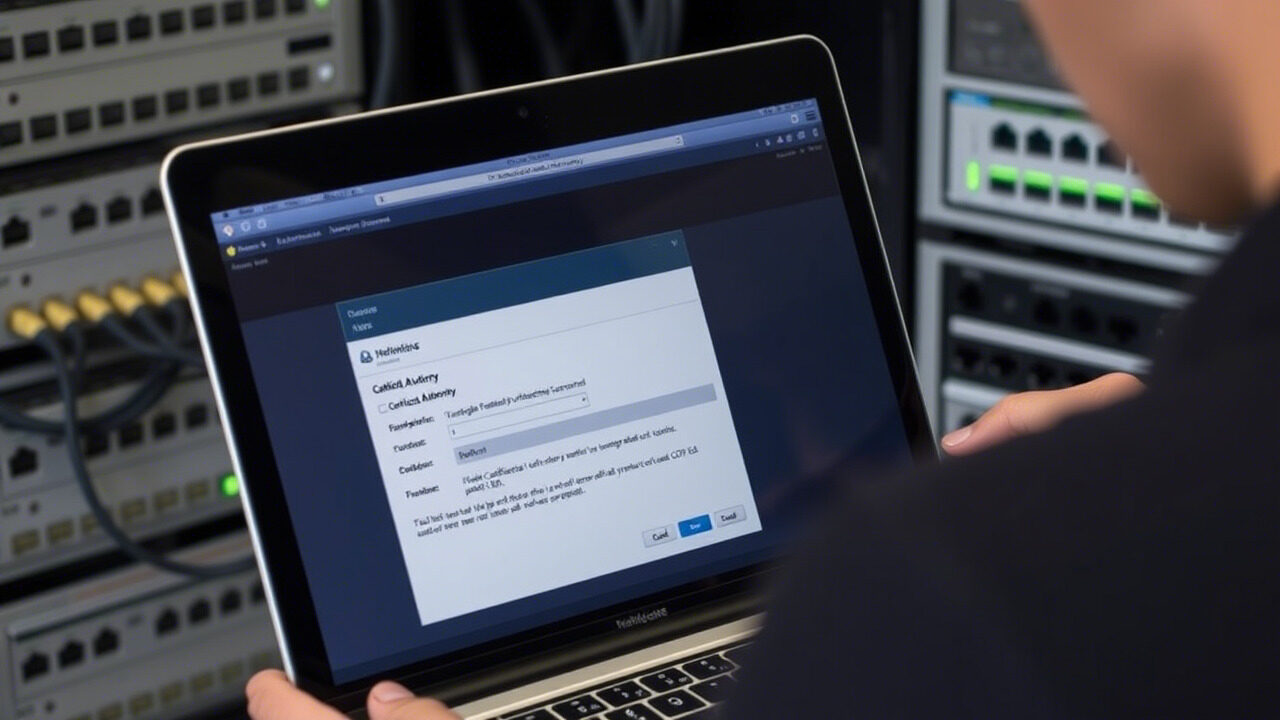
🔐 What is Certificate-Based Authentication?
Instead of depending on conventional usernames and passwords, certificate-based authentication authenticates people or devices using digital certificates—X.509 certificates. Matched with a private key kept securely on the user’s device or smart card, these certificates hold the user’s public key.
It is commonly used in:
- VPN access
- Secure websites (HTTPS)
- Email encryption
- Corporate networks and internal portals
- Smart card logins
🚨 Common Certificate-Based Authentication Issues
Here are some of the most frequent problems users face:
- Expired or revoked certificates
- Missing or corrupted certificate files
- Invalid trust chain or untrusted issuer
- Certificate mismatch
- Device time/date out of sync
- Misconfigured certificate policies
These issues can cause failed logins, error messages like “Certificate not trusted,” or complete denial of access to systems or apps.
🧭 Step 1: Check Certificate Validity
The first step is to ensure your digital certificate is still valid.
To check:
- Open your browser or certificate manager
- View the certificate details
- Look at the expiry date and issuer information
If the certificate has expired, you will need to renew it through your organization’s certificate authority or IT team.
🖥️ Step 2: Sync Your Device Time
Certificate validation is highly dependent on your device’s clock. Even a small time difference can cause a certificate issue.
Fix it by:
- Going to Settings → Date & Time
- Enabling Set time automatically
- Rebooting your system after syncing
Proper time synchronization ensures that your system can correctly validate the certificate’s validity period.
🔄 Step 3: Install or Re-Import the Certificate
If your certificate is missing or not recognized:
- Go to Control Panel → Certificates → Current User (on Windows)
- Choose the Personal or Trusted Root Certification Authorities folder
- Click Import, and select your certificate file (.cer, .crt, .pfx)
- Follow the wizard and restart your browser or application
This step is useful if you’re facing a “certificate not found” or “certificate missing” error.
🔧 Step 4: Ensure the Certificate Chain is Trusted
Sometimes, your system doesn’t recognize the certificate issuer or any of the intermediate certificates. This results in an “untrusted certificate” warning.
To fix:
- Download the root and intermediate certificates from your certificate authority (CA)
- Install them in the Trusted Root Certification Authorities and Intermediate Certification Authorities folders
- Restart your system or application
🔐 Step 5: Reconfigure Your Authentication Settings
In enterprise environments, group policies or certificate mapping configurations can cause certificate-based authentication issues. If you’re using smart cards or PKI-based login:
- Ensure your certificate is correctly mapped to your user account
- Check domain controller connectivity
- Review group policy settings related to authentication
You may need assistance from your IT administrator for this step.
🛠️ Step 6: Reissue or Renew the Certificate
If your certificate has been revoked or compromised, it can no longer be used for authentication.
Solution:
- Contact your organization’s certificate authority or IT team
- Request a certificate reissue or renewal
- Once issued, install it properly and test the login again
🧠 suitable Practices to Prevent Certificate Issues
- Always renew certificates before expiration
- Keep backup copies of your certificates in secure locations
- Use automatic updates for trusted root certificates
- Enable device time synchronization
- Regularly audit certificate trust chains on critical systems
These practices can help you avoid repeated authentication problems.
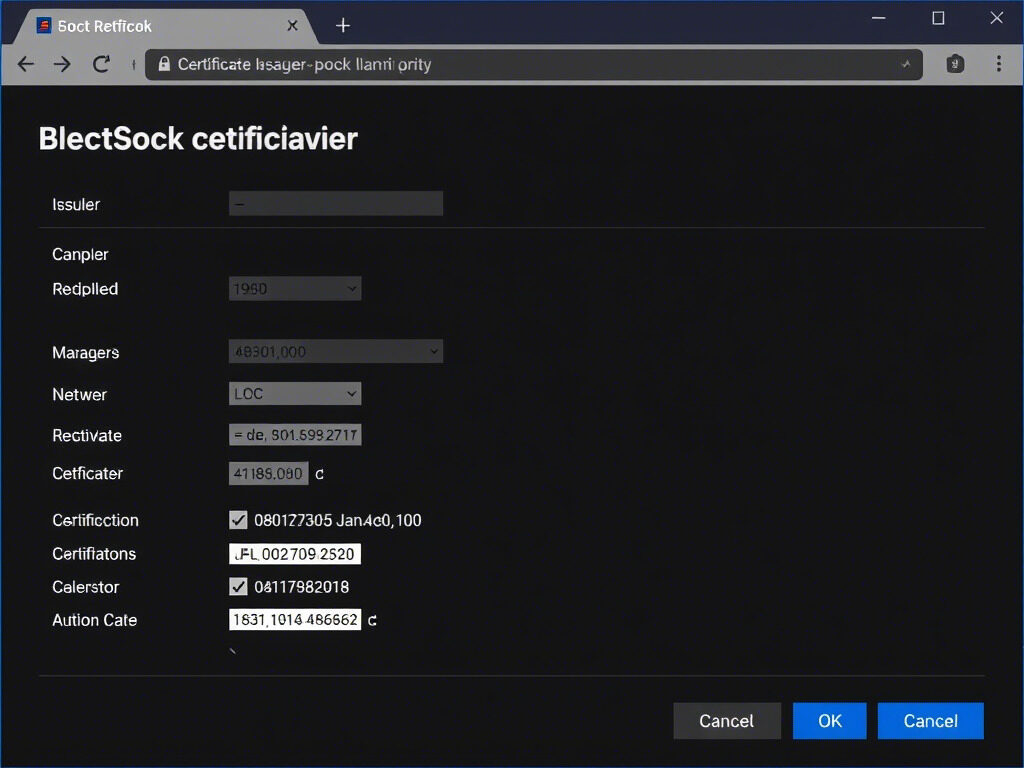
Though they are sometimes caused by expired certificates, misconfigurations, or small system problems, certificate-based authentication problems can appear difficult. Most certificate problems may be fixed and safe access restored using digital certificates by following the procedures described above—validating, reimporting, syncing time, and updating trust chains.
Need Help with Certificate Errors or Secure Login Systems?
At TechNow, we provide expert solutions for digital certificate setup, PKI troubleshooting, and authentication system management.
🛡️ TechNow – The suitable IT Support Agency in Germany
Your trusted partner for secure, fast, and reliable authentication solutions.
Contact TechNow today and resolve your certificate issues with confidence.



