One of the most efficient methods to keep unwanted access to your accounts is Multi-Factor Authentication (MFA). It calls for people to confirm their identification using two or more techniques including a password and a time-sensitive mobile device code. Setting up MFA, though, is not necessarily a simple procedure. Many people run across MFA setup problems that stop them from finishing the security settings.
This article will help you to fix typical setup problems, guarantee successful device registration, and correctly configure MFA for robust, consistent authentication.

What Is MFA Setup?
MFA setup involves registering a second layer of authentication—often through an app, SMS, email, or hardware token—along with your standard password. Once set up, it ensures that even if your password is compromised, your account stays protected.
The setup process usually includes:
- Scanning a QR code or entering a secret key into an authenticator app
- Registering your mobile device or email for code delivery
- Verifying the code to complete device registration
Common MFA Setup Failures
If you’re seeing messages like “Authentication setup failed,” “Device not registered,” or “Cannot verify token,” you’re likely dealing with one of the following setup issues:
- Time mismatch between your device and the server
- Invalid or expired QR code/token
- Blocked app permissions (e.g., camera, notifications)
- Unreliable network during registration
- Device not recognized or authorized
- Issues with the authentication app or platform
Let’s go through how to troubleshoot and fix each step of the setup process.
Step 1: Check Your Device Time and Settings
Many MFA setup failures happen because your phone’s internal clock is not synced with the server. Authenticator apps generate time-sensitive codes that won’t work if your clock is off.
Fix it by:
- Enabling automatic time and date in your phone’s settings
- Restarting the device after enabling auto-sync
- Retrying the code or token registration
This ensures your generated codes will match the server’s authentication window.
Step 2: Use the Correct Authenticator App
Ensure you’re using the right app for your organization or platform. Most services recommend:
- Google Authenticator
- Microsoft Authenticator
- Authy
- Duo Mobile
Make sure the app is downloaded and updated from a trusted app store.
Step 3: Scan the QR Code Properly
If you’re having trouble scanning the QR code:
- Make sure your phone’s camera is clean and allowed to access the app
- Try adjusting the screen brightness or zoom on the desktop displaying the code
- Alternatively, use the manual key entry method provided beneath the QR code
After scanning, you’ll be prompted to enter the generated 6-digit code for verification.
Step 4: Ensure Stable Internet During Registration
MFA setup often requires real-time communication with the authentication server. If your Wi-Fi or mobile data is unstable, device registration can fail.
Try:
- Switching networks (Wi-Fi to mobile or vice versa)
- Moving closer to a router or access point
- Completing the setup again once the connection is stable
Step 5: Restart Setup and Re-register
If setup has already failed once:
- Restart the process from the beginning
- Delete previous attempts or codes saved in your authenticator app
- Log out and log back into your account before trying again
- If possible, use another device to complete the setup
This helps eliminate partial or broken configuration errors.
Step 6: Contact Support or Admin
If you’re unable to complete MFA setup due to restrictions, errors, or blocked devices:
- Contact your system administrator or IT support
- Ask if your user role has MFA enabled
- Confirm your device is allowed under policy and not restricted
- Request a reset link or a new QR code for authentication
Admins can reset MFA options or unlock your device registration remotely.
Pro Tips to Ensure Smooth MFA Setup
- Register multiple methods (app + email or backup codes)
- Save backup codes in a secure place during setup
- Avoid setting up MFA in incognito/private browser mode
- Test the MFA method before logging out
These precautions can save time and prevent access issues later.
Conclusion
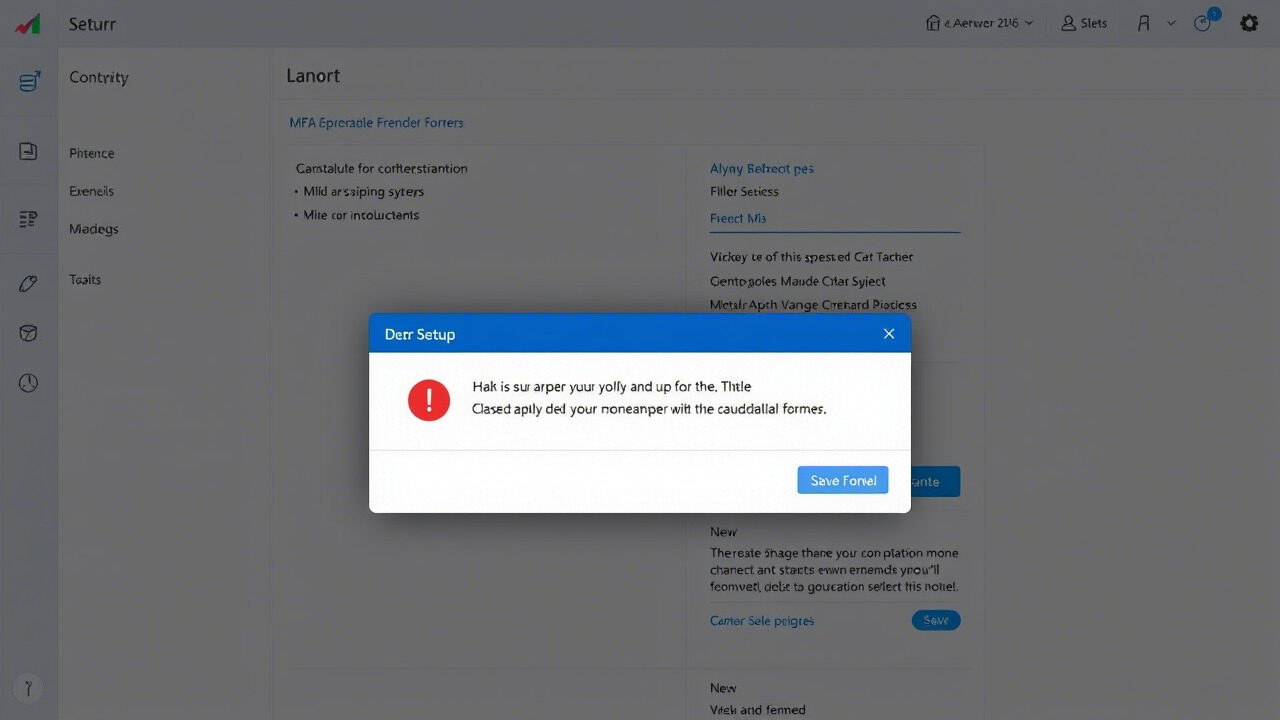
MFA setup failure can be frustrating, but with the right approach, it’s easy to fix. Whether it’s a setup issue related to time synchronization, poor network, or failed device registration, following the steps above can help you complete the configuration and enjoy a more secure login process through multi-factor authentication.
Need Help Setting Up or Managing MFA?
At TechNow, we help individuals and organizations configure secure MFA systems, troubleshoot setup errors, and manage authentication platforms efficiently.
🛠️ TechNow – The suitable IT Support Agency in Germany
Secure your systems. Simplify setup. Trust our experts.
Contact TechNow today to get your MFA up and running smoothly.



