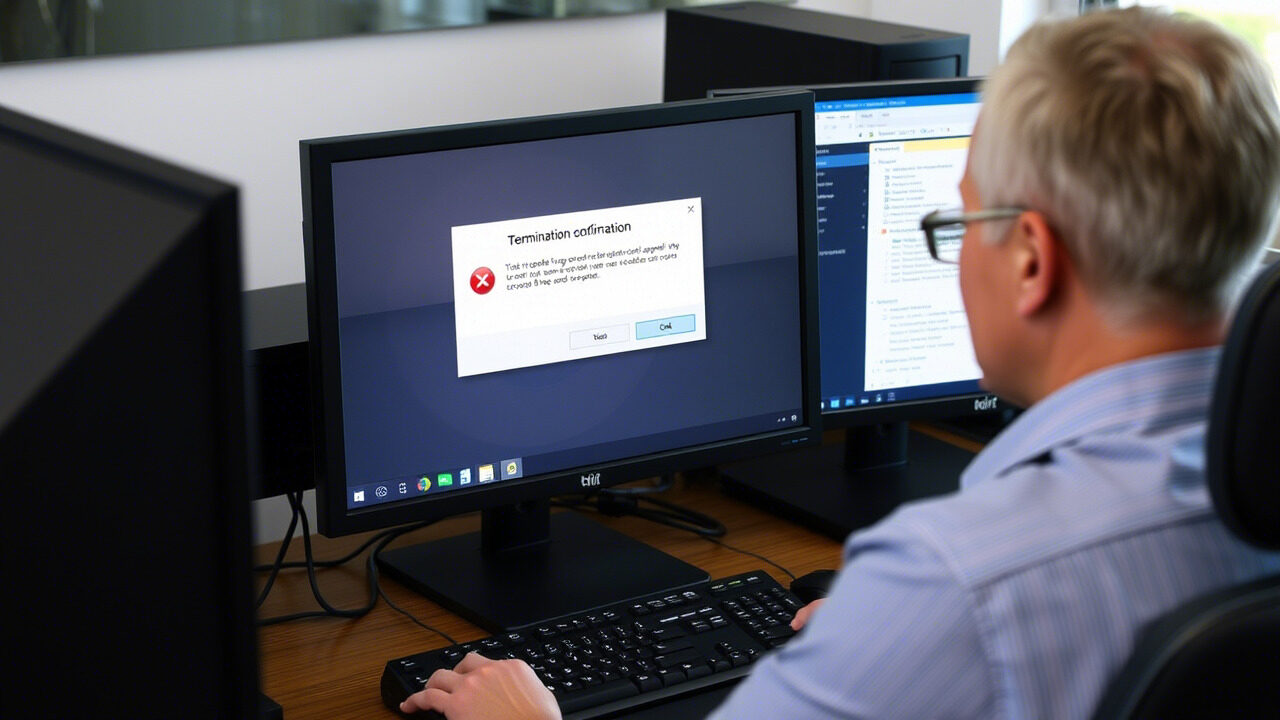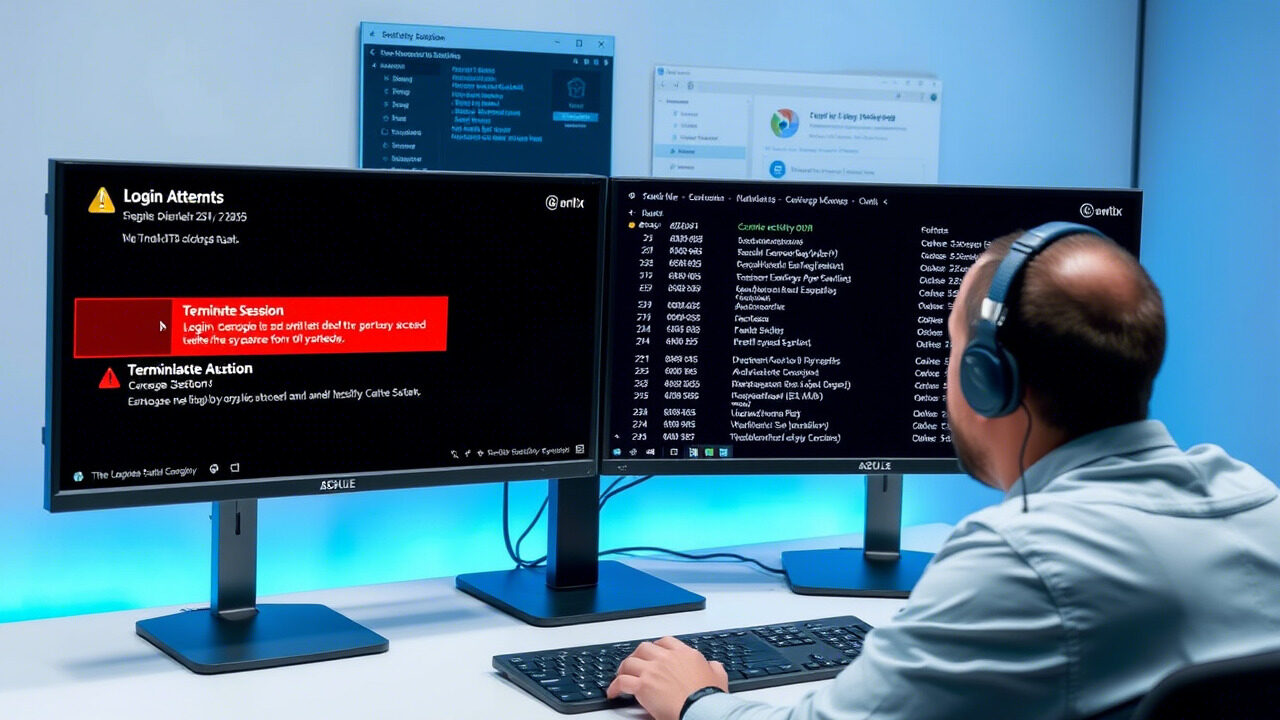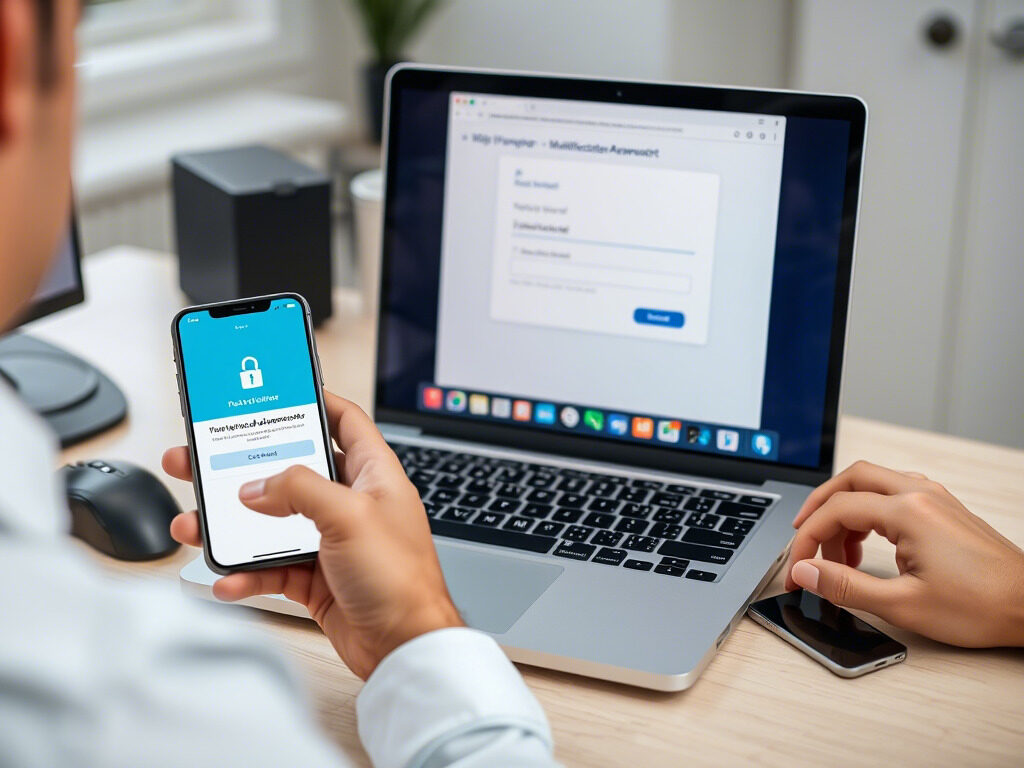Your user profile opens the door to your customized desktop experience, files, settings, and preferences. User profile corruption can lead to login problems, data loss, or perhaps total account access denial. A profile problem has to be handled fast whether you are using Windows, macOS, or a controlled IT environment to prevent data loss or recurring problems.
Using technologies like system restoration and backup recovery, we will guide you in this blog through the step-by-step approach to identify, correct, and recover from a damaged user profile.
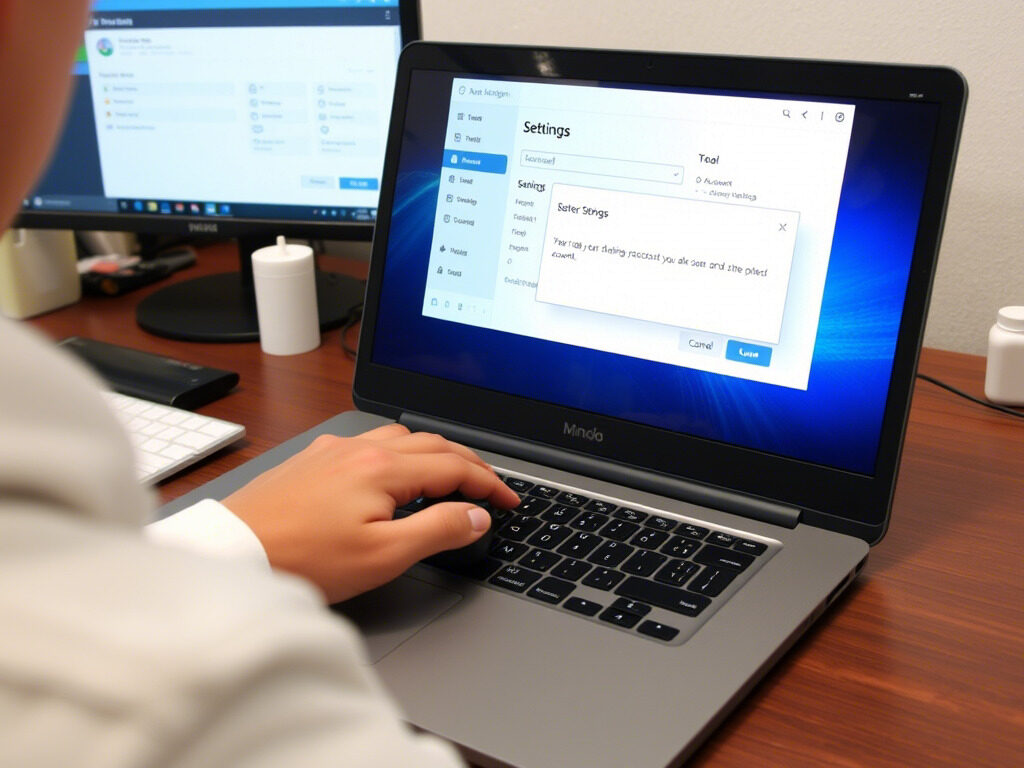
🔍 What Is User Profile Corruption?
A user profile corruption occurs when system files associated with your personal account are damaged, deleted, or misconfigured. This can result in:
- A temporary or blank profile loading at login
- Missing desktop icons and files
- Error messages like “User profile cannot be loaded”
- Slow system performance or crashes
These issues are typically caused by:
- Improper shutdowns
- Malware or virus attacks
- Disk errors or hardware issues
- Failed Windows updates or software conflicts
🧭 Step 1: Log In With a Different Account (If Possible)
If you’re unable to access your usual account:
- Try logging in with another admin account on the system
- If you don’t have another user, boot into Safe Mode to access the system with limited functionality
- This step will allow you to troubleshoot and perform recovery actions
🛠️ Step 2: Use System Restore to Roll Back Changes
A system restore can revert your system to a previous state when the user profile was working correctly.
How to perform system restore:
- Open Control Panel → Recovery → Open System Restore
- Choose a restore point dated before the profile issue began
- Follow on-screen instructions and restart your system
This can undo harmful system changes without affecting personal files.
🔧 Step 3: Manually Fix the User Profile (Windows Users)
If you’re using Windows and have admin access, you can manually repair a corrupted profile by modifying the registry.
Warning: This step is for advanced users.
- Press Win + R, type regedit, and press Enter
- Navigate to:
HKEY_LOCAL_MACHINE\SOFTWARE\Microsoft\Windows NT\CurrentVersion\ProfileList - Look for two similar entries (one with .bak)
- Rename the corrupted profile and remove the .bak extension from the working one
- Restart your system and try logging in again
💾 Step 4: Restore From a Backup
If you’ve enabled backup recovery through Windows Backup, OneDrive, or another tool:
To recover your files and settings:
- Go to Settings → Update & Security → Backup
- Choose Restore files from a current backup
- Browse to your user folder and select the files you want to restore
This helps recover documents, desktop items, and app data that may be missing after a profile reset.
🔁 Step 5: Create a New User Profile
If all else fails, creating a new user account and transferring your data may be the best option.
Steps:
- Log in with an admin account
- Go to Settings → Accounts → Family & other users
- Create a new account with admin privileges
- Transfer files from the corrupted profile (found in C:\Users\[Old Username])
- Once everything is restored, delete the old, corrupted profile
This ensures a fresh start without system instability.
🧠 Pro Tips to Prevent Future Profile Issues
- Always shut down your system properly
- Keep antivirus software updated to prevent malware-related corruption
- Enable automatic system restore points
- Use cloud or external backup recovery systems regularly
- Monitor disk health to catch early signs of failure
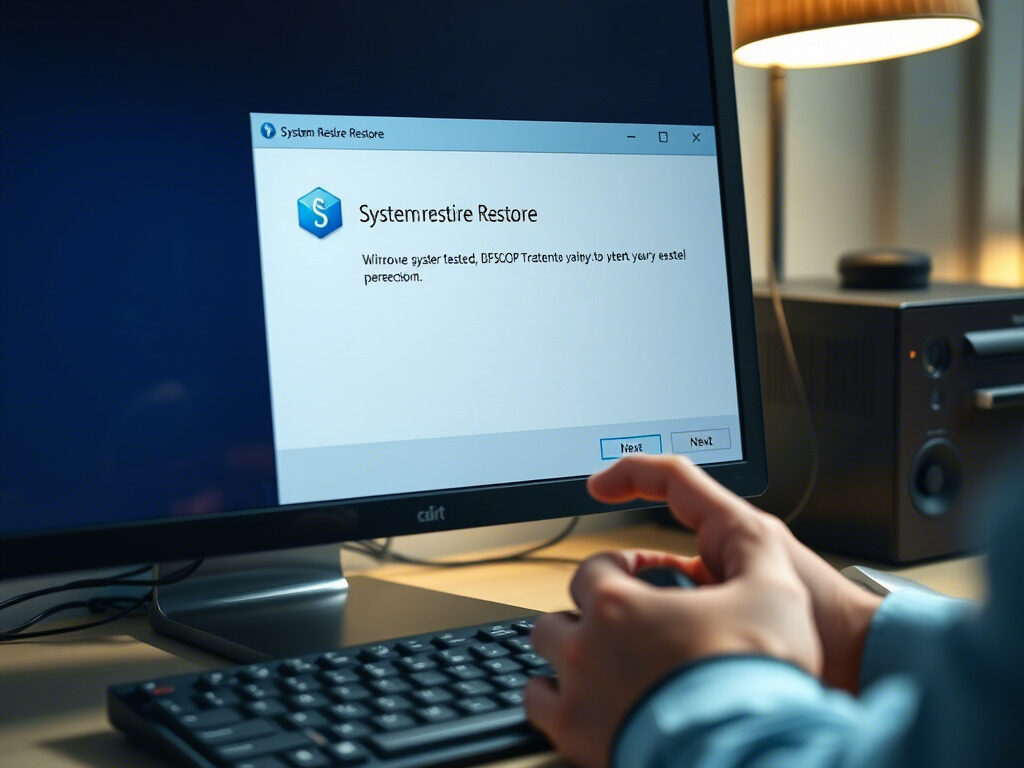
Though frequently correctable with the correct procedures, a user profile corruption can seem daunting. Recovering your settings and files is feasible whether you are restoring using a system restore, updating the registry, or generating a new profile completely. A smooth recovery depends on prevention, backup, and prompt intervention.
Need Expert Help With Profile Recovery or Backup Setup?
At TechNow, we provide complete solutions for user profile repair, system restore configuration, and backup recovery planning—so your data stays safe, and your system stays reliable.
🛠️ TechNow – The Best IT Support Agency in Germany
Fast. Secure. Professional.
Contact TechNow today to resolve your profile issues with confidence.