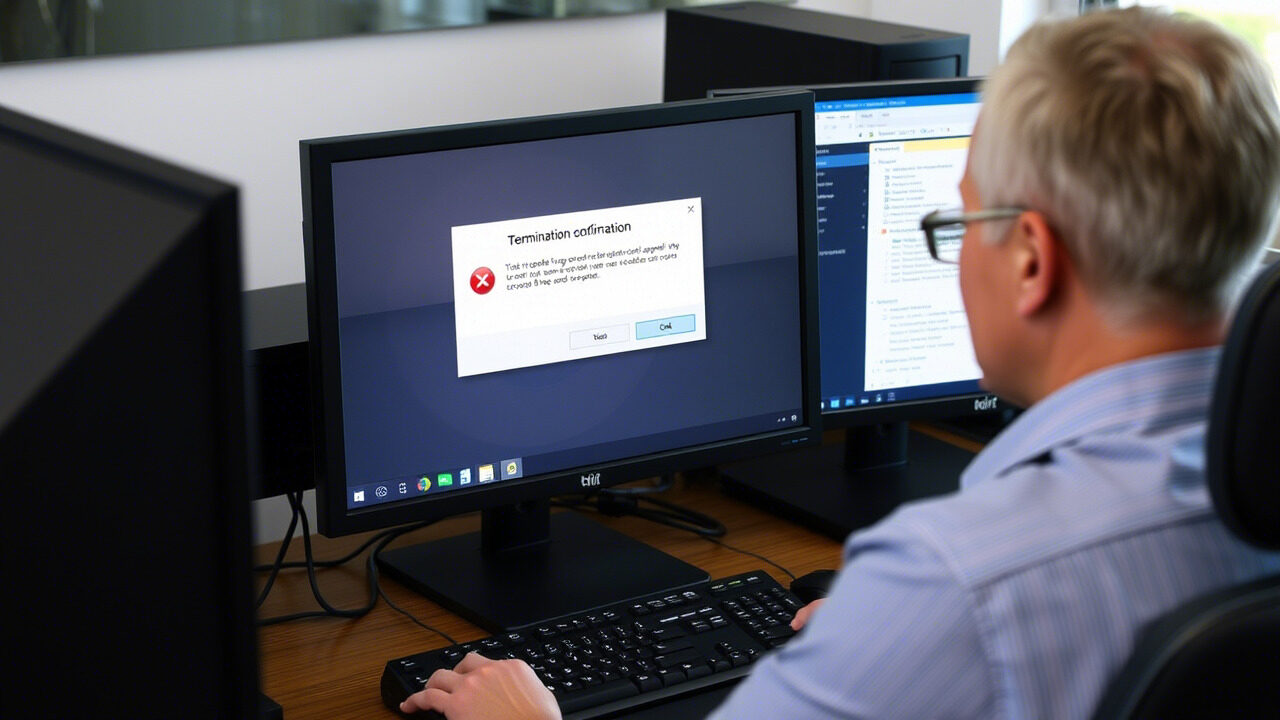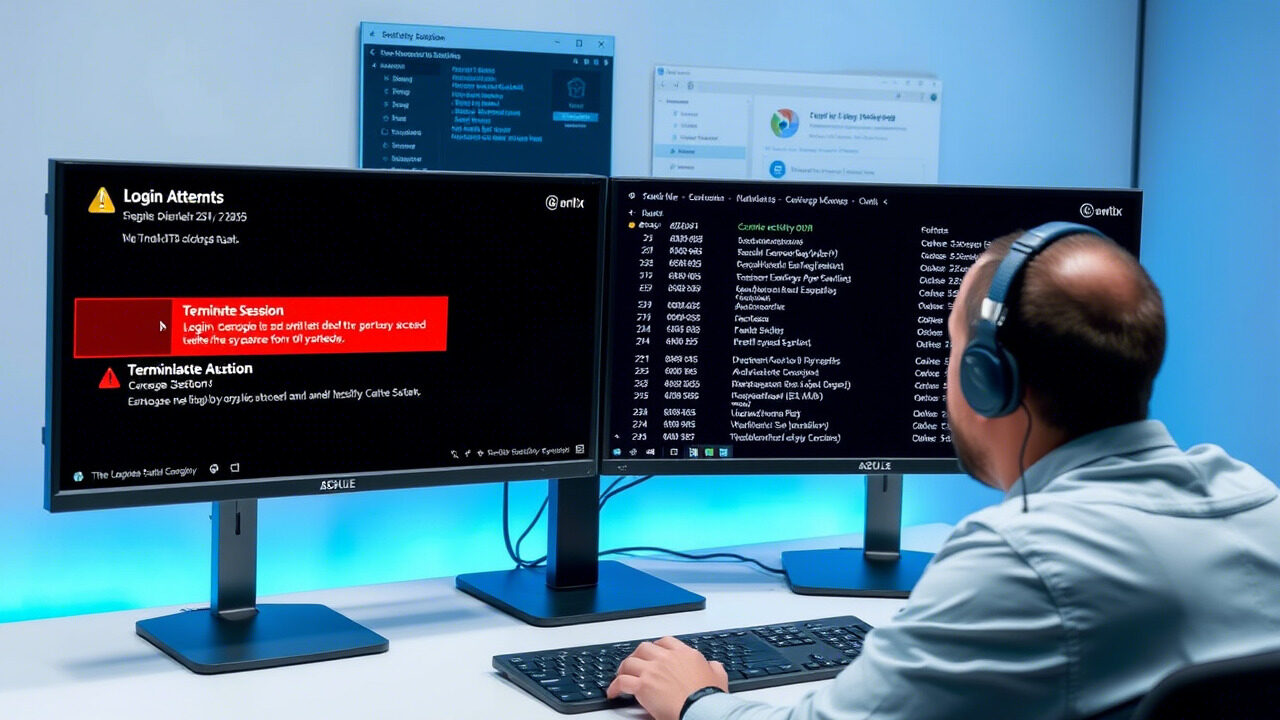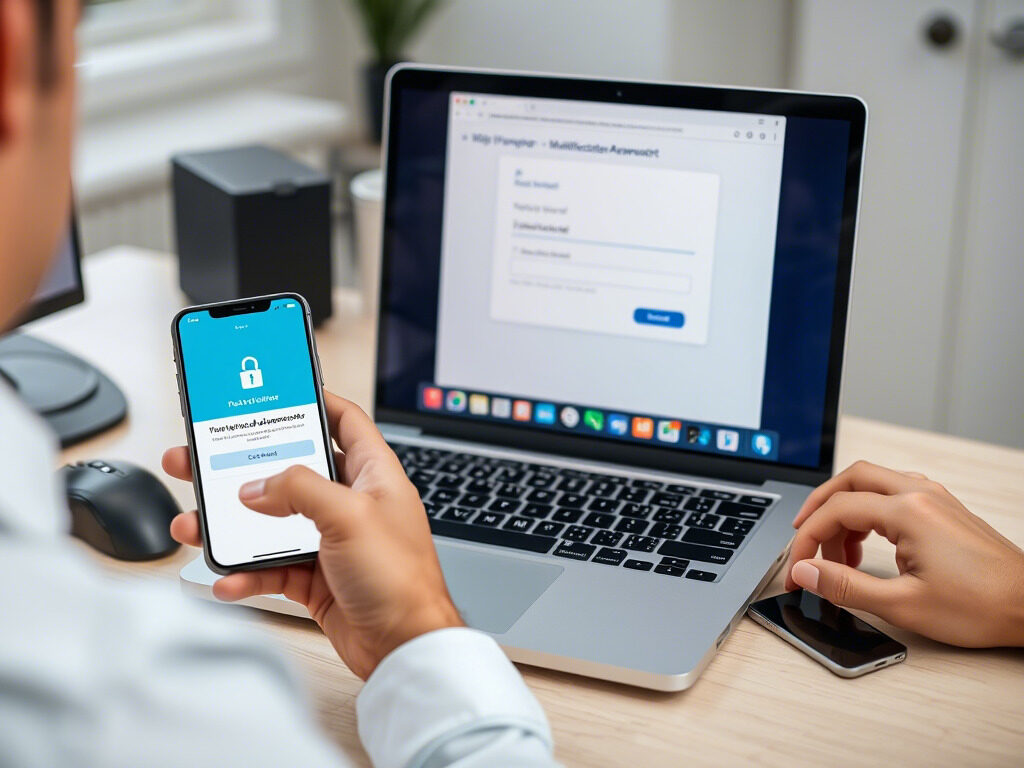In a digital-first society, our online accounts are access points to communication, commerce, entertainment, and personal data, not only profiles. Finding your account deactivated could raise worry whether it was deliberate or unintentional, particularly if you don’t know how to restore it.
The silver lining is that in most situations, reactivation is feasible. This blog will walk you through the reactivation procedure step by step and assist you in diagnosing any deactivation problem that could occur.

🔍 Why Was Your Account Deactivated?
Before diving into the steps, it’s important to understand why your account was deactivated. This can help determine the right path to account recovery.
Common reasons include:
- Voluntary deactivation by the user (temporary break)
- Inactivity for an extended period
- Policy violations or suspicious activity
- Incomplete or fake profile information
- Breach of platform terms
Different platforms (like Facebook, Instagram, Gmail, or business apps) have different reactivation rules depending on how and why the account was deactivated.
🧭 Step 1: Identify the Platform’s Reactivation Policy
Start by visiting the help or support center of the respective platform. Look for:
- Account deactivation vs. deletion policies
- Allowed reactivation window (e.g., some platforms allow only 30 days)
- Requirements for verification
Understanding this will help you follow the correct procedure and avoid permanent loss.
🔑 Step 2: Try Logging In as Normal
For most platforms, if your account was deactivated voluntarily or due to inactivity:
- Simply enter your username and password
- You’ll often be prompted with a message like “Reactivate your account?”
- Confirm and your profile will be restored automatically
This is the simplest account recovery method and works for platforms like Instagram, LinkedIn, and Facebook.
🔄 Step 3: Use the Password Reset Option (If Login Fails)
If you can’t log in or forgot your password:
- Click on “Forgot Password?”
- Enter your registered email or phone number
- Follow the password reset instructions to set a new password
- Attempt to log in again
This method not only helps if you forgot your credentials but also confirms your identity, which is essential in the reactivation process.
📞 Step 4: Contact Customer Support
If login and password reset don’t work, and you believe your deactivation issue was not due to user action, contact support.
Include:
- Your account details (username, email, etc.)
- Explanation of the issue
- Any supporting screenshots or proof of ownership
Most platforms will review your case and respond with further instructions for account recovery.
🧾 Step 5: Complete Any Required Verifications
In some cases, platforms may ask for:
- Identity verification (ID upload)
- Mobile number confirmation
- Answering security questions
- Re-accepting terms and conditions
Once these steps are complete, your account will be restored, and you can use it as before.
🧠 Pro Tips to Prevent Future Deactivation Issues
- Keep your profile details accurate and up to date
- Avoid violating platform policies (spam, hate speech, fake profiles)
- Don’t let your account remain inactive for long periods
- Use two-factor authentication for security
- Always review terms of service updates
Being proactive ensures smooth access and avoids account deactivation surprises.

Finding your account is deleted might be upsetting, but the road to reactivation is usually clear-cut if you follow the correct procedures. The account recovery process is reasonable with some patience and the appropriate approach, from reviewing platform policies and resetting passwords to reaching out to support.
Need Help Restoring Your Accounts?
At TechNow, we provide expert solutions for account recovery, digital access issues, and data protection. Whether you’re locked out, suspended, or deactivated — our professionals ensure a smooth reactivation process across all platforms.