Even if your password is compromised, Multi-Factor Authentication (MFA) is a crucial security layer guarding your accounts from illegal access. It operates by demanding more verification, such as OTP numbers or security tokens, hence complicating access for attackers. But, as with any system, MFA problems can develop, either locking users out or delaying logins.
This article will walk you through troubleshooting typical multi-factor authentication issues so you can rapidly and confidently regain safe access.

🔐 What is Multi-Factor Authentication (MFA)?
Multi-factor authentication is a security method that requires users to verify their identity using two or more factors:
- Something you know (password)
- Something you have (OTP via SMS, email, app, or hardware token)
- Something you are (biometric like fingerprint or face)
This layered approach significantly reduces the risk of account compromise.
🚨 Common MFA Issues
If you’re having trouble logging in with MFA enabled, you might be facing:
- Not receiving OTP via SMS or email
- Expired or invalid tokens
- Authenticator app errors
- Clock synchronization problems
- Lost device or inaccessible recovery methods
- MFA prompt not appearing
These issues can interrupt access to critical systems, especially in business environments.
🧭 Step 1: Check for OTP Delivery Delays
If you’re not receiving your OTP, the issue may be with delivery:
For SMS or Email OTP:
- Confirm your registered contact info is correct
- Check your spam or junk folder for email OTPs
- Make sure your phone has a signal and is not on airplane mode
- Wait a few minutes before clicking “Resend Code” (multiple requests can cause delays)
If using an authenticator app, proceed to the next step.
🔧 Step 2: Sync Time on Your Device
Authenticator apps like Google Authenticator and Microsoft Authenticator rely on time-based tokens. If your device time is out of sync, you’ll get invalid or expired codes.
To fix:
- On Android: Open the app → Settings → Time correction for codes → Sync now
- On iPhone: Settings → General → Date & Time → Enable “Set Automatically”
Now try logging in again with the freshly generated code.
🔄 Step 3: Restart or Reinstall the Authenticator App
If your codes still don’t work:
- Restart your phone
- Clear app cache (if supported)
- Uninstall and reinstall the authenticator app
- Re-add the account using the QR code or recovery key (if available)
Note: Only reinstall the app if you have access to backup methods or recovery keys.
🔁 Step 4: Use Backup Codes or Recovery Options
Most platforms provide backup codes or alternate verification methods during MFA setup. These can be used when:
- You’ve lost access to your device
- The authenticator app is unresponsive
- OTP is not being delivered
Search for saved backup codes or check your account security settings for recovery options.
🔐 Step 5: Reset MFA (Admin or Support Required)
If all else fails and you’re locked out:
- Contact your organization’s IT admin or the platform’s support team
- Request an MFA reset or disable
- Verify your identity through email, phone, or document verification
Once reset, you can reconfigure MFA and resume secure access.
🧠 Pro Tips to Avoid Future MFA Problems
- Store backup codes in a secure, offline location
- Use reliable apps like Google Authenticator, Authy, or Microsoft Authenticator
- Set up multiple factors (e.g., app + email + backup codes)
- Avoid relying solely on SMS-based OTPs (they’re more vulnerable to SIM swap attacks)
- Keep your device’s time and software up to date
These practices will help you maintain secure, hassle-free access to all your accounts.
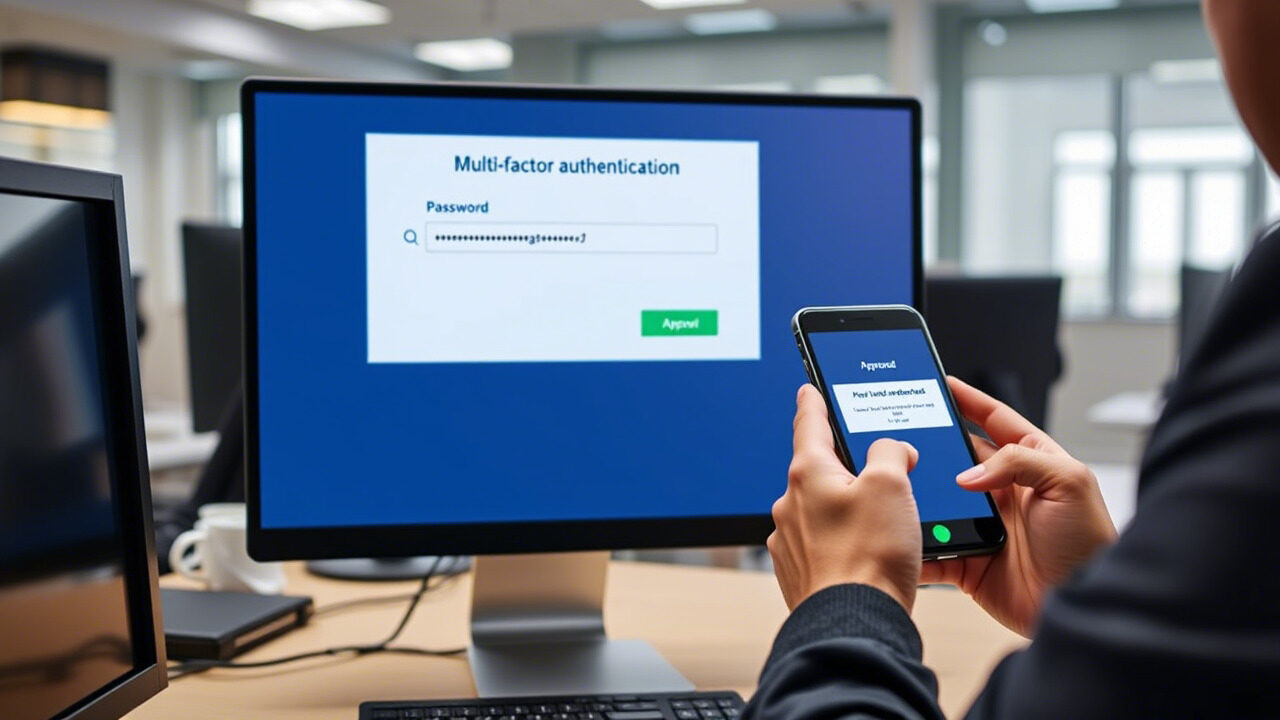
While MFA problems might be annoying, simple troubleshooting usually fixes them. Whether your multi-factor authentication issues are time sync-related, expired token-related, or failed OTP-related, the procedures outlined above will enable you to swiftly fix them and return to secure operation.
Need Help Managing MFA or Login Issues?
At TechNow, we specialize in secure authentication solutions, token setup, and login troubleshooting for businesses and individuals. From OTP errors to token resets—we’ve got your back.
🛠️ TechNow – The suitable IT Support Agency in Germany
Secure your logins. Simplify your access. Trust the experts.
Contact TechNow today to fix your MFA issues with confidence.



