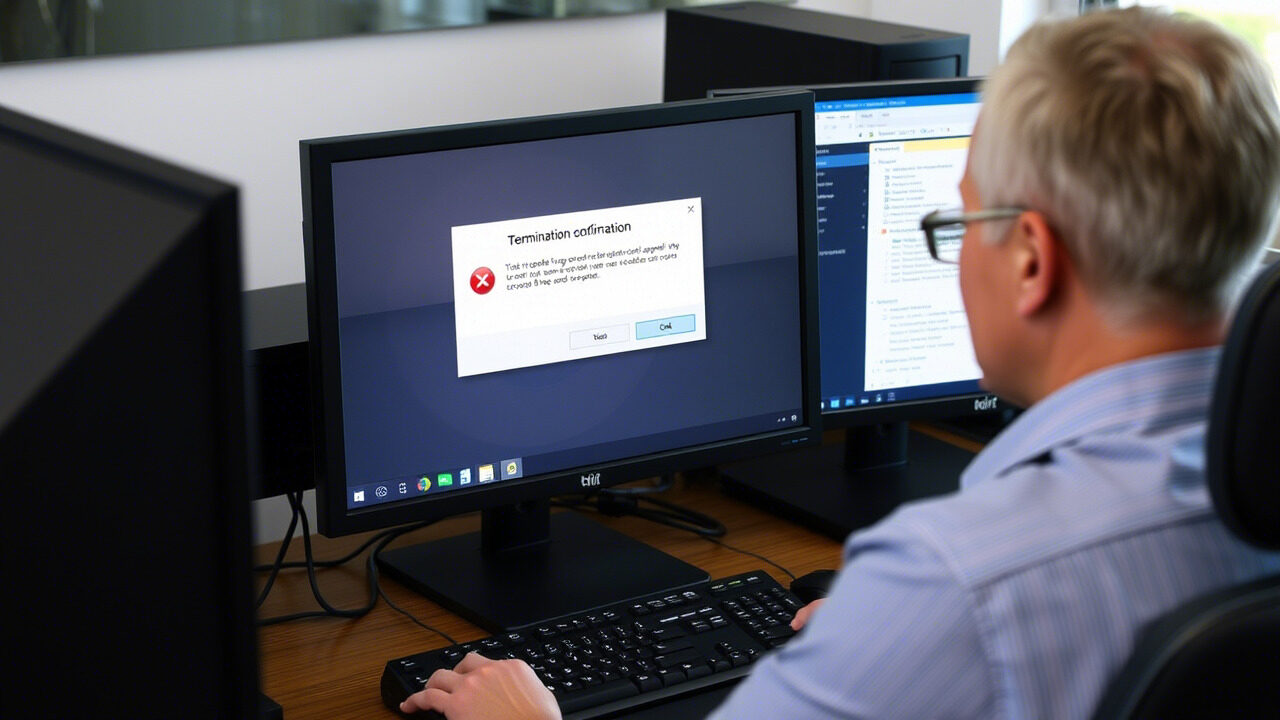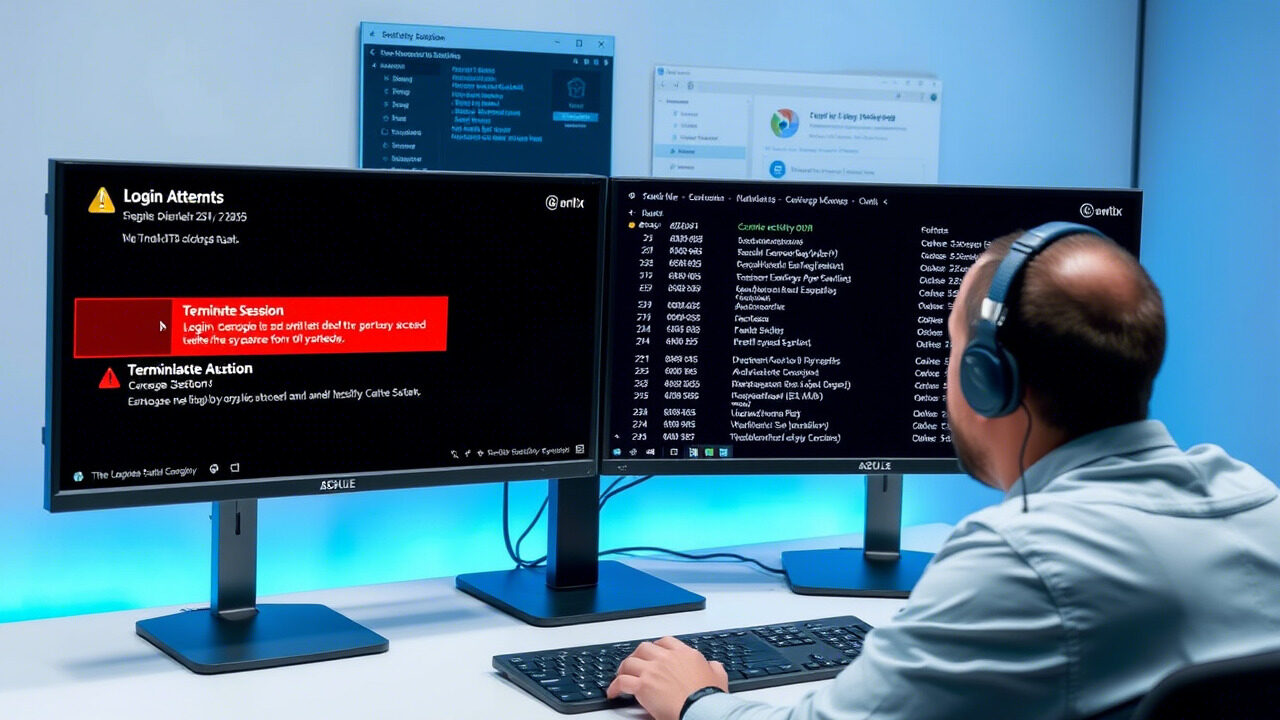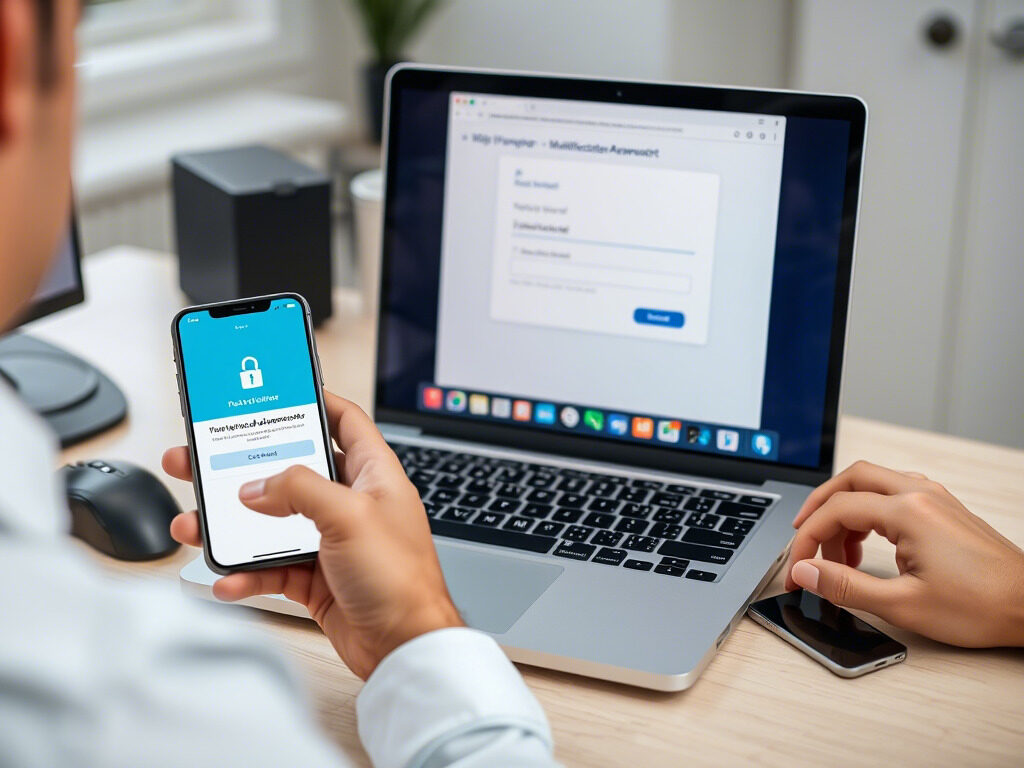“Access Denied” is among the most often voiced issues in IT help. Being refused access can stop production and annoy people whether it’s a web portal, a limited software, or a shared folder.
By properly setting authorizations and permissions for seamless and safe system use, this guide assists team leaders and IT administrators in resolving user access denied problems.
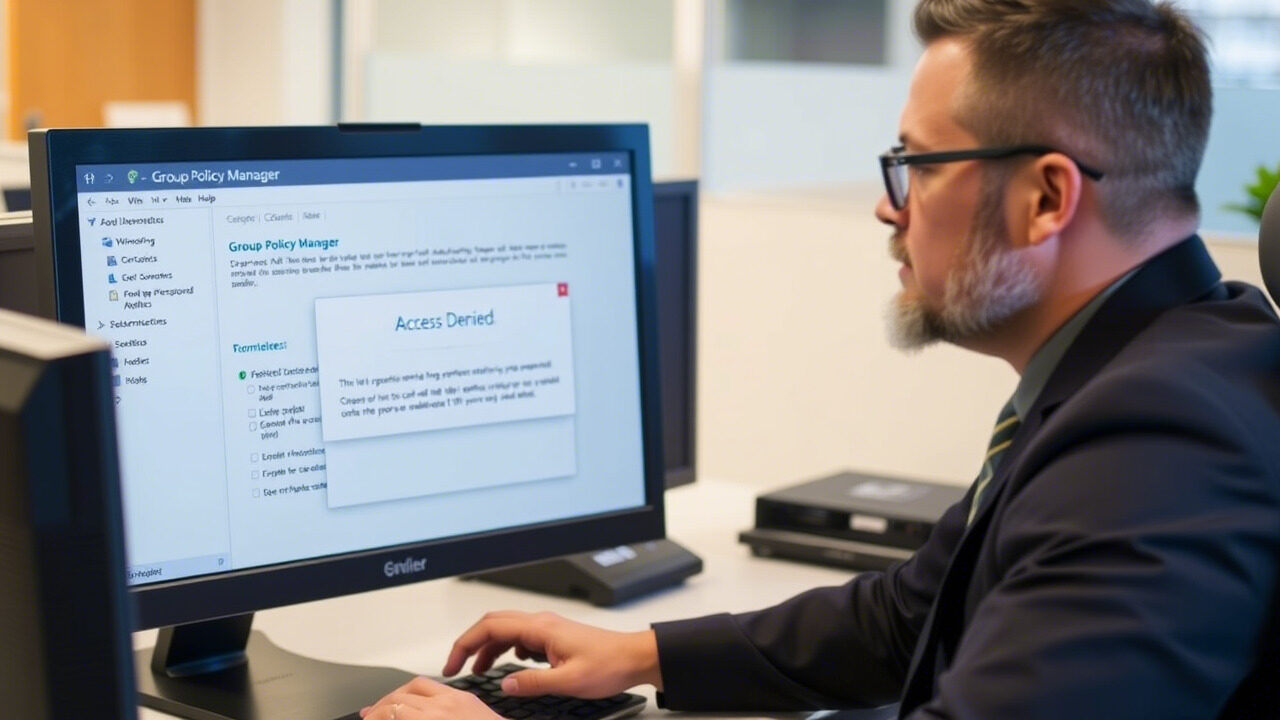
🔍 Why Does “Access Denied” Happen?
“Access Denied” errors occur due to:
- Incorrect permission settings
- Missing group memberships
- Expired or revoked user credentials
- Faulty authorization policies
These access issues are more than technical glitches—they can impact workflow, collaboration, and even system security.
✅ Step 1: Identify the Affected Resource
Start by asking:
- What resource is the user trying to access?
- Is it a file, folder, application, or system login?
- Is it local or cloud-based?
Pinpointing the target helps narrow down the access issue type (read/write, login, admin access, etc.).
✅ Step 2: Verify the User’s Identity and Role
Use system tools to:
- Check if the user account is active and not locked out.
- Confirm the role assigned to the user.
- Review authentication logs or directory service entries.
Authorization often fails if the user doesn’t meet the required access criteria set in the system.
✅ Step 3: Check Permissions on the Resource
Open the permissions tab (in file properties or system control panel):
- See if the user or their group is listed.
- Review what actions are allowed: Read, Write, Modify, Execute.
- Update or add permissions accordingly.
Example (Linux):
chmod and chown commands
Example (Windows):
Use the Security tab to grant specific permissions.
✅ Step 4: Audit Authorization Policies
In larger systems using access control or role-based access:
- Review authorization rules applied at the app or network level.
- Check for misconfigured policies or inherited permissions blocking access.
Sometimes, inherited settings from parent directories or domains override direct access.
✅ Step 5: Re-Authenticate and Test Access
After applying the right permissions:
- Ask the user to log out and back in.
- Run a test access to the resource.
- Monitor if the error persists or is resolved.
If needed, clear cached credentials and re-sync with the domain or access server.
🛡️ Pro Tip:
Always apply the principle of least privilege—give users only the access they need and nothing more. This boosts both productivity and security.
Final Thoughts

Resolving user access denied errors isn’t just about unblocking access—it’s about restoring trust, ensuring security, and enabling seamless operations. With a structured approach to fixing authorization and permission settings, you can eliminate future access issues with ease.
💼 Facing Frequent Access Errors Across Your Organization?
Let TechNow, the Best IT Support Agency in Germany, handle it for you. From access control to advanced system configuration—we’ll make sure your users stay connected and secure.