Access is occasionally revoked—either by error, role change, security upgrade, or inactivity. When this occurs, users could lose access to vital systems, files, or apps, hence disrupting their work.
This blog will walk you through the user access revoked problem resolution procedure and help you in the permission restoration process in a safe, secure, and step-by-step manner.
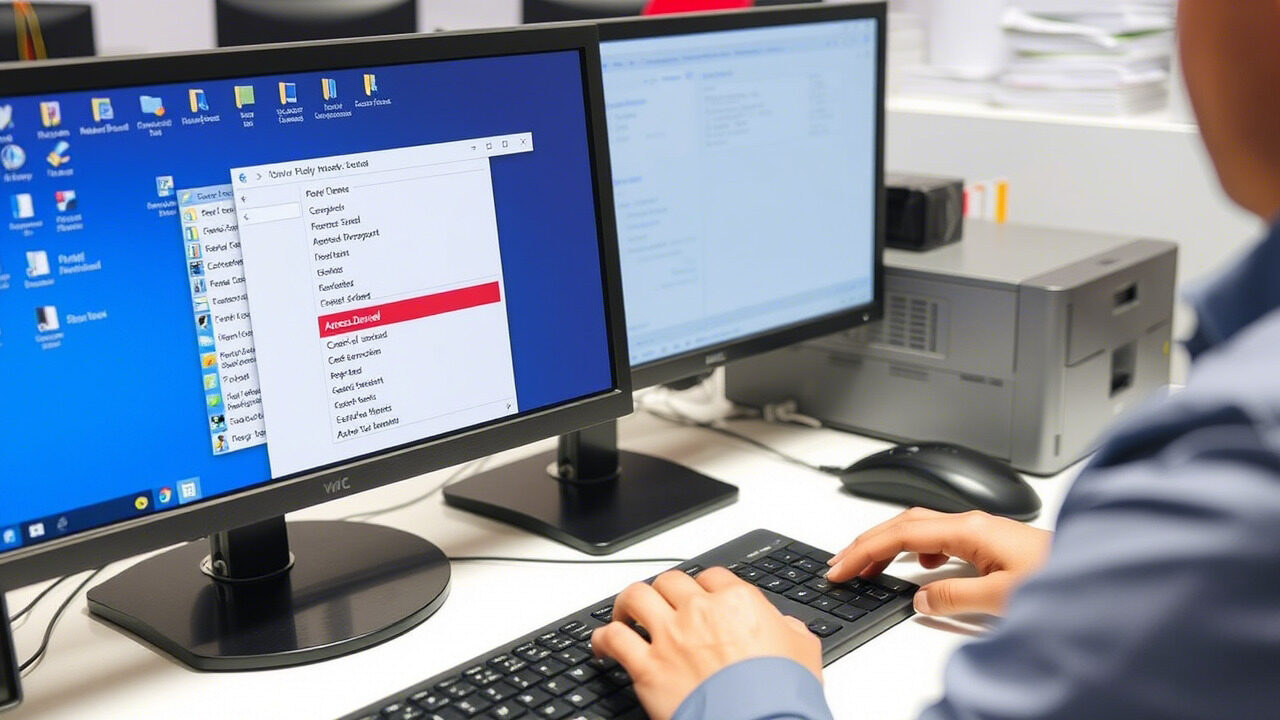
✅ Step 1: Identify the Reason for Revoked Access
Before you restore anything, find out why the revoked access happened. Common reasons include:
- Security policies (e.g., failed login attempts)
- Inactive or disabled accounts
- Role changes or terminations
- Manual removal of access during audits
Knowing the reason will help you avoid repeating the issue.
✅ Step 2: Verify the User’s Current Role and Need
Check the user’s current position and what they need access to:
- Is the user still part of the company?
- Has their job role changed?
- Do they still require the same level of access?
This helps in proper role assignment and ensures only the necessary access is granted.
✅ Step 3: Reassign Roles and Permissions
Based on your verification:
- Add the user back into the right user group or department
- Reassign their original or updated role in your system
- Double-check their access rights match their responsibilities
This is a key part of permission restoration and helps prevent access to unwanted data.
✅ Step 4: Update System Access and Credentials
After assigning the right roles:
- Reactivate user accounts (if disabled)
- Update or reset passwords if needed
- Sync changes across your systems (especially if you use Active Directory or cloud apps)
This ensures access is restored across all integrated platforms.
✅ Step 5: Test and Confirm Access
Have the user try logging in and accessing the required tools or files:
- Confirm that they have the right permissions
- Ensure there are no access errors or permission blocks
- Monitor the activity logs to confirm everything is working fine
Pro Tip:
Avoid giving “full access” just to fix the problem. Stick to least-privilege access—give users only what they need, nothing more.
Final Thoughts

User access revoked problems are common, but if not handled properly, they can affect productivity and security. By following the right process for permission restoration and role assignment, you can safely reinstate access without compromising your system.
💼 Need Expert Help with Access Control?
Let TechNow, the suitable IT Support Agency in Germany, take over your access and role management tasks. From restoring permissions to advanced role-based access control—we do it all with precision and care.



