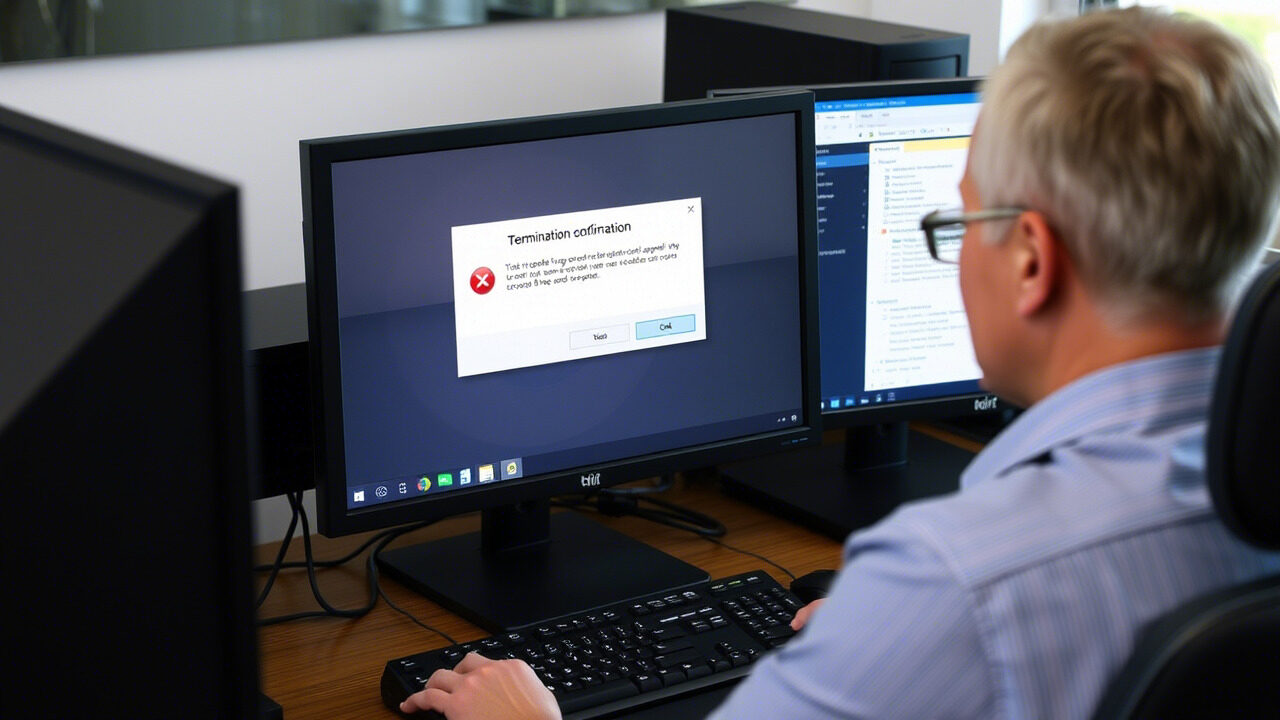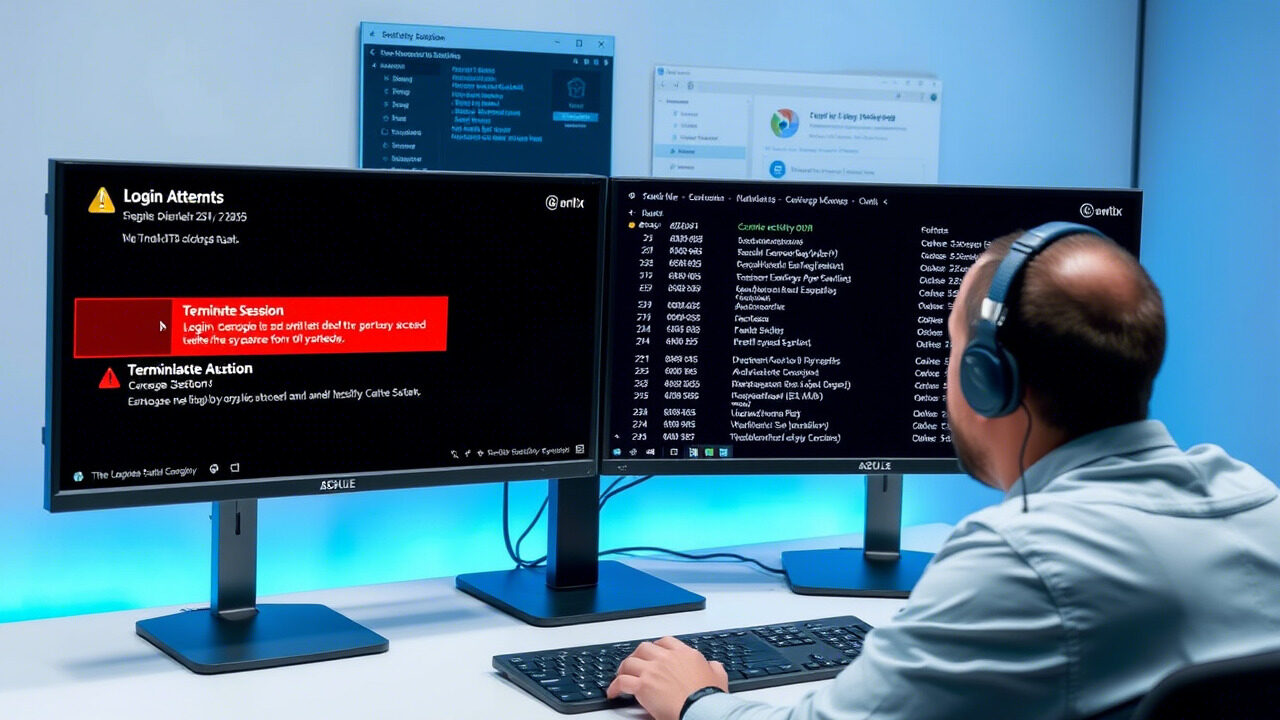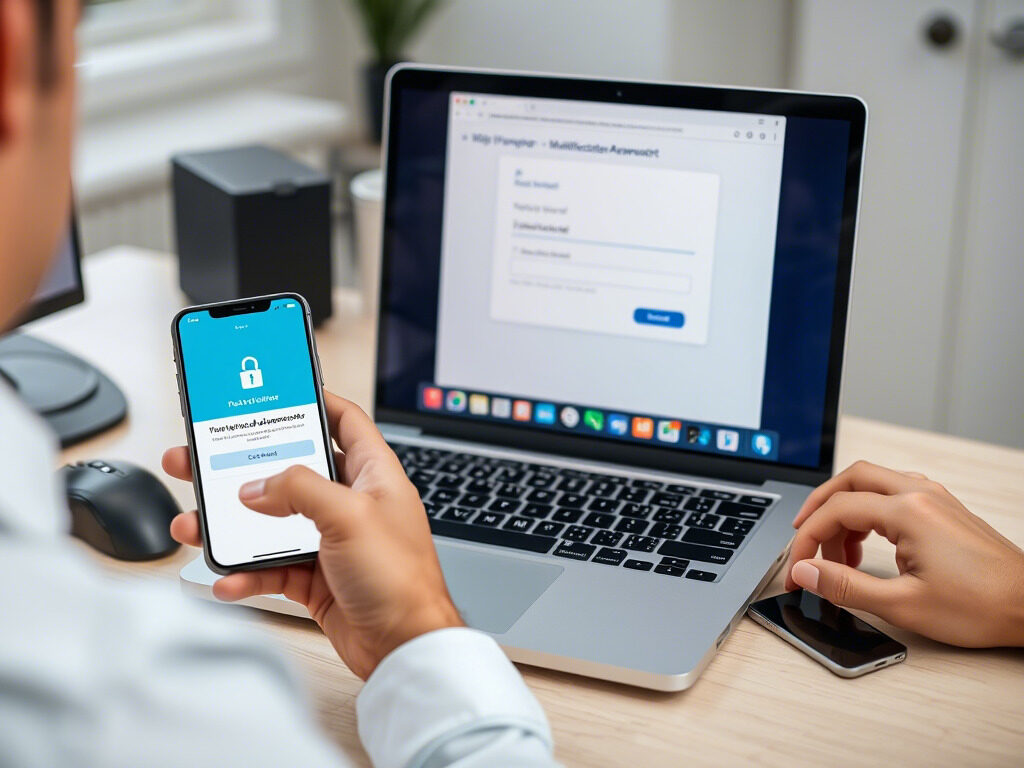By including a second stage of identity verification, Multi-Factor Authentication (MFA) is a vital security tool safeguarding your online accounts. Your MFA device, however, not syncing could cause failed login attempts even when you enter the right code. Usually, time drift—a discrepancy between your device’s clock and the authentication server—causes this.
This article will help you to fix sync problems, restore your device capabilities, and prevent account lockout.
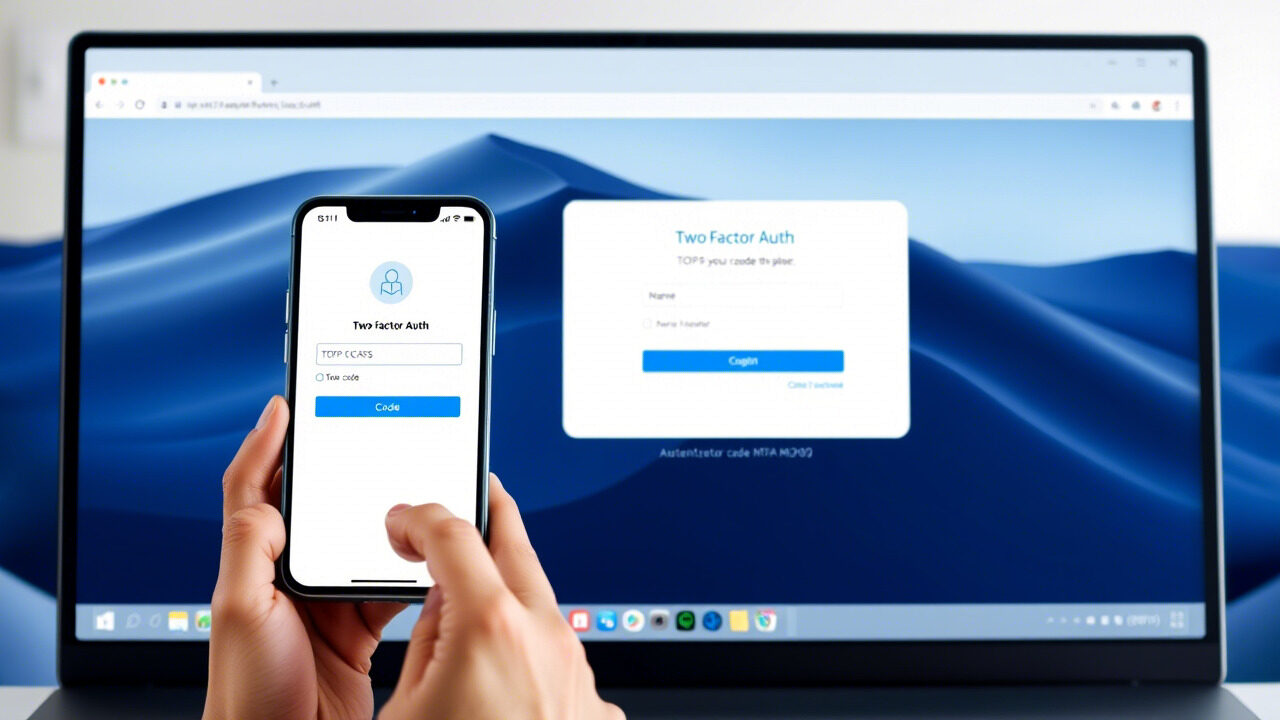
🔐 Why Does an MFA Sync Issue Occur?
Most authenticator apps like Google Authenticator, Microsoft Authenticator, and Authy use Time-based One-Time Passwords (TOTP). These codes change every 30 seconds and are based on your device’s internal clock.
If your device time is even slightly out of sync with the server, you’ll experience:
- Repeated “Invalid code” messages
- Failed login attempts
- Delays in receiving push prompts
- Sync issues that require a device reset
This is often caused by:
- Manual time settings
- Time zone misconfiguration
- Outdated device software
- App glitches or cache errors
🧭 Step 1: Confirm the Sync Issue
Before jumping into fixes, confirm that the issue is actually with time sync:
- Try entering multiple fresh MFA codes in a row
- Log in from another device if available
- Compare the MFA code time countdown between your phone and a colleague’s (if using the same app)
If codes are consistently rejected, you’re likely dealing with a sync issue caused by time drift.
⌛ Step 2: Enable Automatic Time Sync
To fix time drift, your phone must be set to automatically sync time with the network.
On Android:
- Go to Settings → System → Date & Time
- Enable “Set time automatically” and “Use network-provided time zone”
On iPhone:
- Go to Settings → General → Date & Time
- Enable “Set Automatically”
After enabling, restart the device and try logging in again using a fresh MFA code.
🔄 Step 3: Resync Authenticator App (If Applicable)
Some authenticator apps offer a manual sync option to correct time drift.
For Google Authenticator (on Android):
- Open the app
- Tap the three dots → Settings → Time correction for codes
- Tap Sync now
Note: This option is not available on iOS, so setting automatic time is the key fix.
📲 Step 4: Restart or Reset the Device
If syncing time doesn’t solve the issue, the next step is a simple device reset:
- Restart your mobile device
- Reopen the authenticator app
- Test the code again
This helps clear any background processes or app bugs affecting device functionality.
🔁 Step 5: Remove and Reconfigure MFA
Still facing issues? There may be a corrupted token or app configuration.
Steps to reset:
- Log into your account using a backup method (e.g., backup code or SMS)
- Go to security settings and remove the old MFA device
- Re-add the MFA by scanning the new QR code
- Test the new setup immediately
- Save or download backup codes in a secure place
This ensures your device reset clears the old token and re-establishes a fresh sync.
📞 Step 6: Contact Support (If Locked Out)
If you can’t log in or use backup options:
- Contact your organization’s IT team or the service provider’s support
- Explain that your MFA device is not syncing and request a reset
- Be prepared to verify your identity with alternate information
Most platforms offer account recovery processes for MFA-related login failures.
🧠 Pro Tips to Avoid Future MFA Sync Issues
- Always use automatic time settings
- Periodically restart your phone to clear background sync errors
- Use reliable apps like Google Authenticator, Authy, or Microsoft Authenticator
- Backup your MFA setup codes or use multi-device sync apps like Authy
- Keep a copy of your backup codes offline and secure
These habits will save time and stress in future login situations.

Usually, when your MFA device is not syncing, it is because of a temporal difference between your device and the authentication server. You may resolve the sync problem and return smooth access by guaranteeing automatic time sync, rebooting your device, or doing a device reset.
Need Help With MFA Troubleshooting or Login Issues?
At TechNow, we specialize in MFA setup, recovery, and technical support—ensuring your login experience stays secure and uninterrupted.
🛠️ TechNow – The Best IT Support Agency in Germany
Fix your MFA sync issues with confidence.
Contact TechNow today for expert help with authentication problems.