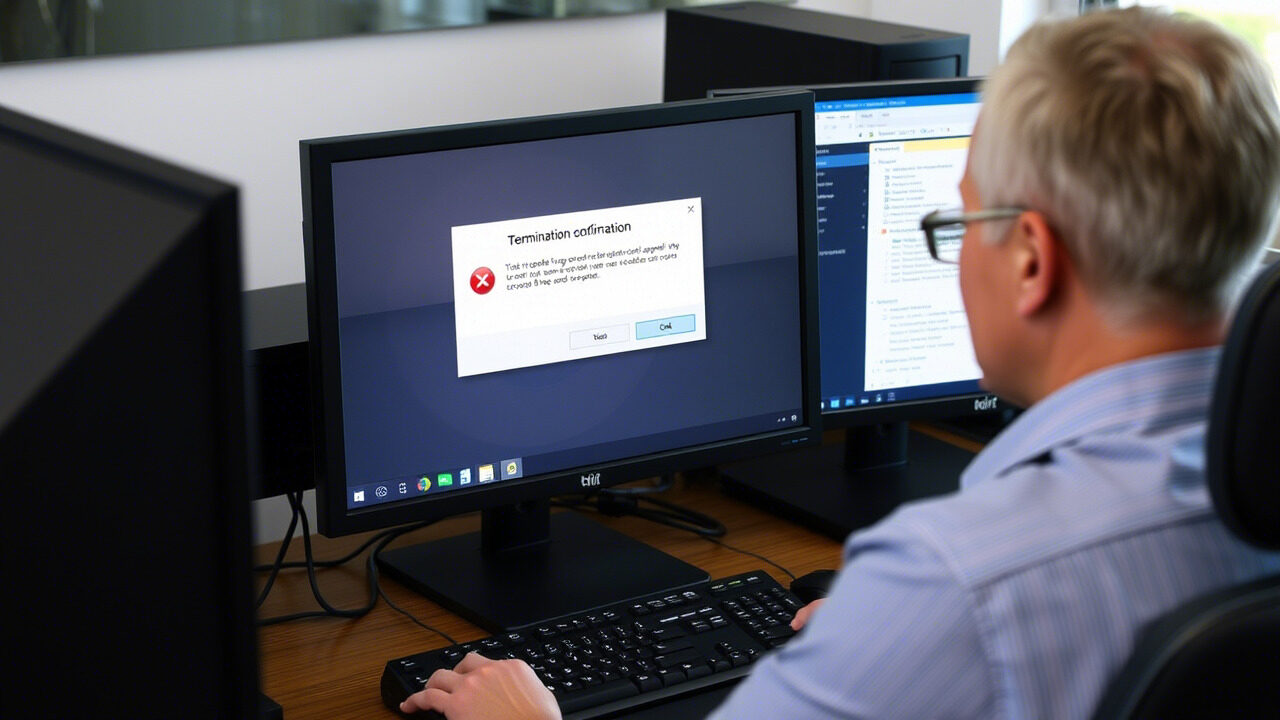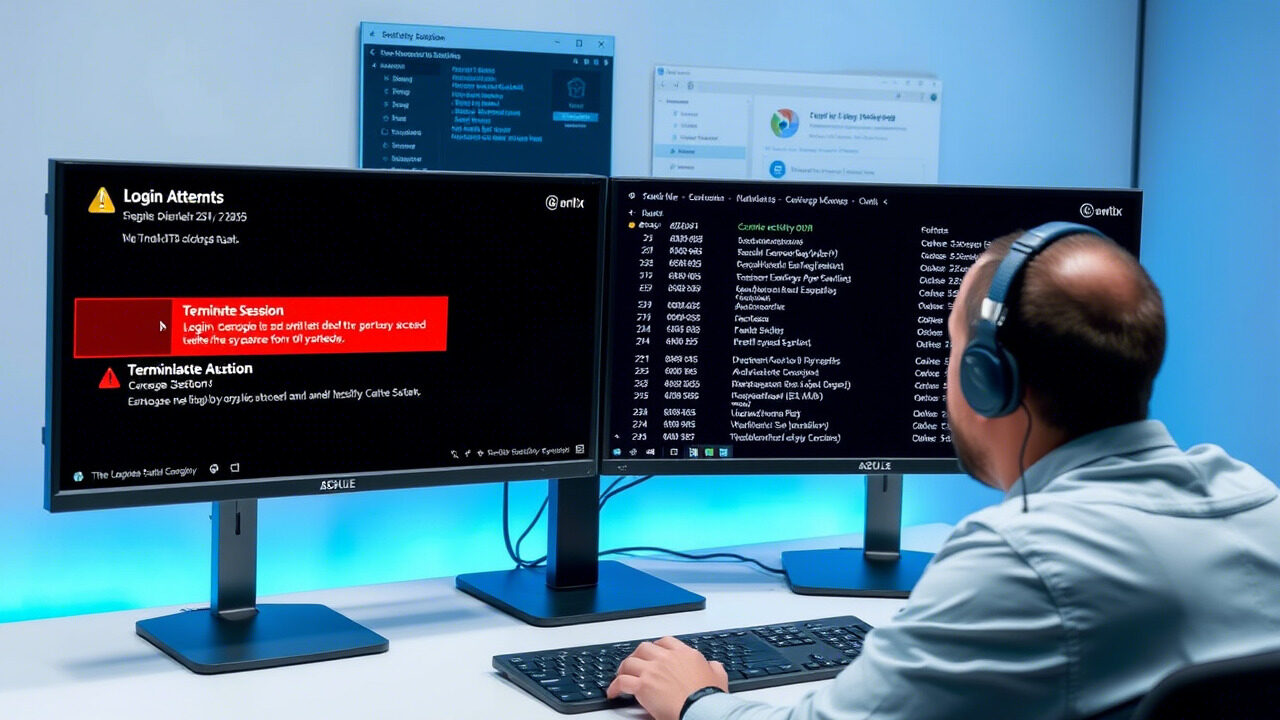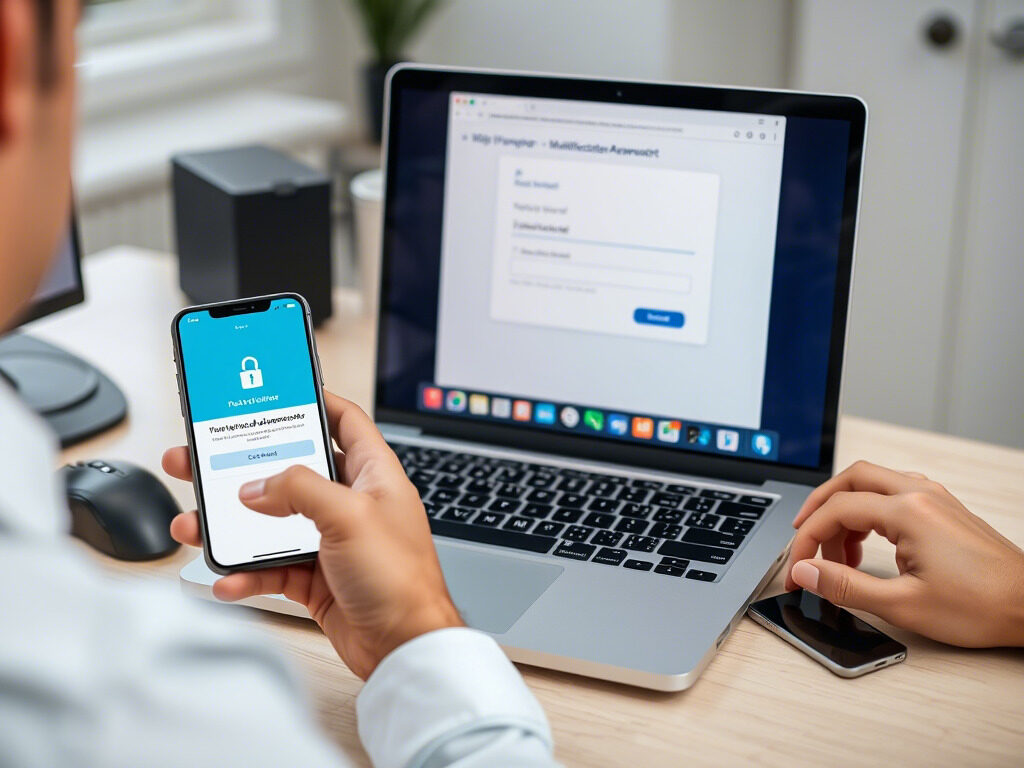Multi-Factor Authentication (MFA) is an essential security layer protecting your online accounts, but losing access to your MFA device—such as a phone with an authenticator app—can be a traumatic experience. Whether your device was stolen, broken, or misplaced, it doesn’t necessarily mean you’re locked out for good.
This post will explain how to use backup codes, how to do a safe account recovery without compromising your data or privacy, and the exact steps to follow in the event that your MFA device is lost.
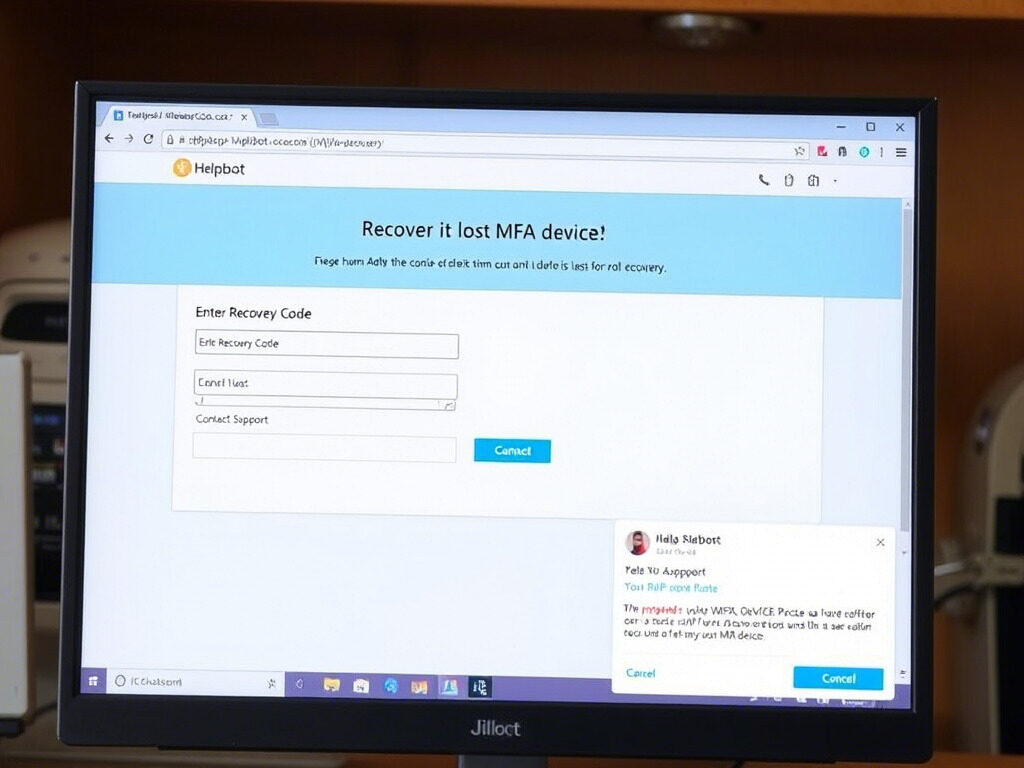
🔐 Why Losing an MFA Device Matters
Most MFA systems use your mobile device to generate time-based codes or receive OTPs. If the device is lost or inaccessible:
- You can’t receive or generate login codes
- Account access is blocked even if your password is correct
- You may risk losing access to important services
That’s why it’s important to act fast and follow the correct account recovery steps.
🧭 Step 1: Don’t Panic — Check for Alternative Access
Before starting the recovery process, check if you have:
- Backup MFA methods (email, SMS, biometric)
- Authenticator apps installed on other devices (e.g., tablet)
- Cloud-synced authenticator apps like Authy that allow cross-device recovery
If any of these are available, use them to log in and reset your MFA settings.
🛡️ Step 2: Use Backup Codes (If Available)
When setting up MFA, most services provide backup codes—one-time-use codes that can bypass MFA when your primary device is unavailable.
To use backup codes:
- Go to the account login page
- Enter your password
- When prompted for the MFA code, choose “Use backup code” (or similar)
- Enter one of your saved codes
Tip: Backup codes are typically stored as a downloadable file or shown during MFA setup—check if you saved or printed them.
🔁 Step 3: Log In and Reset MFA
If you successfully log in using backup methods or codes:
- Go to account settings
- Remove the old device from the list of trusted MFA devices
- Set up MFA again using your new phone or device
- Save new backup codes in a secure place (offline or password manager)
This step helps you restore normal access and ensure future protection.
🔒 Step 4: Start Account Recovery (If Locked Out)
If you don’t have backup codes or any alternative methods, initiate the account recovery process:
Most platforms require:
- Identity verification (email confirmation, personal info, or ID upload)
- Security question answers (if previously set)
- A manual request to reset MFA settings
Go to the platform’s help or recovery page and look for:
- “Can’t access your MFA device?”
- “Lost phone?”
- “Contact support”
Once verified, you’ll regain access and be prompted to reconfigure MFA.
📞 Step 5: Contact Support (When Recovery Fails)
If none of the above options work:
- Contact customer or IT support of the platform
- Explain that your MFA device is lost
- Provide identity proof as required (email, phone, government ID)
Support agents can either temporarily disable MFA or walk you through a secure reset process.
🧠 Pro Tips to Prevent Future Access Issues
- Always save backup codes securely when setting up MFA
- Use an authenticator app like Authy, which supports cloud backups and multi-device sync
- Add multiple MFA methods if the platform allows (e.g., app + SMS + biometric)
- Consider printing recovery codes and storing them in a safe offline location
- Regularly update your contact info (email/phone) in account settings
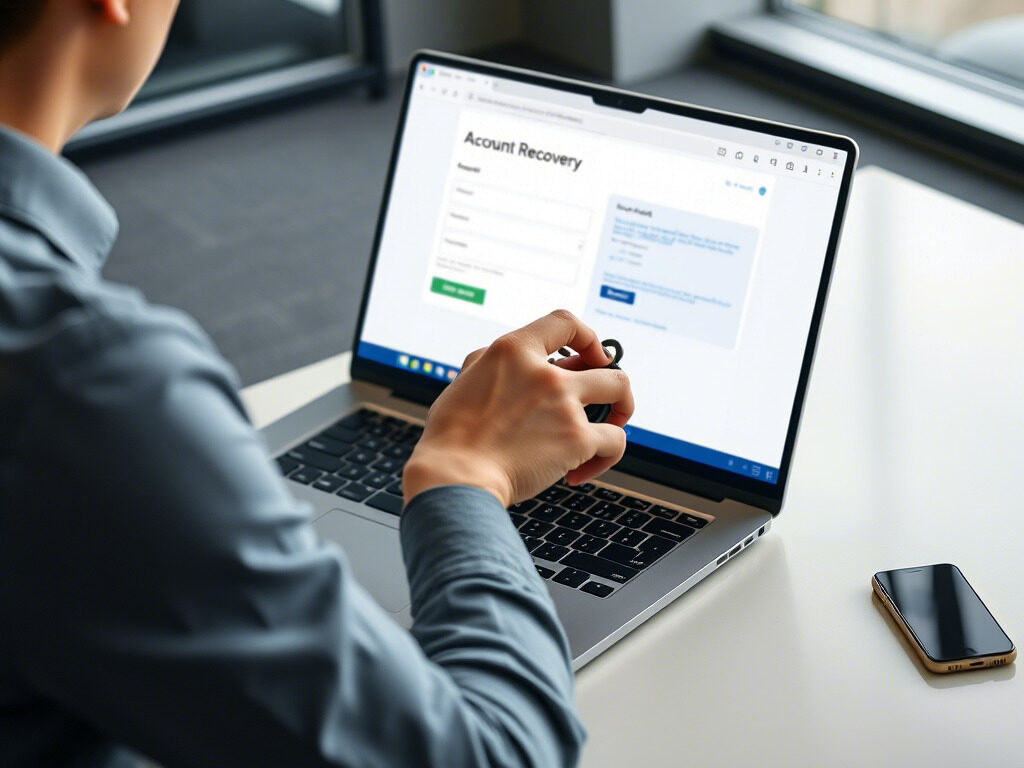
Though it doesn’t mean you’ve lost access for good, losing your MFA device can be inconvenient. You may rapidly take control back and reset your security settings by utilizing backup codes, exploiting other techniques, or following a safe account recovery procedure.
Need Help Recovering an Account or Resetting MFA?
At TechNow, we specialize in secure authentication systems, MFA recovery, and account protection services. Whether you’ve lost your device or are locked out—we’re here to help.
🛠️ TechNow – The Best IT Support Agency in Germany
Fast, secure, and reliable solutions for your login and recovery needs.
Contact TechNow today and get your access back—safely and efficiently.