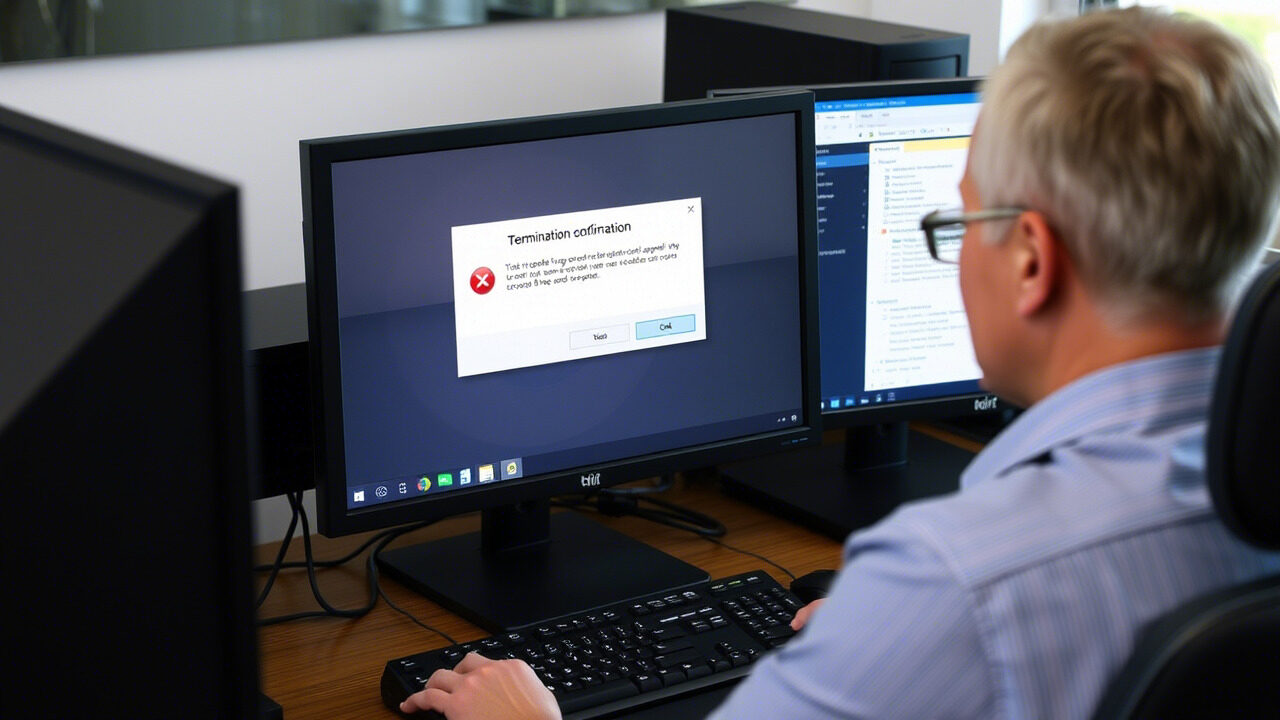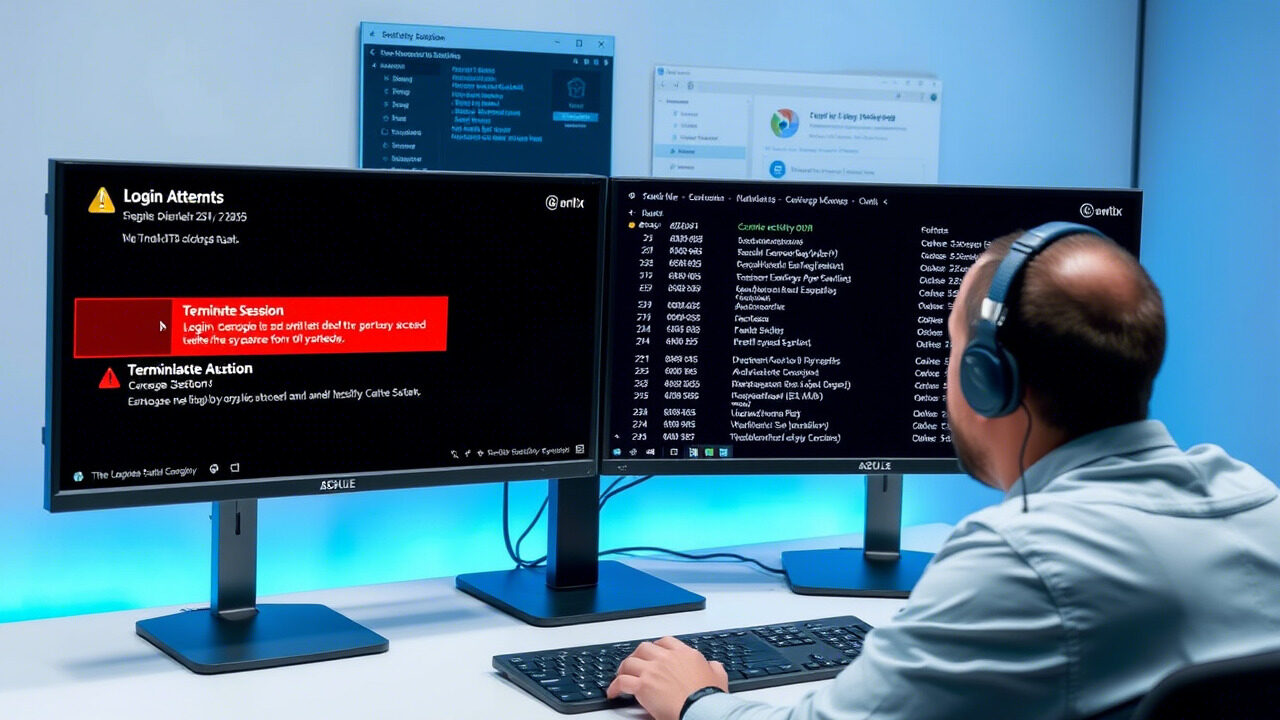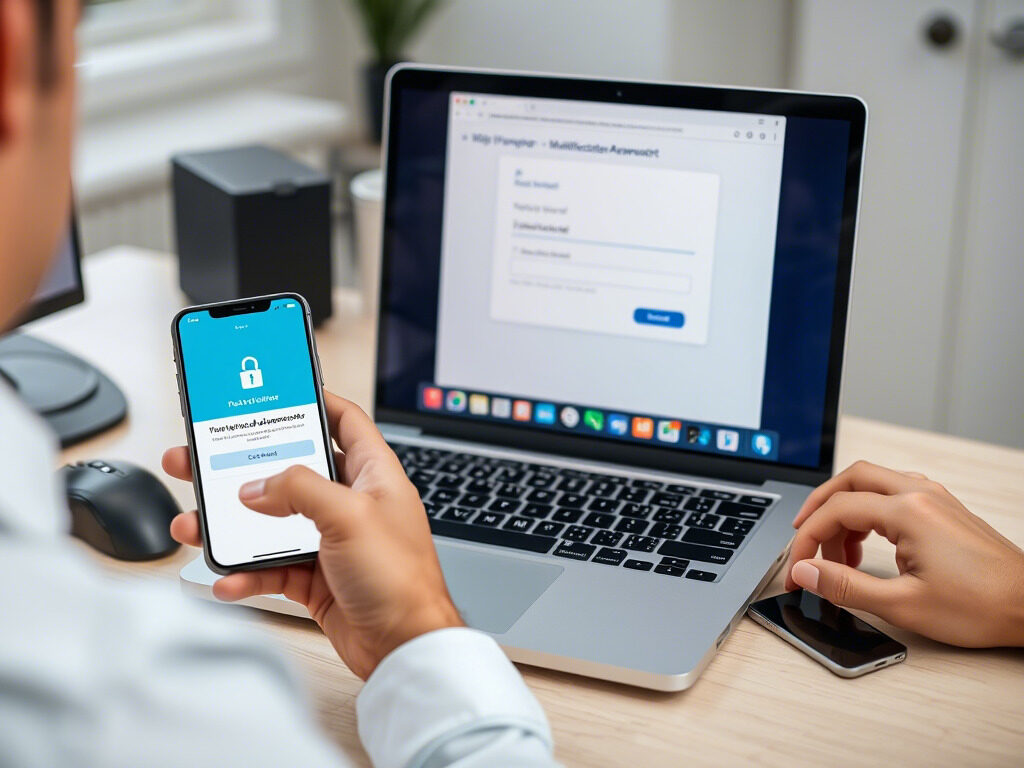In the digital era, security is of utmost importance, so many platforms and companies use password expiration rules. Don’t worry if you got an expiration notice or are unexpectedly locked out of your account owing an expired password; this is a frequent problem with a straightforward fix.
This tutorial will help you prevent next login interruptions and walk you through the step-by-step procedure of renewing your login credentials.
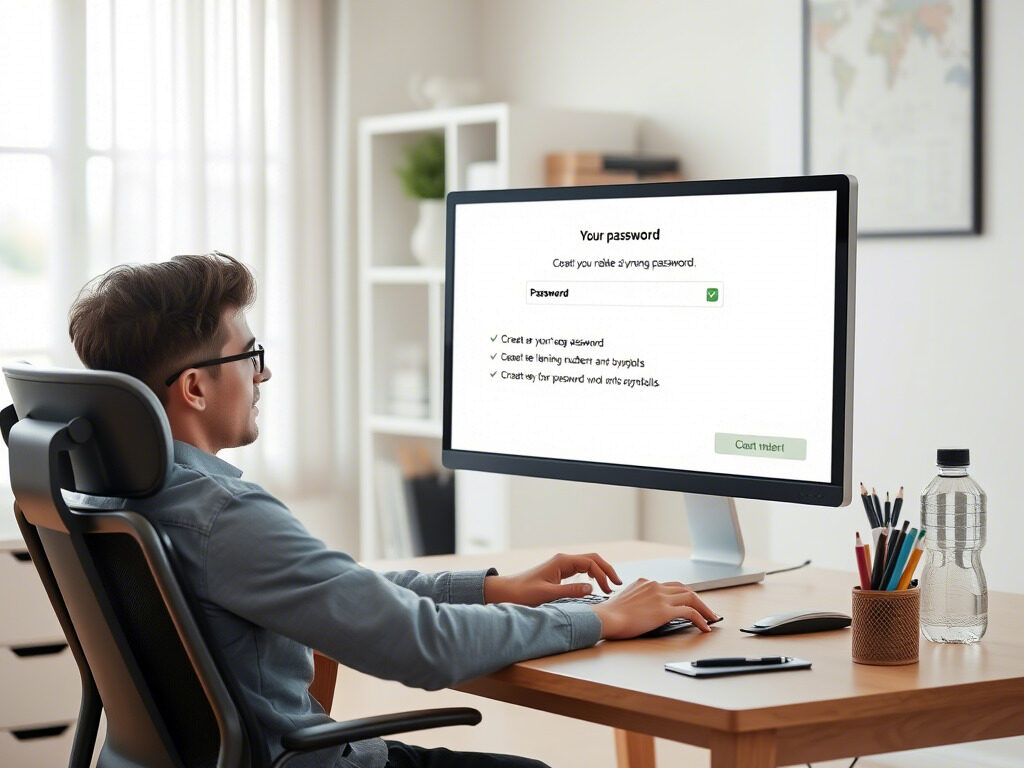
 Why Password Expiration Happens
Why Password Expiration Happens
Many systems call for consistent password upgrades to lower the likelihood of illegal access. As a security measure, password expiry is usually imposed every 30, 60, or 90 days whether you use a work portal, email account, or financial service.
Usually, an expiration notice will come by email, SMS, or on-screen warning urging you to modify your password before a specified deadline. Disregarding this could cause your account to lock.
 Step 1: Read the Expiration Notification Carefully
Step 1: Read the Expiration Notification Carefully
When you receive a password expiration message, don’t ignore it. It may include:
- The expiration date
- A direct link to reset your password
- Instructions for creating a new, compliant password
If you’re already locked out, you might see a message like “Your password has expired. Please reset it to continue.”
 Step 2: Log In and Follow the Password Update Prompt
Step 2: Log In and Follow the Password Update Prompt
If your account is still accessible:
- Log in with your current credentials
- You’ll be prompted to create a new password before accessing your dashboard
- Follow the on-screen instructions to complete the password update
Make sure to choose a strong password that meets complexity requirements (uppercase, lowercase, number, and special character).
 Step 3: Use the “Forgot Password” Option (If Locked Out)
Step 3: Use the “Forgot Password” Option (If Locked Out)
If your expired password prevents login:
- Click on the “Forgot Password?” or “Reset Password” option
- Enter your registered email or username
- Follow the link sent to your inbox to create a new password
Tip: Check your spam or junk folder if you don’t see the reset email right away.
 Step 4: Create a Strong and Compliant New Password
Step 4: Create a Strong and Compliant New Password
During your password update, make sure the new password:
- Has at least 8–12 characters
- Includes a mix of letters, numbers, and symbols
- Is different from your previous passwords
- Doesn’t use easily guessable info like birthdays or pet names
Using a password manager can help you generate and store secure passwords easily.
 Step 5: Confirm and Log Back In
Step 5: Confirm and Log Back In
After successfully updating your password:
- Log in with your new credentials
- Save the password in a secure location
- If prompted, update the saved password in your browser or password manager
You should now have full access to your account again.
 Step 6: Update Password Across Devices
Step 6: Update Password Across Devices
If you use the account on multiple devices:
- Update the password in apps or saved logins (e.g., email clients, VPNs)
- Log out of all sessions if required
- Reconnect any linked services or integrations
This ensures a smooth experience and avoids sync issues.
 Pro Tips to Avoid Future Password Expiry Issues
Pro Tips to Avoid Future Password Expiry Issues
- Set a calendar reminder before your next password expiration
- Use a password manager to track and update passwords easily
- Always act on expiration notifications as soon as you receive them
- Don’t reuse old passwords—most systems will block them
- Regularly check your account settings to review expiration policies
These simple habits can help you stay one step ahead of future lockouts.

Though it’s a simple solution, an expired password could momentarily interfere with your job. Restoring account access and improving your digital security are possible by quickly acting on your expiration notice and following the password updating procedure. Renewing your password is not just required; it’s also a best practice to safeguard your business and personal information.
Need Expert Help with Passwords or IT Support?
At TechNow, we offer fast and secure solutions for login issues, password resets, system access, and more. Whether you’re managing multiple users or just need help with personal account access, our team is here to support you.