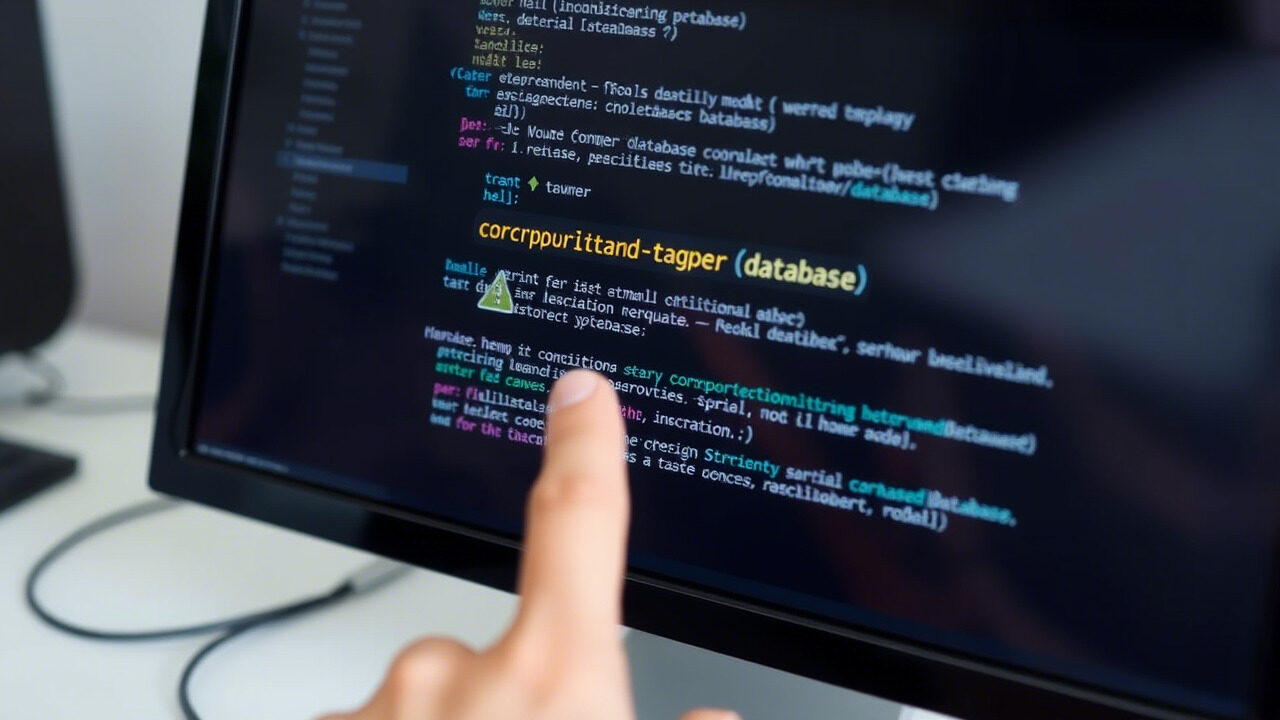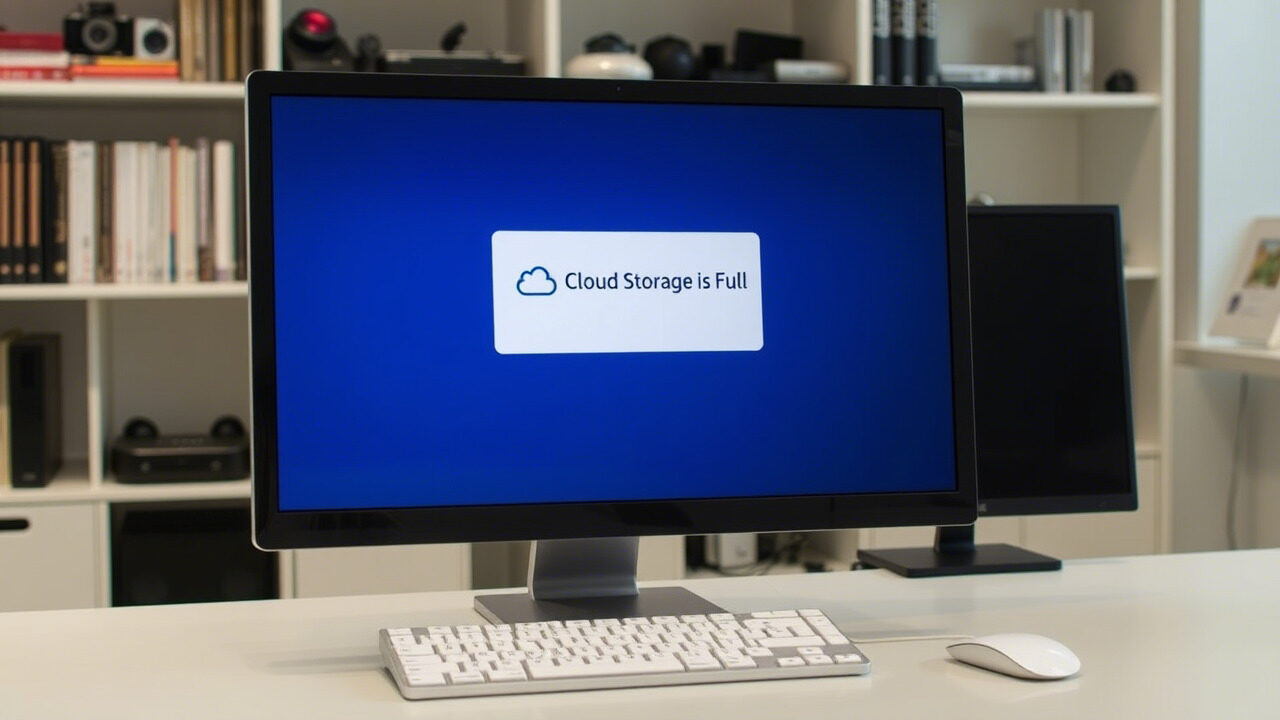Major disturbances from a server misconfiguration could result in performance problems, security holes, or total shutdown. Maintaining a reliable IT infrastructure depends on finding and correcting configuration problems, whether they be wrong server setup, firewall misconfiguration, or access control error.
This guide will take you step-by-step through troubleshooting methods to identify and fix server misconfiguration problems, hence guaranteeing adherence to suitable practices and avoiding next problems.

What Causes a Server Misconfiguration?
A server misconfiguration can occur due to:
- Wrong Server Configuration: Misconfigured network settings, wrong file permissions, or program installation mistakes.
- Overly harsh policies preventing legal connections or permitting unauthorised access constitute firewall and security misconfigurations.
- Application Configuration Problems: Wrong settings in application software, databases, or web servers.
- Network-related mistakes keeping users from accessing the server are DNS or IP misconfigurations.
- Mistakes in User Role & Access Control: Wrong user rights cause security concerns or denied access.
- Updates or Patch Conflicts: Recent changes at odds with current settings.
Identifying the root cause of a configuration issue is key to restoring normal server functionality.
Step-by-Step Guide to Fixing a Server Misconfiguration
Step 1: Identify the Configuration Issue
Before making changes, determine what’s misconfigured and how it’s affecting the server.
🔹 Check system logs (/var/log/syslog, /var/log/httpd/error_log, or Windows Event Viewer) for error messages.
🔹 Run ping or traceroute to detect network issues.
🔹 Test server connectivity using telnet <server-ip> <port> to check for blocked services.
✅ Action: Document any errors and verify which configuration files may need corrections.
Step 2: Verify Firewall & Security Settings
A firewall misconfiguration can block essential services or expose your server to security risks.
🔹 Check firewall settings (iptables -L, ufw status, or Windows Firewall rules).
🔹 Review SSH, HTTP, or database ports to ensure proper access.
🔹 Ensure security software (e.g., SELinux or AppArmor) isn’t blocking valid processes.
✅ Action: Update firewall rules to allow required traffic while maintaining security.
Step 3: Check Web Server & Application Configuration
Misconfigurations in Apache, Nginx, or IIS can cause website downtime or accessibility errors.
🔹 Review the web server configuration files (apache2.conf, nginx.conf).
🔹 Test the syntax of configuration files (apachectl configtest or nginx -t).
🔹 Restart the web server (systemctl restart apache2 or nginx).
✅ Action: Roll back to a working configuration if a recent change caused the issue.
Step 4: Fix Database & User Access Issues
Database misconfigurations can prevent applications from connecting or retrieving data.
🔹 Check database logs (/var/log/mysql.log, pg_log).
🔹 Verify database user permissions using GRANT commands in MySQL or PostgreSQL.
🔹 Ensure the correct bind-address is set in database configuration files.
✅ Action: Restart database services (systemctl restart mysql or pg_ctl restart).
Step 5: Resolve DNS & IP Configuration Errors
If users cannot access the server, the issue may be DNS or network misconfigurations.
🔹 Check DNS settings (nslookup yourdomain.com or dig yourdomain.com).
🔹 Verify IP configurations using ifconfig (Linux) or ipconfig (Windows).
🔹 Restart the network interface to apply changes (systemctl restart networking).
✅ Action: Ensure DNS records are updated correctly for domain resolution.
Step 6: Restore & Test Server Functionality
Once all necessary corrections are made:
🔹 Restart the server (reboot).
🔹 Run tests to confirm server stability and accessibility.
🔹 Enable system monitoring tools like Nagios or Zabbix to detect future misconfigurations.
Action: Maintain backups of working configuration files to quickly restore settings when needed.

suitable Practices to Prevent Server Misconfigurations
- Always save a functioning version before changing.
- Follow Documentation & Standard Procedures—Avoid mistakes by following server setup suitable practices.
- Use Configuration Management Tools: Ansible, Puppet, or Chef will help to automate settings.
- Regularly review server logs to find early indicators of misconfiguration.
- Apply Changes in a Staging Environment First—Test configurations before releasing to production servers.
A server misconfiguration can cause downtime, security risks, and performance issues. At TechNow, we provide suitable IT Support Services in Germany, specializing in server setup, configuration management, and troubleshooting.