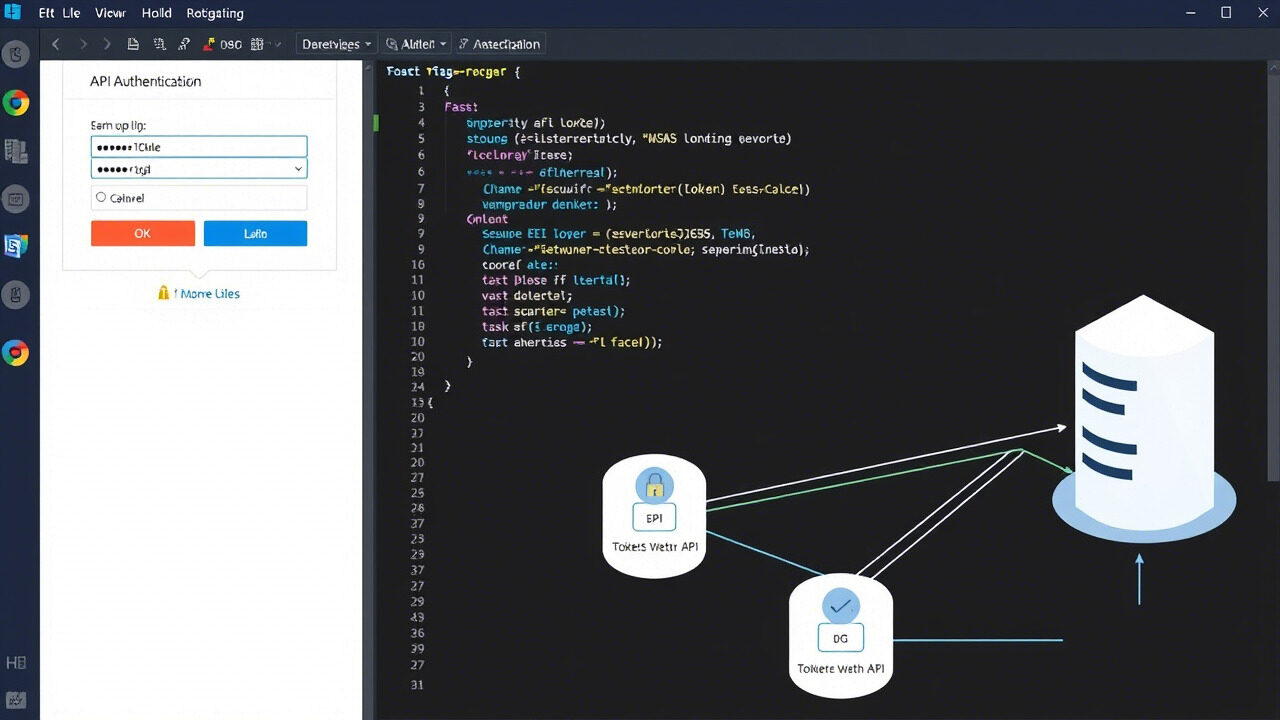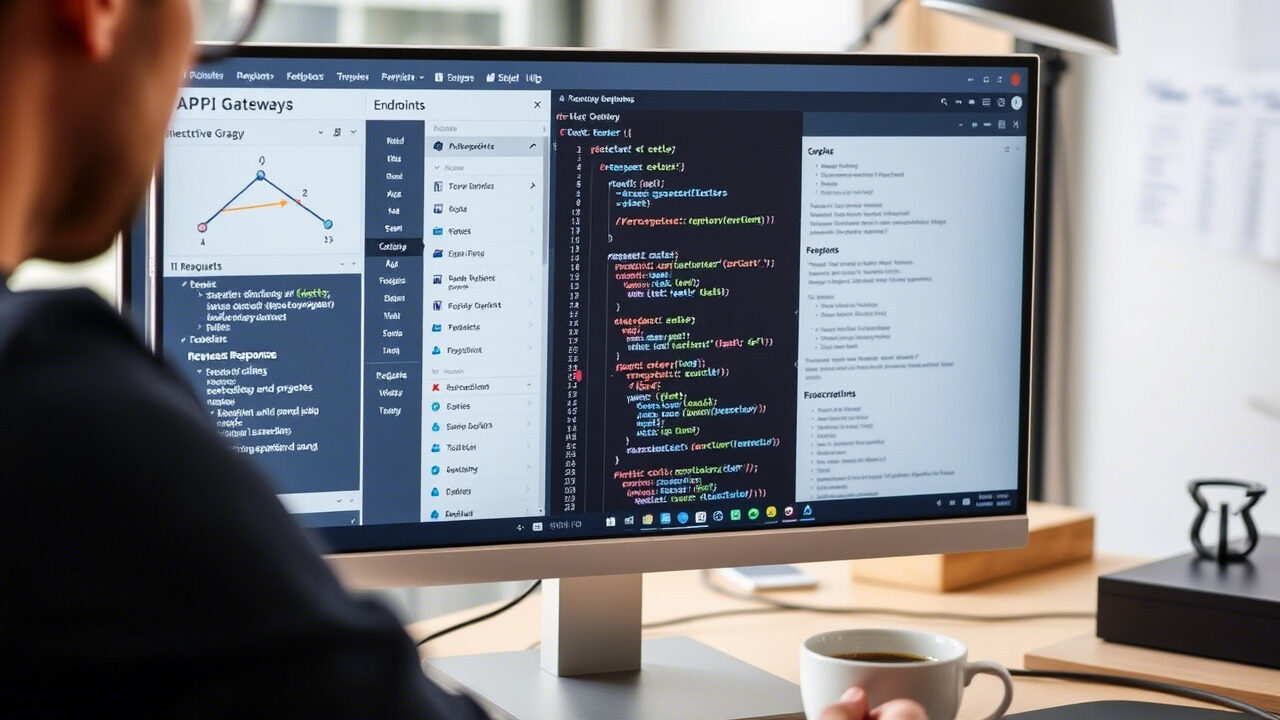Problems with database connections can stop programs and stop users from getting important information. Restoring regular operations depends on whether the problem is a connection error, wrong credentials, or improper network settings.
This book will take you step-by-step through troubleshooting techniques to identify and resolve database connection problems, hence guaranteeing a reliable and seamless database environment.

What Causes Database Connection Issues?
Several factors can lead to database connection errors, including:
- Wrong Credentials: Mistyped database username or password.
- Network Configuration Problems: Blocked ports, DNS settings, or firewalls stopping access.
- Corrupt Database Files: Missing or corrupted system files.
- Service Not Running: Either the database server is down or misconfigured.
- Not Enough Resources: Timeouts brought on by high server load.
- Wrong Connection Strings: Misconfigured hostnames, ports, or driver settings.
Identifying the root cause is the first step toward resolving the issue.
📌 Step-by-Step Guide to Fixing Database Connection Issues
Step 1: Verify Database Credentials
Incorrect credentials are one of the most common causes of connection errors.
🔹 Ensure the username and password are correct.
🔹 Verify credentials stored in application configuration files (.env, config.php, or db_config.json).
🔹 Try logging into the database manually using:
bash
CopyEdit
mysql -u username -p
OR
bash
CopyEdit
psql -U username -d database_name
✅ Action: If authentication fails, reset the password using:
sql
CopyEdit
ALTER USER ‘username’@’host’ IDENTIFIED BY ‘newpassword’;
Step 2: Check If the Database Service Is Running
A stopped or crashed database service will prevent connections.
🔹 Check the status using:
bash
CopyEdit
systemctl status mysql
systemctl status postgresql
🔹 If the service is stopped, restart it with:
bash
CopyEdit
systemctl restart mysql
systemctl restart postgresql
✅ Action: Ensure automatic startup is enabled to prevent future unexpected downtime.
Step 3: Verify Network & Firewall Settings
A misconfigured firewall or blocked port can prevent database access.
🔹 Check if the database server is reachable:
bash
CopyEdit
ping database_server_ip
🔹 Test port connectivity:
bash
CopyEdit
telnet database_server_ip 3306 # For MySQL
telnet database_server_ip 5432 # For PostgreSQL
🔹 If the connection is blocked, update firewall rules:
bash
CopyEdit
sudo ufw allow 3306/tcp # MySQL
sudo ufw allow 5432/tcp # PostgreSQL
✅ Action: If using cloud-based databases, ensure public access is enabled for authorized IPs.
Step 4: Verify Database Connection String
Incorrect connection strings can lead to errors in applications.
🔹 Double-check the host, port, username, and database name in the application config files.
🔹 Test manually using:
bash
CopyEdit
mysql -h database_host -P 3306 -u username -p
🔹 If using a remote database, ensure the host allows external connections by modifying:
bash
CopyEdit
bind-address=0.0.0.0 # In MySQL config (my.cnf)
✅ Action: Ensure the database server binds to the correct IP and allows remote connections.
Step 5: Check for Corrupt Database Files
If the database service is running but unresponsive, corruption could be the issue.
🔹 Check error logs:
bash
CopyEdit
tail -f /var/log/mysql/error.log
tail -f /var/log/postgresql/postgresql.log
🔹 Run integrity checks:
sql
CopyEdit
CHECK TABLE table_name;
VACUUM FULL;
🔹 If corruption is found, restore from a backup.
✅ Action: Regularly perform database maintenance to prevent corruption.
Step 6: Optimize Database Performance
If the connection is slow or times out, the server might be overloaded.
🔹 Check CPU and memory usage:
bash
CopyEdit
top
free -m
🔹 Restart resource-heavy queries:
sql
CopyEdit
SHOW FULL PROCESSLIST; # MySQL
SELECT * FROM pg_stat_activity; # PostgreSQL
✅ Action: Increase database memory allocation or use connection pooling for better efficiency.

🛡 Best Practices to Prevent Database Connection Issues
✔ Keep Credentials Secure – Use environment variables instead of hardcoding credentials.
✔ Monitor Database Health – Use Nagios, Zabbix, or AWS RDS monitoring.
✔ Enable Automated Backups – Regular backups prevent data loss.
✔ Limit User Access – Grant only the necessary privileges to prevent unauthorized changes.
✔ Perform Regular Database Maintenance – Optimize indexes and tables to keep queries fast.
A database connection issue can cause downtime and disrupt business operations. At TechNow, we provide Best IT Support Services in Germany, specializing in database troubleshooting, network configurations, and performance optimization.