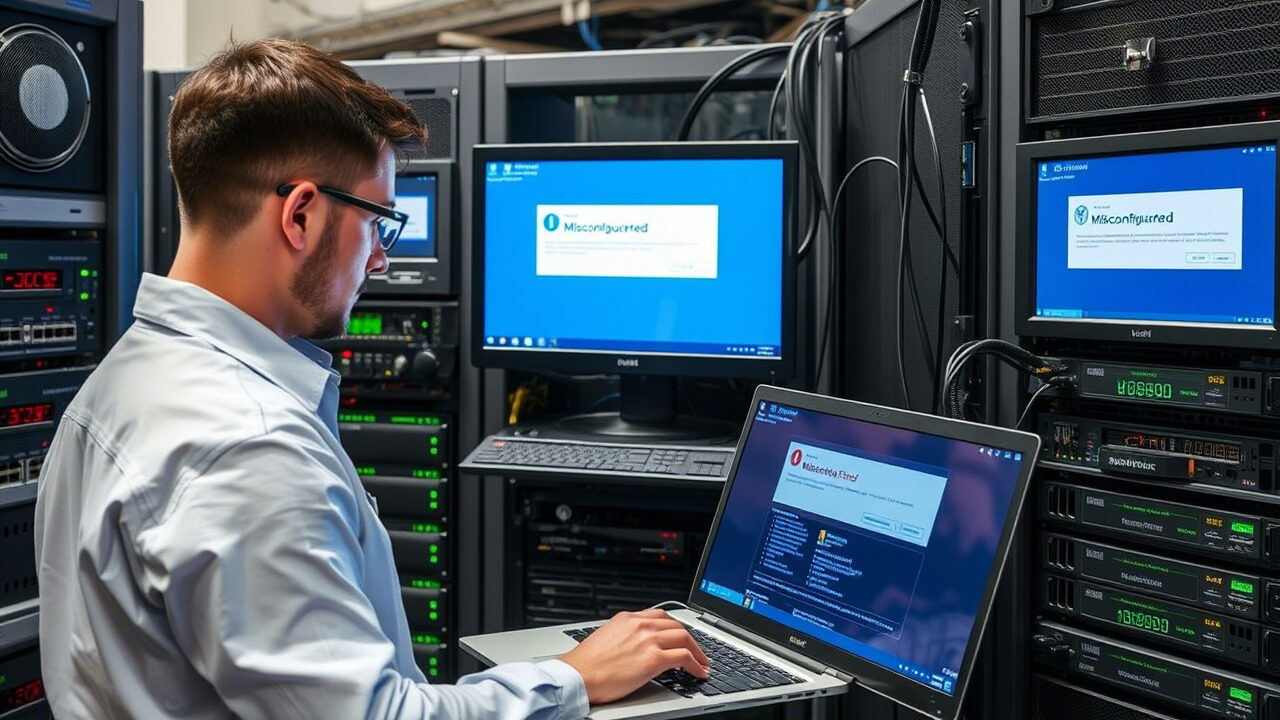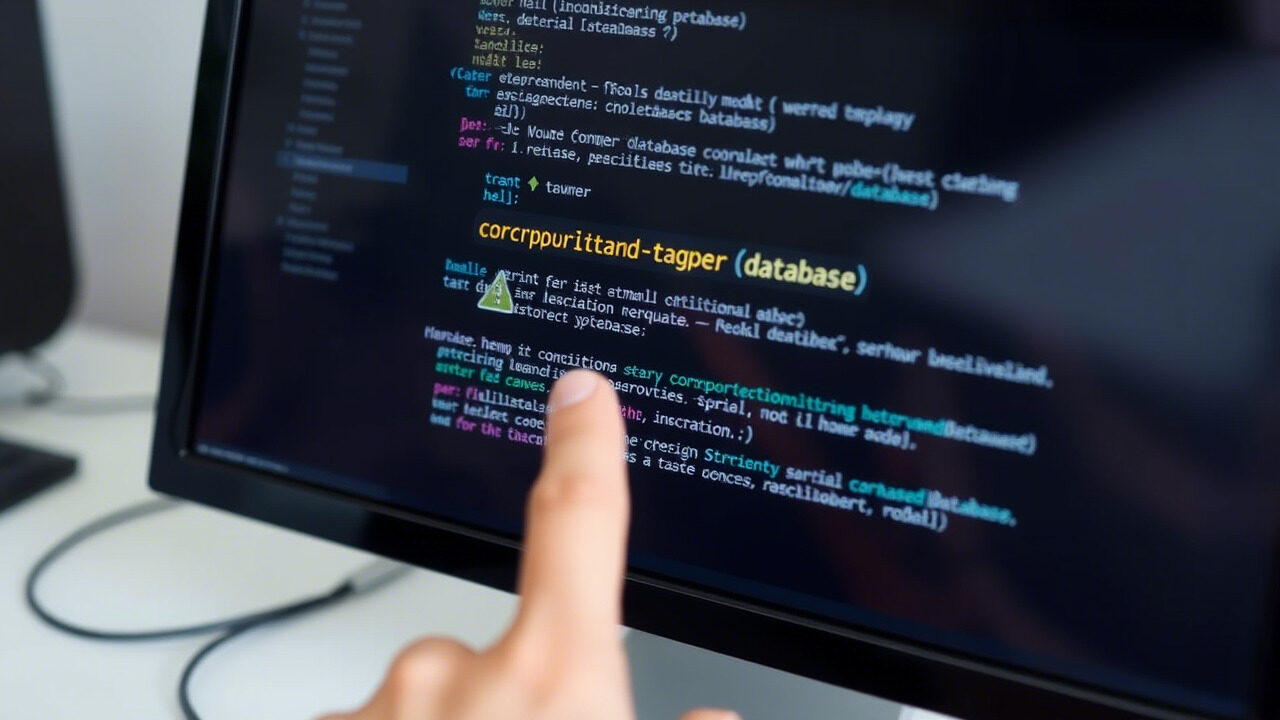By making it lightweight, scalable, and portable, Docker has transformed application deployment. But problems with Docker containers might cause problems with deployment, image faults, or container failures, hence upsetting production systems.
This article will take you step-by-step through troubleshooting methods to identify and resolve Docker container problems, hence guaranteeing a stable and effective containerised application.
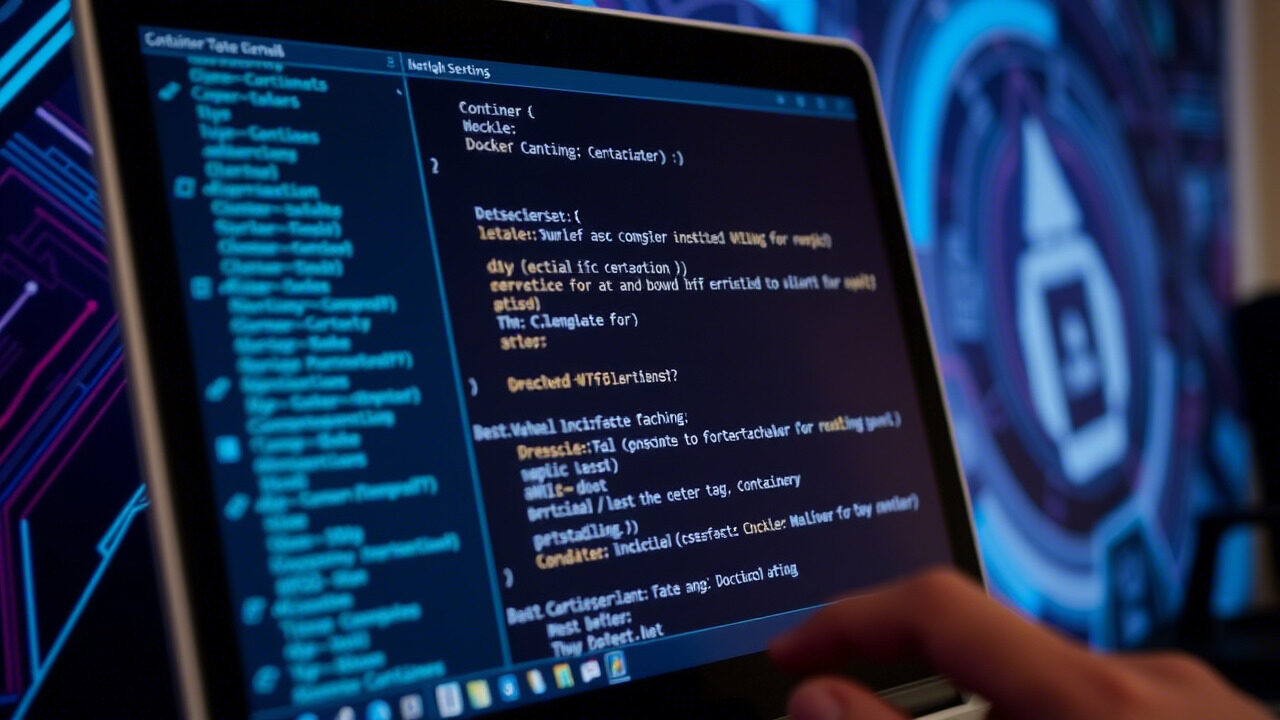
🔍 What Causes Docker Container Issues?
Several factors can lead to Docker container failures, including:
✔ Container Not Starting – Due to incorrect entry points, missing dependencies, or broken images.
✔ Port Conflicts – Two containers attempting to bind to the same host port.
✔ Resource Exhaustion – Insufficient CPU, RAM, or storage causing performance issues.
✔ Failed Image Pulls – Network issues or incorrect repository names preventing image downloads.
✔ Networking & DNS Issues – Containers unable to communicate due to misconfigured Docker networking.
✔ Persistent Storage Errors – Volumes or mounts failing, causing data access issues.
Identifying the root cause is key to restoring container functionality.
📌 Step-by-Step Guide to Fixing Docker Container Issues
Step 1: Check Running Containers & Logs
If a container is not starting, the first step is to check its status and logs.
🔹 List running containers:
bash
CopyEdit
docker ps -a
🔹 Check logs for errors:
bash
CopyEdit
docker logs <container_id>
🔹 Describe container issues:
bash
CopyEdit
docker inspect <container_id>
✅ Action: If a container exits immediately, check the logs for misconfigured entry points or missing dependencies.
Step 2: Restart or Remove Stuck Containers
If a container is in a stuck or unhealthy state, restarting it may help.
🔹 Restart a container:
bash
CopyEdit
docker restart <container_id>
🔹 If restarting doesn’t work, remove and redeploy:
bash
CopyEdit
docker rm -f <container_id>
docker run -d <image_name>
✅ Action: If a container continuously crashes, investigate container entry points or runtime errors.
Step 3: Fix Image & Deployment Issues
If a Docker image fails to build or deploy, verify its integrity.
🔹 List locally available images:
bash
CopyEdit
docker images
🔹 Pull a fresh image if the existing one is corrupted:
bash
CopyEdit
docker pull <image_name>
🔹 Rebuild an image from a Dockerfile:
bash
CopyEdit
docker build -t my_app .
✅ Action: Ensure Dockerfile configurations are correct and that the image includes all necessary dependencies.
Step 4: Resolve Port Conflicts
If a container fails to start due to port conflicts, identify and free the port.
🔹 Find out which process is using a specific port:
bash
CopyEdit
netstat -tulnp | grep <port_number>
🔹 Run the container on a different port:
bash
CopyEdit
docker run -d -p 8081:80 <image_name>
✅ Action: Always use unique ports for each container or use Docker’s automatic port assignment (-P flag).
Step 5: Fix Networking & DNS Issues
If a container cannot access external networks or communicate with other containers:
🔹 List Docker networks:
bash
CopyEdit
docker network ls
🔹 Inspect the network of a running container:
bash
CopyEdit
docker network inspect <network_name>
🔹 Restart the Docker daemon to reset network settings:
bash
CopyEdit
systemctl restart docker
✅ Action: If using custom Docker networks, ensure containers are correctly assigned and network policies allow communication.
Step 6: Resolve Persistent Storage & Volume Mount Issues
If a container fails to read/write data, check mounted volumes.
🔹 List Docker volumes:
bash
CopyEdit
docker volume ls
🔹 Inspect a volume:
bash
CopyEdit
docker volume inspect <volume_name>
🔹 Run a container with volume mounting:
bash
CopyEdit
docker run -d -v /host/data:/container/data <image_name>
✅ Action: Ensure correct volume permissions and that the host path exists and is accessible.
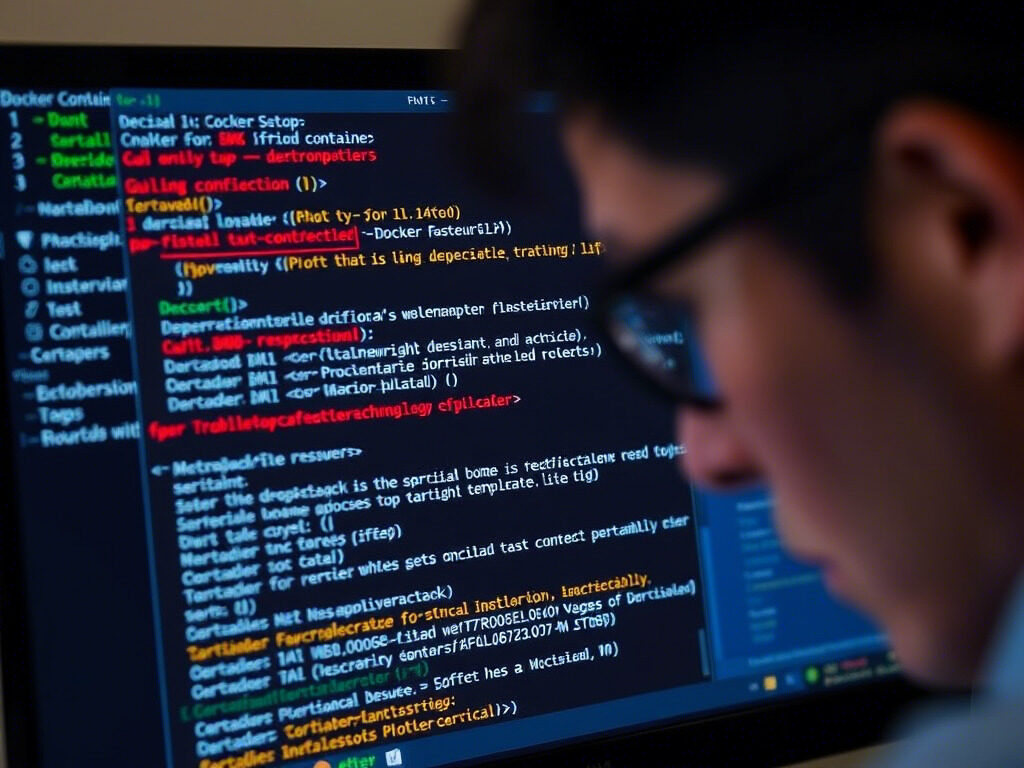
🛡 suitable Practices to Prevent Docker Container Failures
✔ Monitor Container Health – Use tools like Prometheus, Grafana, or Docker logs.
✔ Limit Resource Usage – Allocate CPU, RAM, and storage efficiently to prevent container crashes.
✔ Implement Container Auto-Restart – Use the –restart always flag in docker run.
✔ Use Proper Volume Mounts – Ensure correct permissions for persistent storage.
✔ Run Containers in Networks – Use Docker networks for secure, container-to-container communication.
Docker container issues can lead to downtime, failed deployments, and broken applications. At TechNow, we provide suitable IT Support Services in Germany, specializing in Docker troubleshooting, container orchestration, and deployment solutions.