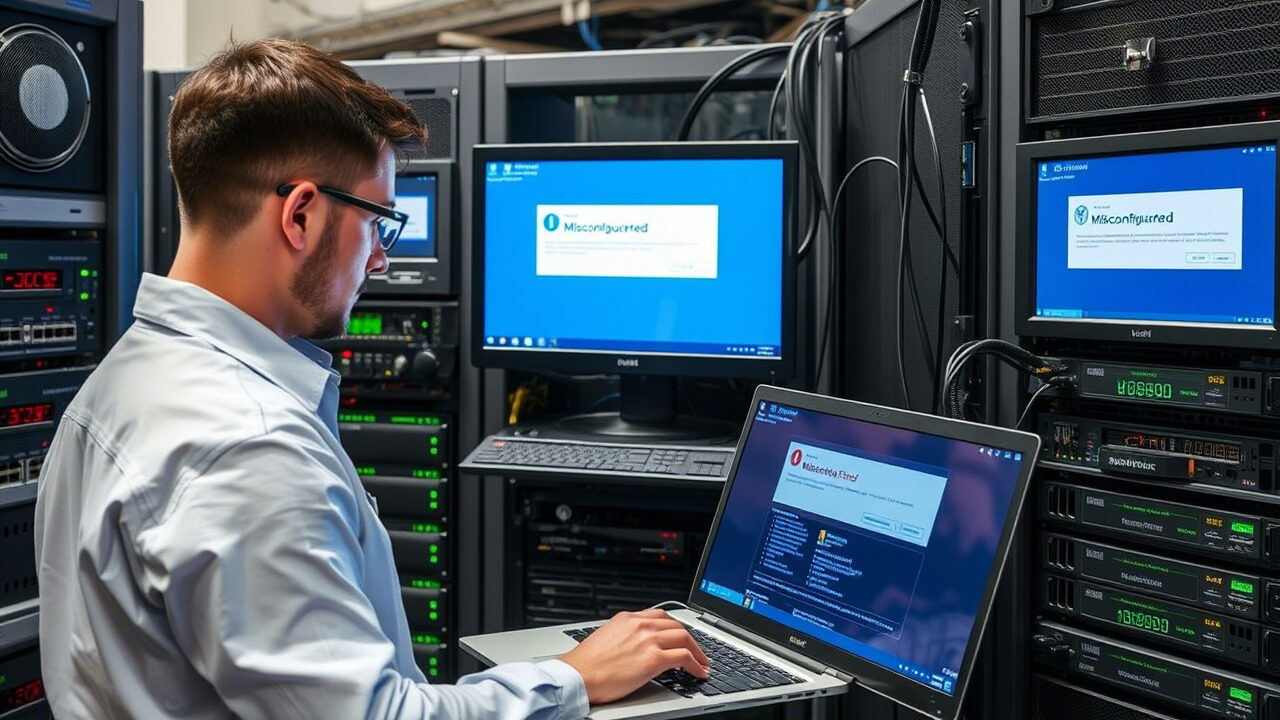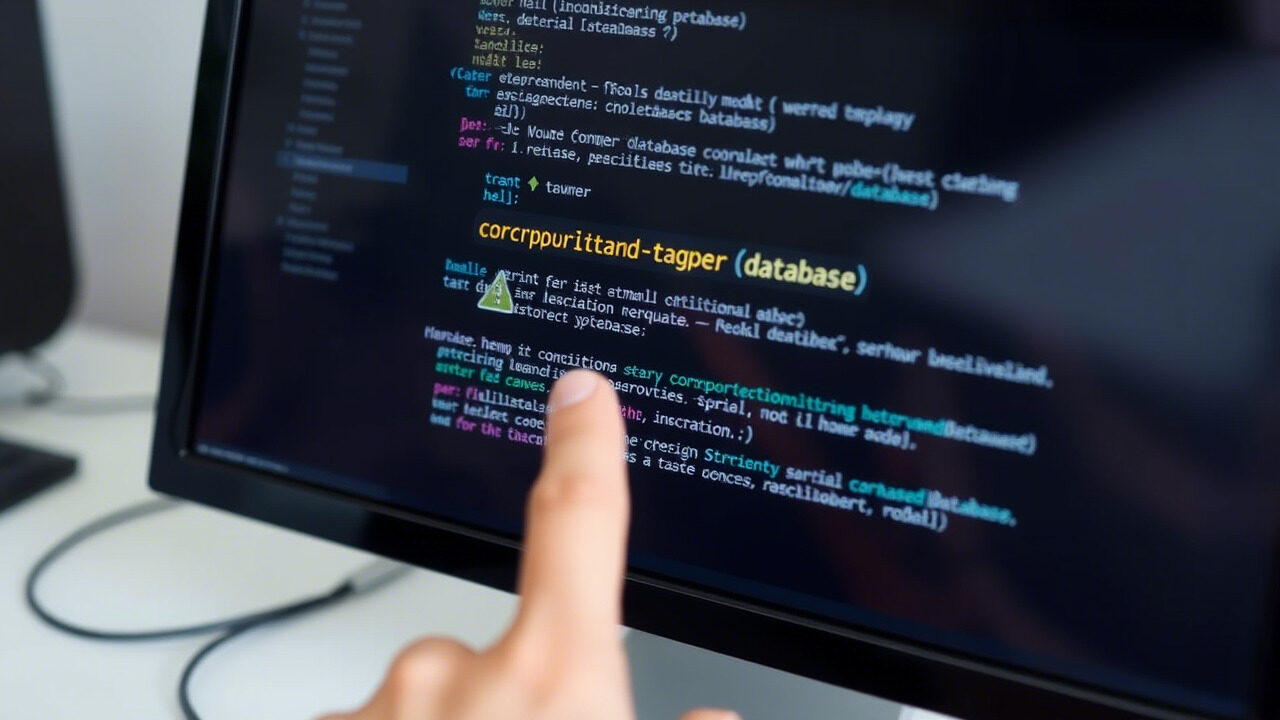VM migration guarantees high availability, load balancing, and disaster recovery by allowing virtual machines (VMs) to move across hosts without interruption. Network difficulties, resource allocation faults, or improper settings might create VM migration problems that result in process delays or failures.
This article will walk you through step-by-step troubleshooting techniques to fix migration problems and guarantee a seamless live migration procedure.

🔍 What Causes VM Migration Issues?
Several factors can lead to VM migration failures, including:
✔ Insufficient Resource Allocation – The destination host lacks enough CPU, RAM, or storage.
✔ Network Connectivity Issues – Slow or unstable network between source and destination servers.
✔ Storage Incompatibility – The target host doesn’t support the VM’s disk format or storage type.
✔ Live Migration Configuration Errors – Improper settings in VMware vMotion, KVM, or Hyper-V.
✔ Snapshot or Disk Lock Conflicts – Active snapshots preventing migration.
✔ Hypervisor Version Mismatch – The source and destination hypervisors have different versions.
Identifying the root cause is crucial to ensuring a successful VM migration.
📌 Step-by-Step Guide to Fixing VM Migration Issues
Step 1: Check Resource Availability on Destination Host
A VM migration may fail if the destination server does not have sufficient resources.
🔹 Check CPU & RAM availability:
bash
CopyEdit
free -m # Check memory availability
lscpu # Check CPU cores
🔹 Ensure disk space is sufficient:
bash
CopyEdit
df -h
✅ Action: Allocate adequate CPU, RAM, and disk resources before initiating the migration.
Step 2: Verify Network Connectivity Between Hosts
If the network between the source and destination servers is slow or down, migration will fail.
🔹 Test connectivity using ping:
bash
CopyEdit
ping destination_host_ip
🔹 Check open ports for migration traffic:
bash
CopyEdit
netstat -tulnp | grep 8002 # Example port for live migration
🔹 Restart the network service if needed:
bash
CopyEdit
systemctl restart networking
✅ Action: Ensure fast, low-latency network connectivity between hosts before attempting migration.
Step 3: Verify Storage Compatibility & Availability
If the VM storage is not shared between source and destination, the migration may fail.
🔹 Check mounted storage:
bash
CopyEdit
df -h | grep nfs
🔹 If using shared storage (NFS, iSCSI, or SAN), verify its availability:
bash
CopyEdit
ls /mnt/nfs_vm_storage
✅ Action: Ensure that both hosts share the same storage backend to avoid migration errors.
Step 4: Check for Active Snapshots & Disk Locks
If a VM has active snapshots or locked disks, migration may fail.
🔹 List snapshots in VMware:
bash
CopyEdit
vim-cmd vmsvc/snapshot.get VM_ID
🔹 Check for disk locks in KVM:
bash
CopyEdit
lsof | grep VM.qcow2
🔹 Delete unnecessary snapshots before migration:
bash
CopyEdit
virsh snapshot-delete VM snapshot_name # KVM
✅ Action: Remove unused snapshots or disk locks before initiating the migration.
Step 5: Ensure Hypervisor Compatibility
VM migration may fail if source and destination hypervisors are running different versions.
🔹 Check hypervisor version on both hosts:
bash
CopyEdit
virsh version # KVM
vmware -v # VMware
🔹 If versions differ, update the target host to match the source.
✅ Action: Use compatible hypervisor versions to prevent migration failures.
Step 6: Restart VM Management Services
Sometimes, restarting the virtualization services can fix migration failures.
🔹 Restart libvirtd for KVM:
bash
CopyEdit
systemctl restart libvirtd
🔹 Restart VM management services for VMware:
bash
CopyEdit
/etc/init.d/vpxa restart
🔹 Restart Hyper-V VM Management:
powershell
CopyEdit
Restart-Service vmms
✅ Action: Restart the relevant hypervisor services and try migrating the VM again.
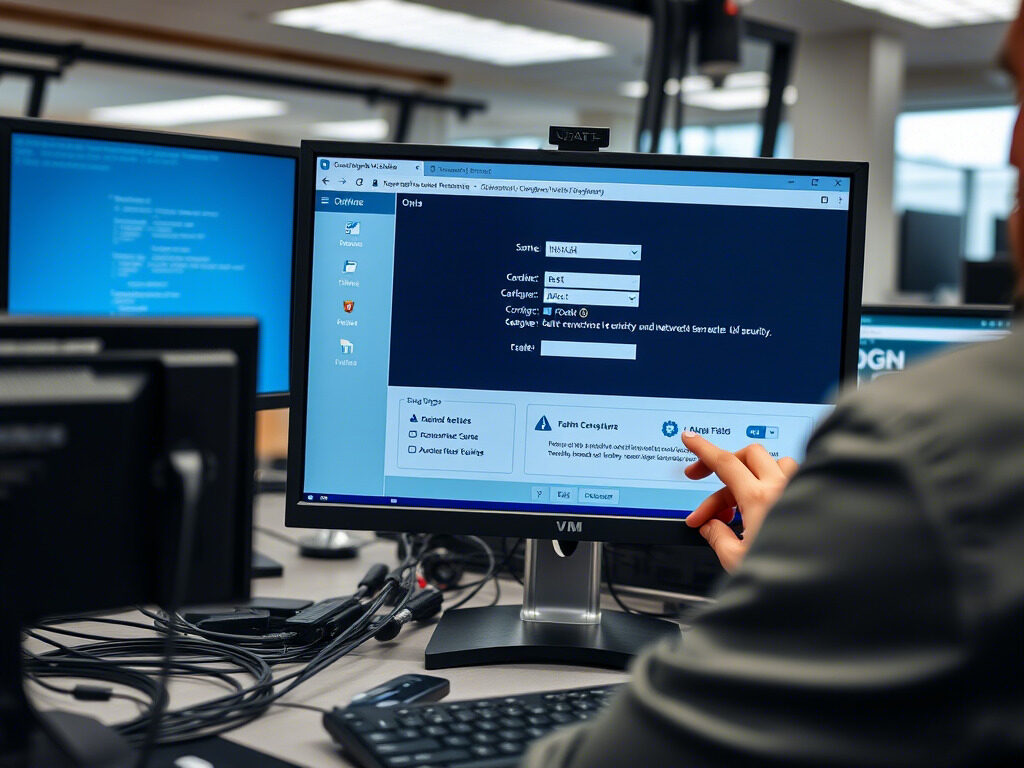
🛡 suitable Practices to Prevent VM Migration Issues
✔ Ensure Sufficient Resources on Destination Host – Allocate enough CPU, RAM, and disk space.
✔ Use a High-Speed Network – Set up dedicated migration VLANs for seamless live migration.
✔ Keep Hypervisors Updated – Ensure both source and destination servers run compatible software.
✔ Remove Unnecessary Snapshots – Snapshots slow down migration and may cause failures.
✔ Use Shared Storage – Ensures fast and efficient VM movement between hosts.
✔ Monitor VM Migration Logs – Set up alerts for migration failures and performance bottlenecks.
A VM migration issue can lead to downtime, performance degradation, and resource inefficiencies. At TechNow, we provide suitable IT Support Services in Germany, specializing in VM migration, hypervisor management, and cloud virtualization solutions.