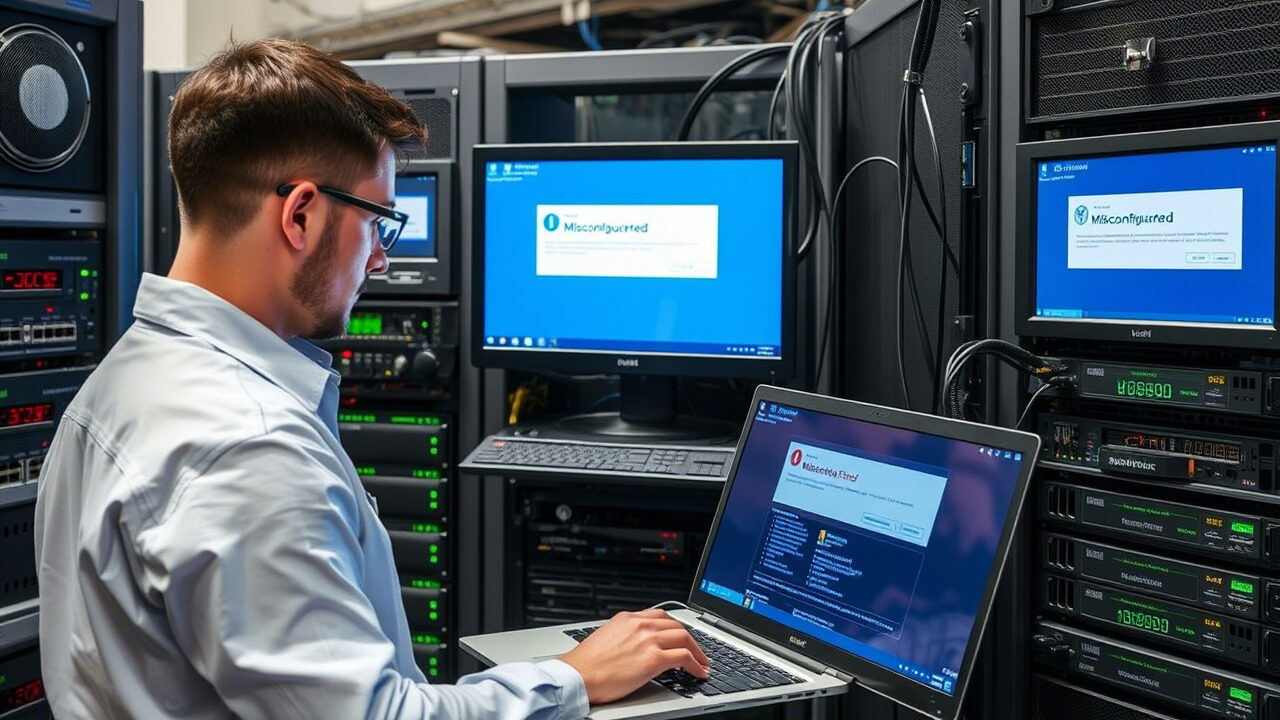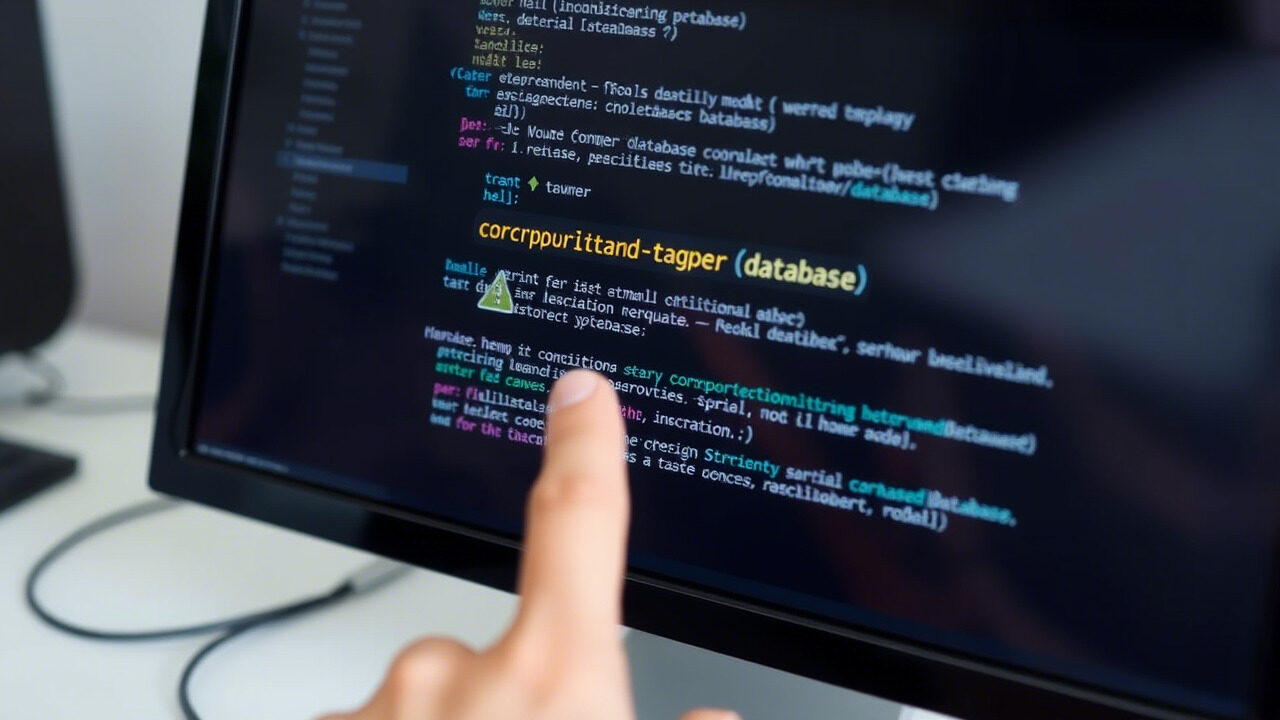A hypervisor failure can bring down several virtual machines (VMs), hence creating operational disruptions, data loss, and downtime. Restoring the virtualisation environment fast is absolutely vital to guarantee business continuity whether it be a hardware problem, misconfiguration, or software defect.
This article will take you step-by-step through troubleshooting methods to identify and resolve hypervisor problems, hence guaranteeing a stable and functional host server for virtual machines.

🔍 What Causes a Hypervisor Failure?
Several factors can lead to hypervisor issues, including:
✔ Hardware Failures – Faulty CPU, RAM, or storage devices affecting the hypervisor.
✔ Software Corruption – Misconfigured settings, missing system files, or software bugs.
✔ Host Server Overload – Insufficient CPU, memory, or disk resources suitable to crashes.
✔ Networking Issues – Hypervisor cannot communicate with storage or VM networks.
✔ Kernel Panics or OS Errors – Crashes at the hypervisor operating system level.
✔ License or Activation Failures – Licensing errors preventing the hypervisor from functioning.
Identifying the root cause is key to restoring hypervisor stability.
📌 Step-by-Step Guide to Fixing a Hypervisor Failure
Step 1: Verify Hypervisor Hardware & Resources
A hardware issue on the host server may prevent the hypervisor from functioning correctly.
🔹 Check system logs for hardware-related errors:
bash
CopyEdit
dmesg | grep -i error # Linux
Get-EventLog -LogName System -Newest 50 | Where-Object {$_.EntryType -match “Error”} # Windows
🔹 Run a memory test to check for RAM failures:
bash
CopyEdit
memtest86
🔹 Ensure CPU, RAM, and disk usage are not maxed out:
bash
CopyEdit
top # Linux
Get-Process | Sort-Object CPU -Descending | Select-Object -First 10 # Windows PowerShell
✅ Action: If hardware components are failing, replace faulty components or migrate VMs to another host.
Step 2: Restart the Hypervisor Service
If the hypervisor service is stuck, restarting it may resolve minor issues.
🔹 Restart the hypervisor service:
KVM (Linux)
bash
CopyEdit
systemctl restart libvirtd
VMware ESXi
bash
CopyEdit
/etc/init.d/hostd restart
Hyper-V (Windows)
powershell
CopyEdit
Restart-Service vmms
✅ Action: If the hypervisor doesn’t restart, check system logs for additional errors.
Step 3: Verify Hypervisor Configuration & Logs
Misconfigured hypervisor settings may prevent virtual machines from running.
🔹 Check configuration files for errors:
bash
CopyEdit
cat /etc/libvirt/qemu.conf # KVM
cat /etc/vmware/esx.conf # VMware
🔹 View hypervisor logs for failure messages:
bash
CopyEdit
tail -f /var/log/libvirt/qemu.log # KVM
cat /var/log/vmkernel.log # VMware
✅ Action: If configuration errors are detected, restore settings from a backup or correct misconfigured values.
Step 4: Check Network Connectivity to Storage & VMs
A hypervisor failure may be caused by disconnected storage or networking issues.
🔹 Check if the hypervisor can reach external storage (NFS, iSCSI, SAN):
bash
CopyEdit
ping storage_server_ip
ls /mnt/nfs_storage
🔹 Verify network bridges and VLAN settings:
bash
CopyEdit
ip a # Linux
Get-NetAdapter | Format-Table # Windows
🔹 Restart network services:
bash
CopyEdit
systemctl restart networking # Linux
Restart-Service netlogon # Windows
✅ Action: If network connectivity is broken, restore network settings or reconnect storage devices.
Step 5: Verify Virtual Machine Integrity
If the hypervisor is up, but VMs are still failing, verify that VM configurations are intact.
🔹 List available virtual machines:
bash
CopyEdit
virsh list –all # KVM
vim-cmd vmsvc/getallvms # VMware
🔹 Try manually starting a VM:
bash
CopyEdit
virsh start VM_Name # KVM
vim-cmd vmsvc/power.on VM_ID # VMware
🔹 If the VM won’t start, check disk files:
bash
CopyEdit
ls -lh /var/lib/libvirt/images/VM.qcow2 # KVM
ls -lh /vmfs/volumes/datastore1/VM.vmdk # VMware
✅ Action: If VM disks are corrupt or missing, restore them from backups.
Step 6: Restore from a Backup or Failover Host
If the hypervisor failure is critical, restoring from a backup or failover system may be the suitable option.
🔹 If using a backup, restore VM configurations:
bash
CopyEdit
virsh define /backup/vm_config.xml # KVM
🔹 If running a failover cluster, migrate VMs to another hypervisor:
bash
CopyEdit
virsh migrate –live VM_Name qemu+ssh://backup_host/system
✅ Action: Document and test recovery procedures to prevent extended downtime.
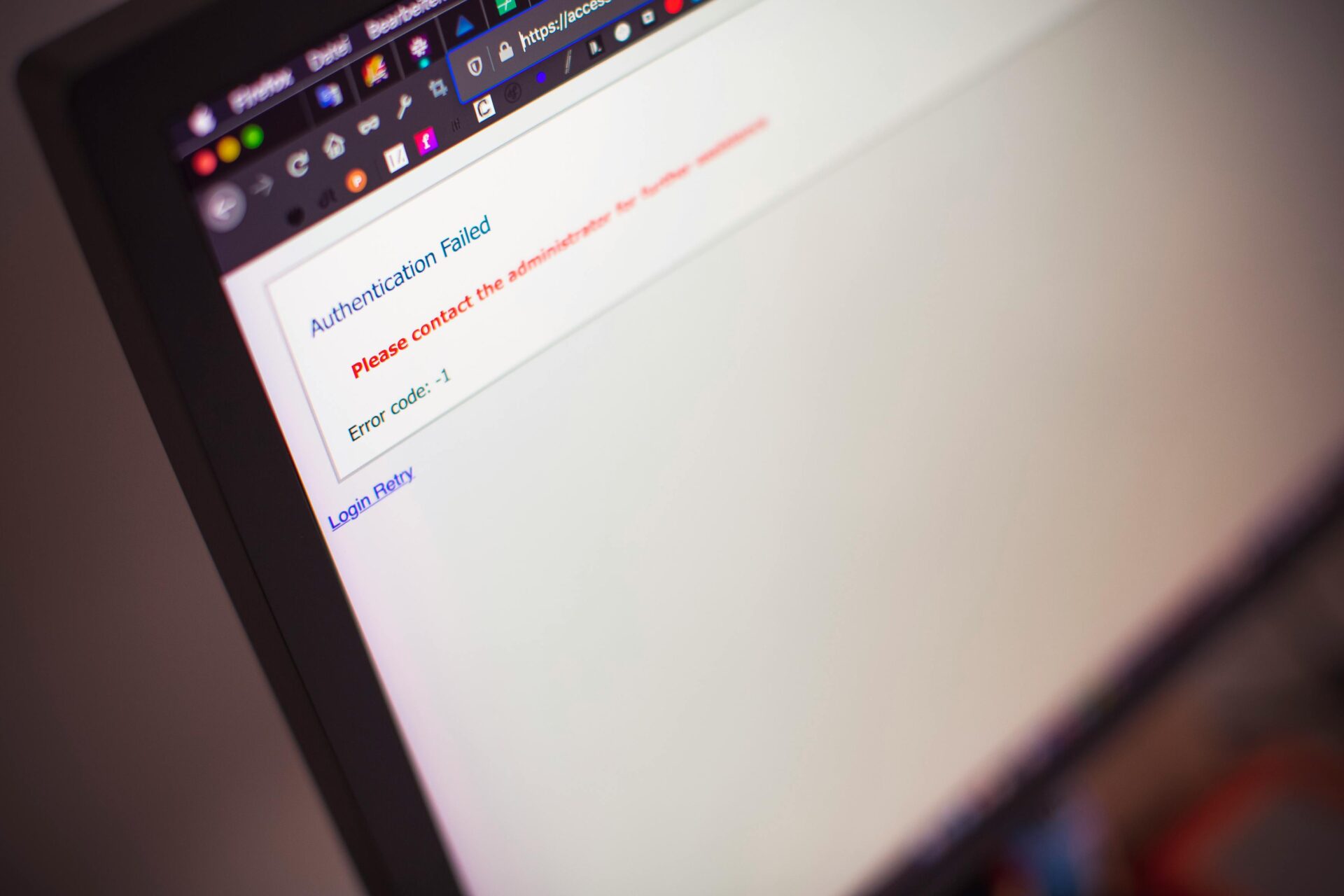
🛡 suitable Practices to Prevent Hypervisor Failures
✔ Monitor Hypervisor Health – Use tools like Nagios, Zabbix, or vSphere Monitoring.
✔ Perform Regular Backups – Keep snapshots of VM configurations and disk files.
✔ Implement Redundancy & Failover – Use HA Clustering (Proxmox, VMware HA, Hyper-V Failover).
✔ Keep Hypervisor & Firmware Updated – Apply security patches and performance updates regularly.
✔ Ensure Sufficient Host Resources – Prevent CPU, RAM, or disk overutilization.
A hypervisor failure can cause severe downtime, VM crashes, and data loss. At TechNow, we provide suitable IT Support Services in Germany, specializing in virtualization troubleshooting, hypervisor recovery, and failover solutions.