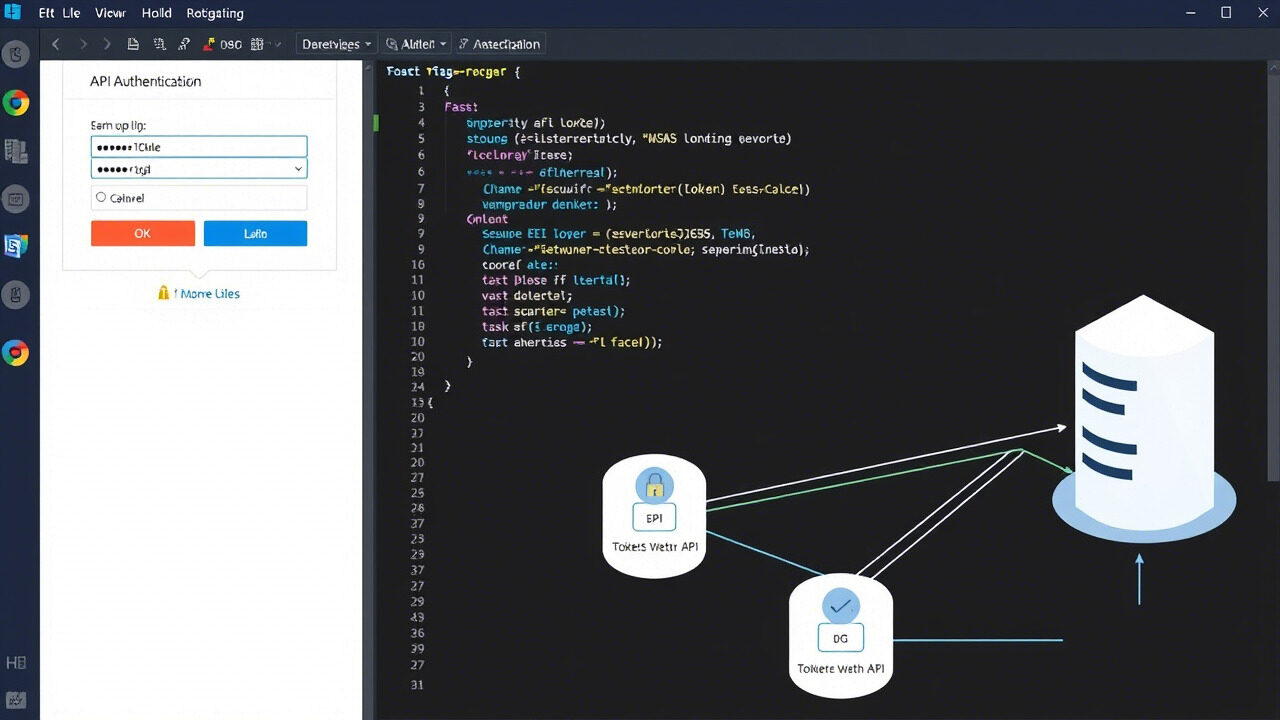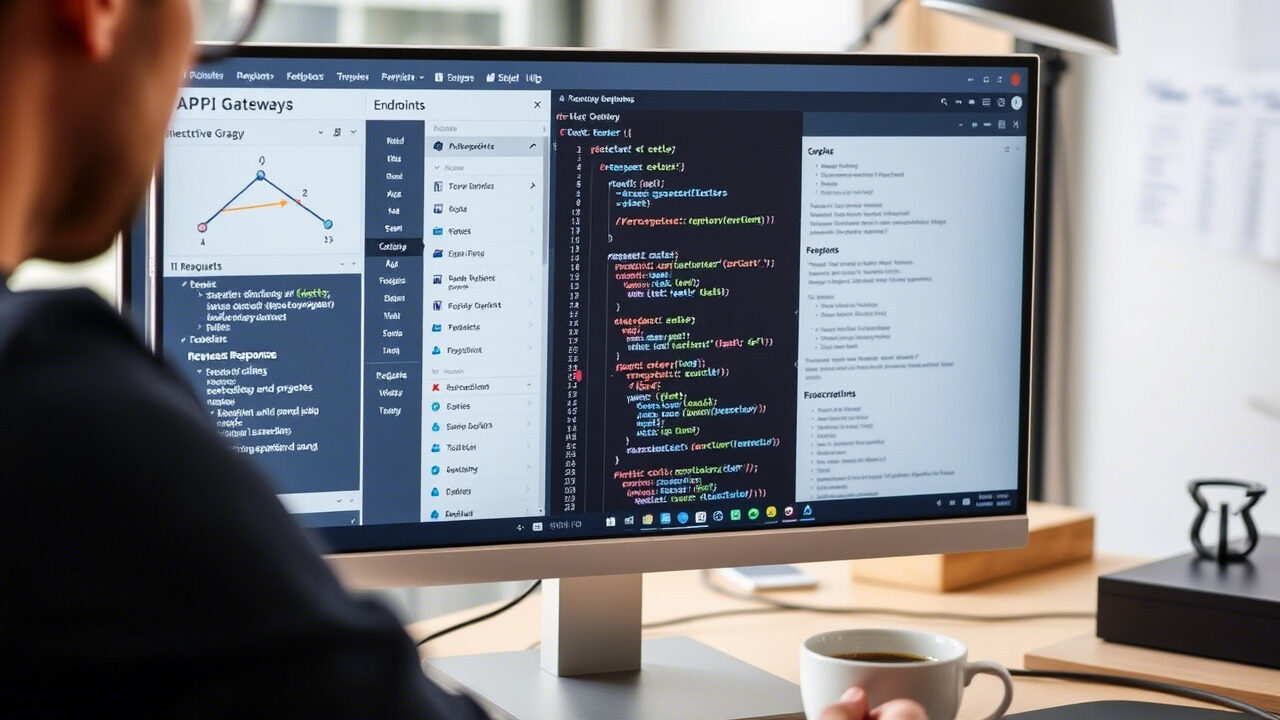Server hardware failures can cause data loss, performance degradation, or whole system crashes, as well as interfere with corporate operations. Whether it’s a failed power supply, overheating CPU, or RAID disc failure, diagnosing and replacing defective components is absolutely vital for guaranteeing server uptime and data protection.
Minimising downtime and avoiding future failures, we will guide you through step-by-step troubleshooting to identify and resolve hardware problems in this manual.

🔍 What Causes Server Hardware Failure?
A server hardware failure can occur due to multiple reasons, including:
- Power Supply Problems: Unanticipated shutdowns might result from a malfunctioning power supply unit (PSU).
- Overheating: Dust accumulation or inadequate ventilation can cause CPU or GPU failure.
- One or more discs in a RAID configuration could fail, hence compromising data integrity.
- Defective RAM or Motherboard: System crashes could result from corrupt memory or motherboard faults.
- Ageing Hardware: Older parts wear down with time, therefore raising the failure probability
- Accidental accidents or environmental variables such as heat, humidity, and others can cause physical harm.
Step-by-Step Guide to Fixing a Server Hardware Failure
Step 1: Identify the Hardware Issue
Before replacing any components, determine which part of the hardware is failing.
- Look for hardware failure notifications in Server Logs using dmesg (Linux) or Event Viewer (Windows).
- Monitor Server Health: Use RAID controller logs or BIOS diagnostics or utilities including iLO (HP), iDRAC (Dell).
- Many servers employ error beep codes to signal defective RAM, GPU, or power supply.
Action: Identify the specific hardware issue before attempting any replacements.
Step 2: Check Power Supply & Cooling System
A power supply issue is a common cause of server shutdowns or failure to boot.
- Make sure the server is correctly plugged in and try using a different power wire.
- Check the power output from the PSU using a voltmeter.
- Check cooling systems and fans; too much dirt accumulation could lead overheating.
Action: Replace a failing power supply unit (PSU) immediately to prevent further damage.
Step 3: Troubleshoot RAID & Hard Drive Failures
If the server is running on a RAID storage setup, a single drive failure can compromise the entire system.
- Review RAID Controller Logs (megacli for LSI RAID controllers).
- Check disc health and find faults with smartctl.
- Should a disc die, swap it out for a matching model and restore the RAID.
Action: Always keep spare RAID-compatible disks available for quick replacement.
Step 4: Test and Replace Faulty RAM
Memory errors can cause random crashes, blue screens, or system reboots.
- Use MemTest86 to check for corrupt RAM modules.
- Remove one RAM stick at a time and reboot to find the faulty one.
- Replace damaged RAM modules with new, server-grade memory.
Action: Use ECC (Error-Correcting Code) RAM for critical server workloads to prevent data corruption.
Step 5: Inspect Motherboard & CPU Issues
If your server fails to boot or shows POST error messages, the issue may be with the motherboard or CPU.
- Look for burn marks or swollen capacitors on the motherboard.
- Reset BIOS settings to default.
- Try a different CPU socket if available.
Action: If the motherboard or CPU is failing, replace it with a compatible model to avoid further system instability.
Step 6: Restore Data from Backup
If the hardware failure caused data loss, restore critical files from a recent backup.
- Use cloud backups or local backup servers to recover lost data.
- If a RAID failure occurred, rebuild the array before restoring data.
- For corrupted discs, use data recovery tools like TestDisk or R-Studio.
Action: Regular backups ensure minimal data loss in case of hardware failure.

Best Practices to Prevent Future Hardware Failures
- Change worn-out parts and remove dust accumulation.
- Real-time server monitoring using technologies such as Nagios, Zabbix, or iDRAC helps to track system health.
- Employ Redundant Power Supplies to guarantee ongoing power availability.
- Allow RAID & Backups to help you avoid data loss via redundant storage systems.
- Replace Old Hardware: Servers operating on outmoded parts are more prone to fail.
Server hardware failures can cause expensive data loss and downtime. TechNow offers Best IT Support Services in Germany, focusing on server diagnosis, hardware replacement, and system optimisation.