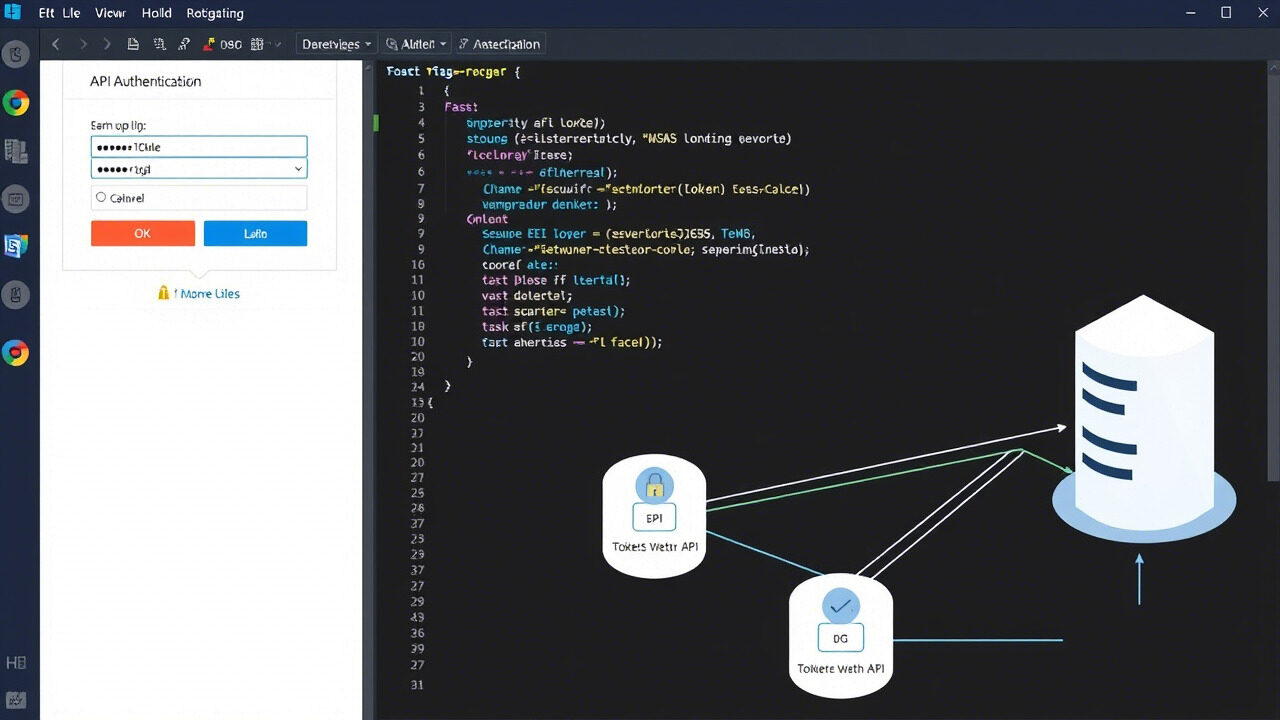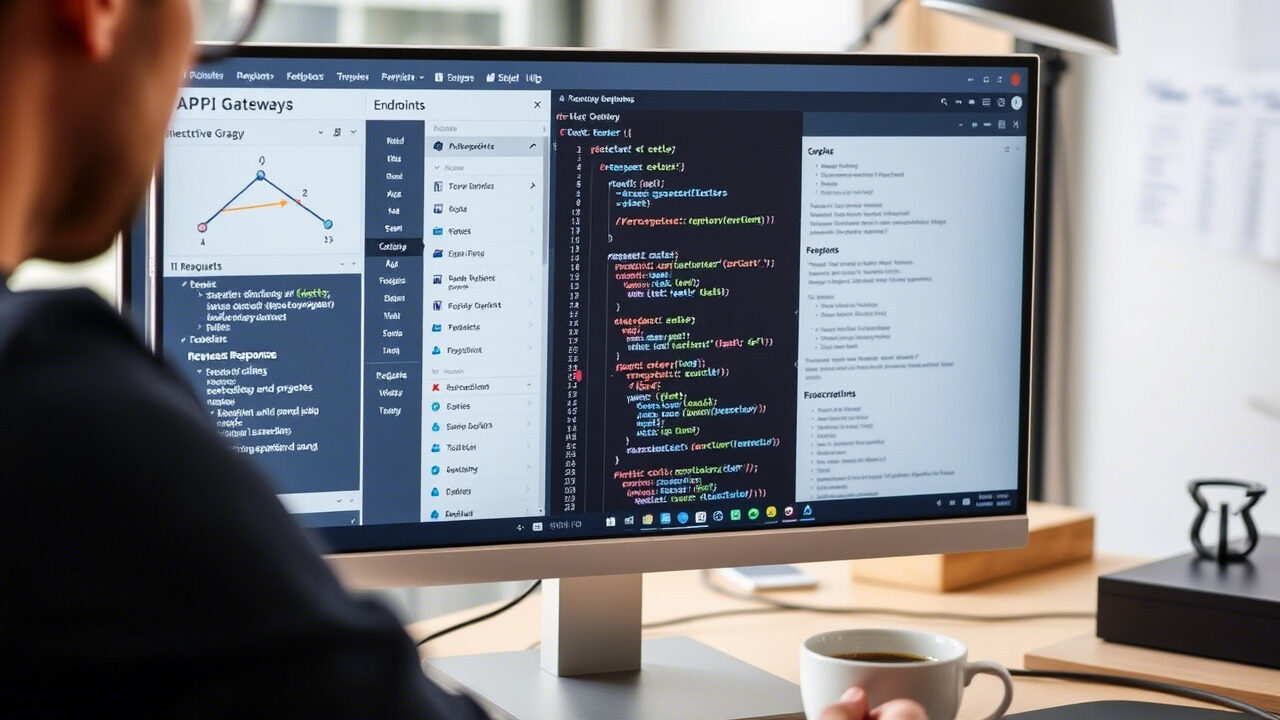Unresponsive servers’ mistakes can seriously compromise users’ access to apps, websites, or essential services. Whether network slowness, server overload, hardware issues, or software errors are to blame, diagnosing and fixing the issue quickly is essential to minimise downtime and restore regular operation.
Step-by-step, this paper will guide you through troubleshooting ways to identify the cause of an unresponsive server and solve it fast.

Why Is Your Server Not Responding? Common Causes
An unresponsive server can result from various technical issues, including:
- Lost or slow connections between users and the server impair communication.
- High traffic or too much resource use causing server downtime.
- Failing hard drives, power supply problems, or overheating.
- Faulty upgrades, improper settings, or corrupt operating systems.
- The domain name is not converting to the proper IP address.
- Incorrect settings on firewalls or security policies could be preventing lawful traffic.
Identifying the root cause will help in implementing the right solution.
Step-by-Step Guide to Fixing an Unresponsive Server
Step 1: Check Your Network Connection
Before assuming the issue is with the server itself, verify that it’s not a network problem.
- Run a ping test to check connectivity to the server.
- Use tracert (Windows) or traceroute (Linux) to detect network latency issues.
- Restart your router or modem to refresh the connection.
Action: If your network is unstable, contact your Internet Service Provider (ISP) to resolve connectivity issues.
Step 2: Restart the Server
If the server is completely unresponsive, a restart may help clear temporary glitches.
- Restart a cloud server from the dashboard of the hosting company.
- Manually power cycle the machine for physical servers.
- Look at the server hardware’s status indicators—LEDs, error codes.
Action: If the server reboots but is still not responding, proceed with deeper troubleshooting.
Step 3: Check for Server Overload
An overloaded server may stop responding due to excessive CPU, RAM, or disk usage.
- Run top (Linux) or Task Manager (Windows) to check resource consumption.
- Identify and terminate high-resource-consuming processes.
- Restart services like Apache, Nginx, or MySQL to free up memory.
Action: Consider upgrading server resources if resource exhaustion is a recurring issue.
Step 4: Verify DNS and Firewall Settings
If your domain is not resolving correctly, DNS issues might be causing the problem.
- Check DNS records using nslookup yourdomain.com or dig yourdomain.com.
- Restart DNS services (systemctl restart named on Linux).
- Review firewall rules (iptables or Windows Firewall) to ensure legitimate traffic isn’t blocked.
Action: If the domain is not resolving, update or flush your DNS cache and verify name server settings.
Step 5: Scan for Security Threats
Malware or DDoS attacks can cause a server to become unresponsive.
- Run a malware scan using security tools like ClamAV, Malwarebytes, or CrowdStrike.
- Check server logs for unusual login attempts (/var/log/auth.log in Linux).
- If experiencing high traffic, enable DDoS mitigation through Cloudflare or a similar provider.
Action: If a security breach is detected, isolate the server and restore from a secure backup.
Step 6: Check for Hardware Failures
If the issue persists after software troubleshooting, hardware failure may be the cause.
- Inspect server components for overheating or damaged power supplies.
- Run built-in hardware diagnostics (e.g., Dell iDRAC, HP iLO, or RAID checks).
- Listen for unusual noises from hard drives indicating potential failures.
Action: If hardware components are faulty, consider replacing affected parts or migrating to a new server.
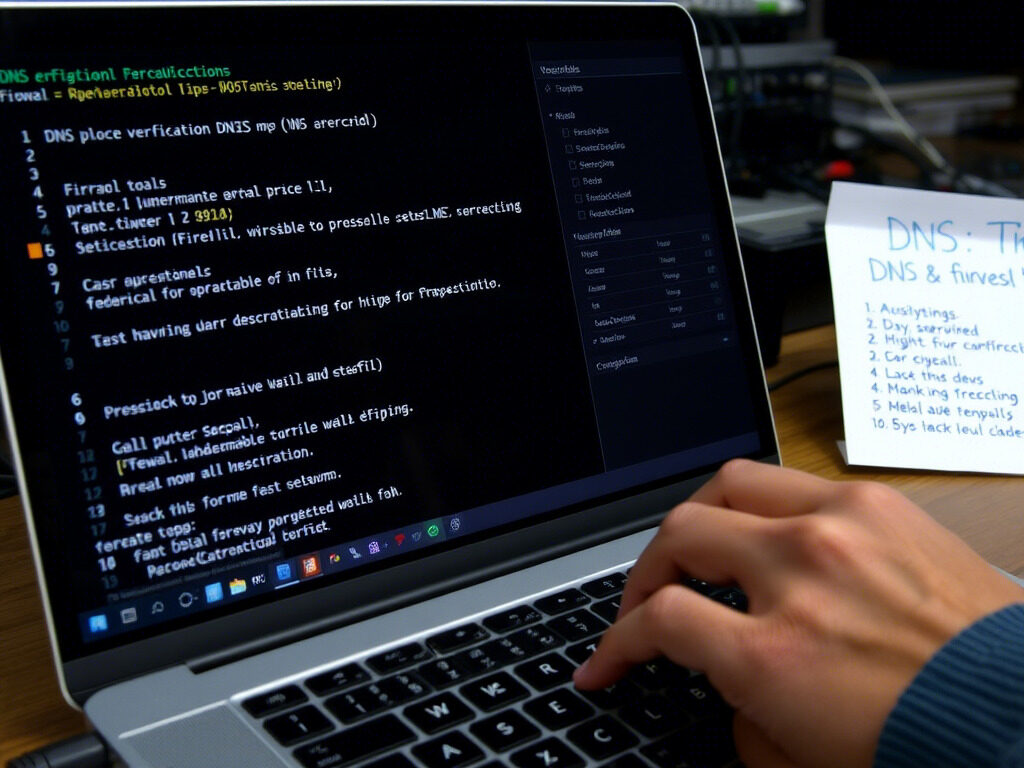
Best Practices to Prevent Future Server Downtime
- Keep an eye on server performance; early problem detection may be done using Nagios, Zabbix, or Prometheus.
- Distribute traffic among several servers to prevent overload.
- Establish Automated Backups to guarantee rapid recovery in the event of failures.
- Update software and security patches frequently to stop software flaws from creating downtime.
- Implement cloud-based redundancy to provide high availability by using failover servers.
A server-not-responding problem could interfere with your company, causing downtime and missed output. TechNow offers Best IT Support Services in Germany, guaranteeing 24/7 server monitoring, troubleshooting, and performance optimisation.