Complete internet outages brought on by a router failing would make browsing, working, or streaming impossible. There are ways to troubleshoot and resolve your router whether it won’t switch on at all, continually disconnecting, or responds poorly.
This detailed instruction will assist you to fix router problems, do a firmware upgrade, and, should necessary, do a router reset to restore network connectivity.
Common Reasons Why Your Router Is Not Working

Before jumping into fixes, let’s look at the most common reasons behind a router issue:
- Problems with the power supply: a broken power adapter or loose power cords will cause the router to fail.
- Overheating: Routers that overheat could suddenly fail.
- Firmware problems: Older firmware could block connections or provide performance concerns.
- Configuring mistakes could cause your router to stop distributing internet connection.
- ISP outages: Your internet provider might be having a service interruption.
Now, let’s go through step-by-step troubleshooting to fix your router not working issue.

Step 1: Check Power and Cable Connections
If your router isn’t turning on or has no internet signal, check the basics:
- Make that the power adapter of the router is operating and firmly hooked in.
- Try plugging it into an other power outlet.
- Check that the Ethernet wire from your modem to the router is correctly connected.
- Check cables for loosen connections or damage.
If the router has no lights or doesn’t respond, the power adapter may be faulty.
Step 2: Restart Your Router and Modem
A simple restart can fix many router issues:
- Turn off your modem and router together.
- Spend thirty seconds unplugging them from electricity.
- Starting with the modem first, plug them back in.
- Wait for every light to steady and check your connection.
This helps refresh your network and clear temporary issues.
Step 3: Update Router Firmware
If your router is functional but unstable, a firmware update may be required. To update:
- Log in to your router’s admin panel – Open a browser and enter your router’s IP address (typically 192.168.1.1).
- Enter your admin username and password (found on the router label or user manual).
- Look for the Firmware Update or Software Update option.
- If an update is available, install it and restart your router.
Keeping your firmware updated ensures better performance and security.
Step 4: Check for ISP Issues
If your router is powered on but not connecting to the internet, your ISP might be down.
- Check your ISP’s website or social media for outage reports.
- Use mobile data to run a speed test and see if the problem is network-wide.
- Call your ISP’s support line to verify any ongoing issues.
If your ISP confirms an outage, you may have to wait until they resolve it.
Step 5: Perform a Router Reset
If you’re still facing router issues, resetting it to factory settings might help.
How to Reset Your Router:
Usually found at the back of the router, find the reset button—usually a little hole.
- Using a paperclip, press and hold the button for ten to fifteen seconds.
- Release it, then watch the router come back on.
- Change your network configurations with the administrative panel.
Reseting a router removes all custom settings; hence you might have to re-enter your Wi-Fi name and password.
Step 6: Try a Different Router or Contact Support
If none of the above steps work, your router may be faulty. Try:
- Testing still another router to see whether the problem continues.
- Borrowing a backup device or a router from a buddy.
- Getting in touch with your ISP to find out whether they need to replace your router or offer troubleshooting help.
Get Professional IT Support for Router Issues
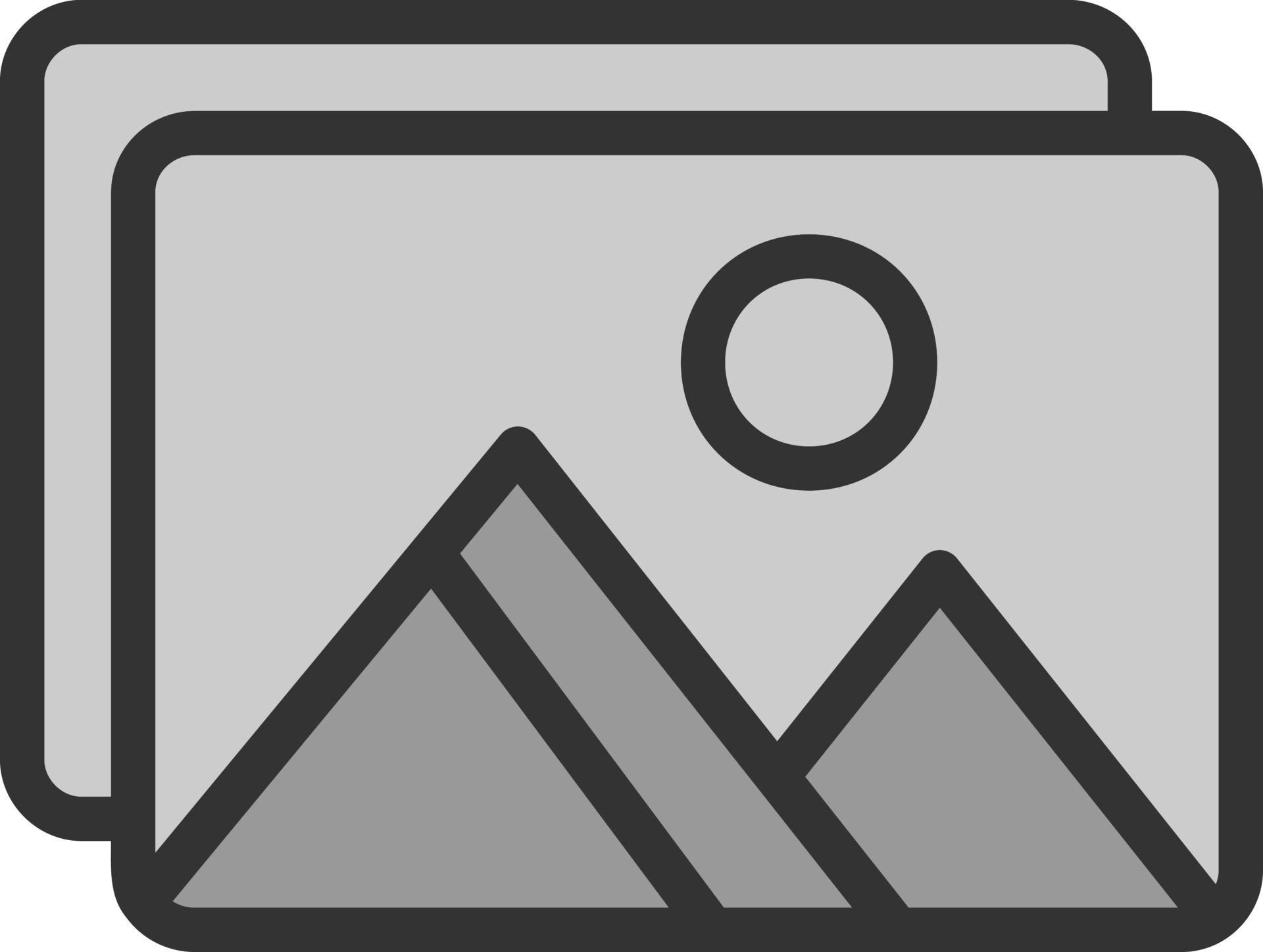
If your router is not working and you need expert help, TechNow offers professional IT Support in Germany. We specialize in router troubleshooting, firmware updates, and network configuration to keep your internet running smoothly. Contact us today for fast and reliable IT solutions!






