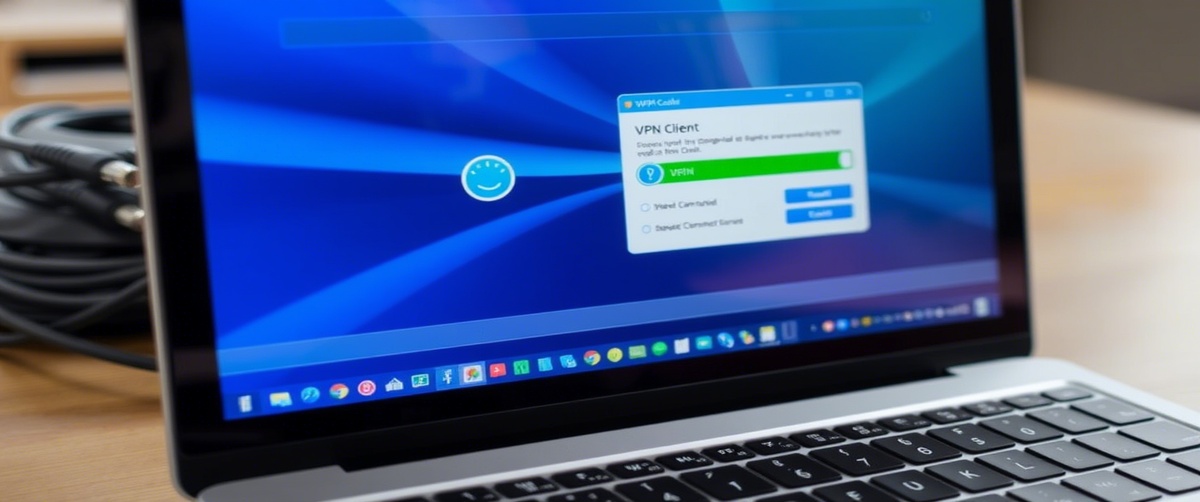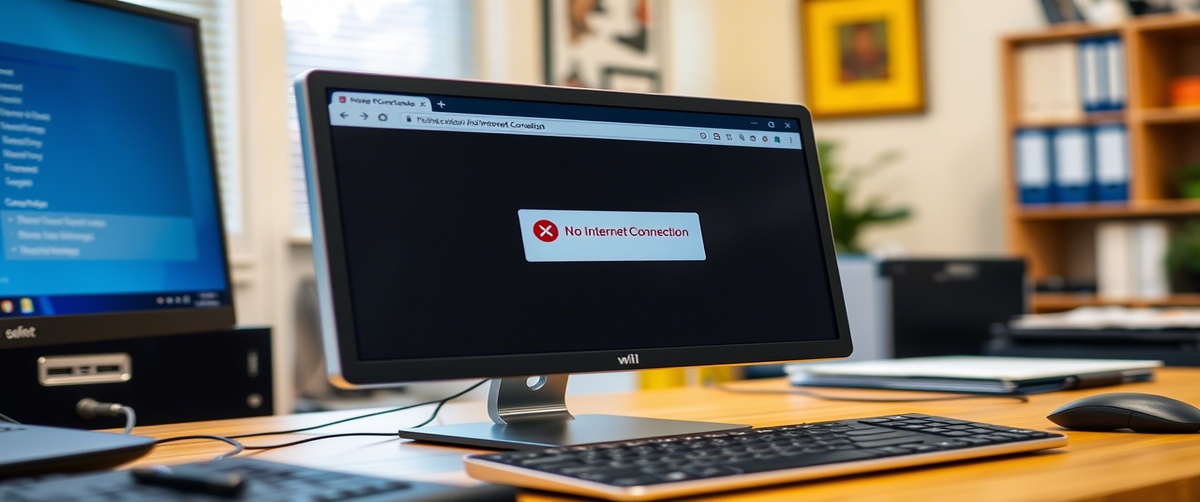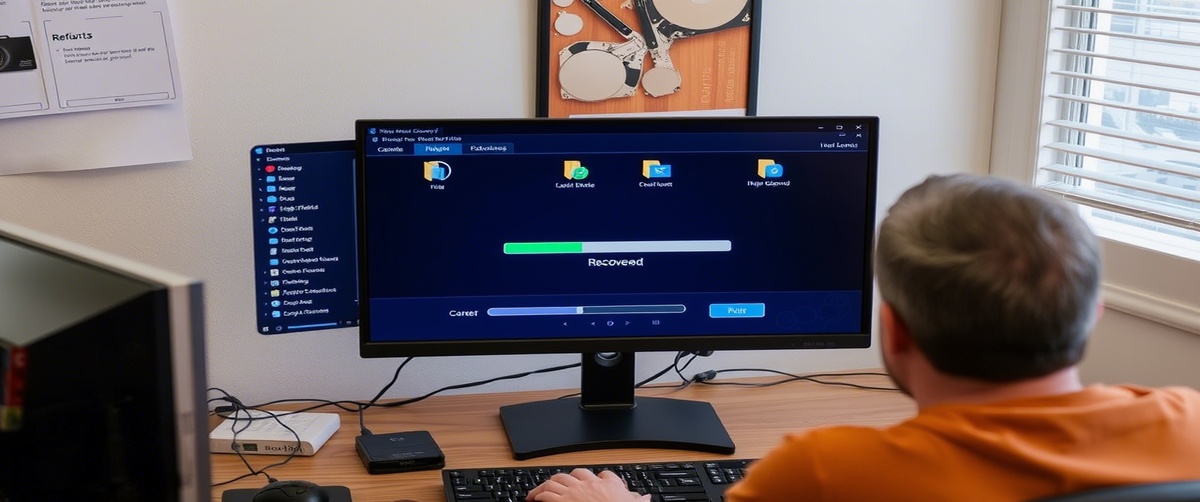A proxy server could slow down your internet, restrict some online services, or prevent you from visiting websites. A seamless surfing experience depends on your browser displaying a “Proxy server is not responding” message or your connection keeping dropping being fixed.
We will walk through detailed troubleshooting in this article to fix proxy server problems, change browser settings, and create a proxy bypass restoring internet access.
Common Causes of Proxy Server Issues
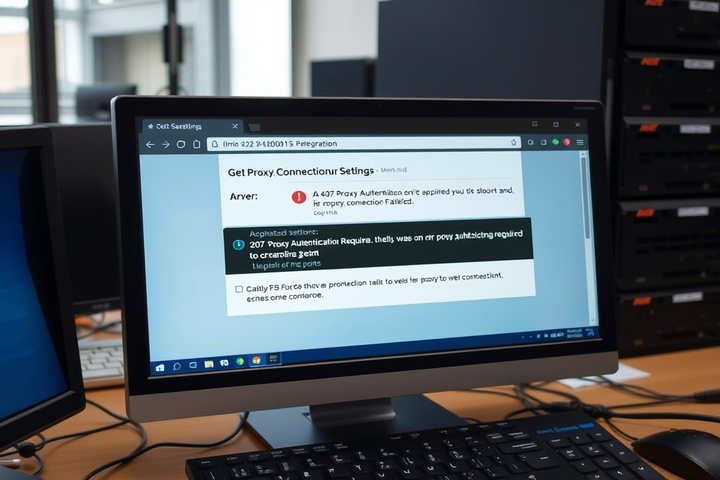
Before diving into fixes, let’s understand why you might be facing a proxy issue:
- Bad proxy settings: Your browser or network can be set up with an invalid proxy.
- Network restrictions: Certain companies enforce proxies restricting internet access.
- Certain malware programs change proxy settings to reroute traffic.
- Corrupt browser cache: Cookies or stored cache could meddles with proxy settings.
- Older proxy servers: Should you rely on an outside proxy, it could not be working as of right now.
Now, let’s go through step-by-step solutions to fix proxy server issues.
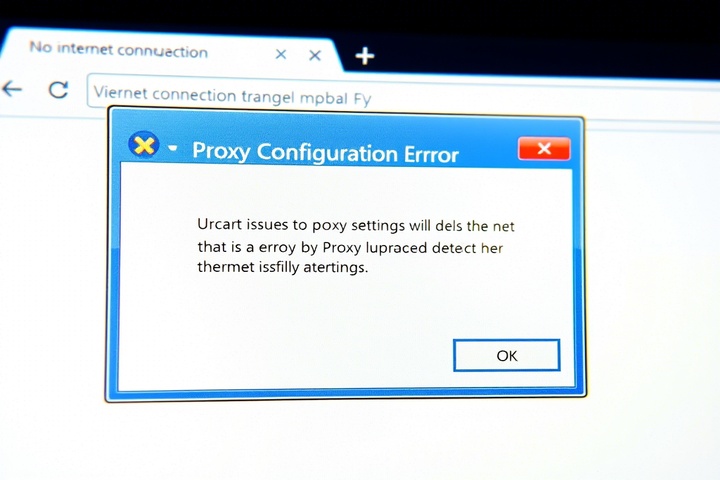
Step 1: Disable Proxy Settings in Windows or Mac
If you’re facing a proxy issue, the first step is to disable unnecessary proxy settings.
For Windows:
- Open Settings (Win I) and go to Network & Internet.
- Click Proxy from the left menu.
- Under Manual proxy setup, turn off Use a proxy server.
- Ensure Automatically detect settings is enabled.
- Restart your browser and check if the issue is resolved.
For Mac:
- Open System Preferences; then click to Network.
- Choose your active network connection then click Advanced.
- Unchecked any chosen proxy options by going to the Proxies tab.
- Click OK and run the modifications.
Step 2: Clear Browser Cache and Reset Browser Settings
A proxy issue can sometimes be caused by browser settings or corrupt cache files.
For Google Chrome:
- Open Chrome then visit Settings > Privacy and Security.
- Click Clear Browsing Data then pick Cached pictures and files.
- See Advanced Settings > Restore settings to their original defaults.
For Mozilla Firefox:
- Open Firefox then navigate Settings > General > Network Settings.
- Choose No proxy under Connections.
- Restart Firefox then check your connection.
Step 3: Use a Proxy Bypass for Local Connections
If you’re on a company or school network and need to bypass the proxy for specific sites, you can set up a proxy bypass.
For Windows:
- Open Settings > Network & Internet > Ghost.
- Enter websites meant to bypass the proxy in the “Exceptions” section under Manual proxy setup.
- Save settings and kick back your browser.
For Mac:
- See System Preferences > Network > Advanced > Proxies.
- Add the websites you wish to exclude from the proxy under the Bypass proxy settings for these Hosts & Domains section.
- Save the alterations by clicking OK.
Step 4: Check for Malware or Unauthorized Proxy Changes
Some malware modifies proxy settings to hijack network traffic. To check:
- Your antivirus program or Open Windows Defender.
- To identify and eliminate risks, run a complete system scan.
- Should malware be discovered, restart your machine and double-check proxy settings.
Step 5: Reset Network Settings and Flush DNS
If your proxy server issues persist, resetting your network settings can help.
For Windows:
- Open Command Prompt as Administrator.
Type the following commands one by one, pressing Enter after each:
perl
CopyEdit
netsh winsock reset
netsh int ip reset
ipconfig /flushdns
- Restart your computer and check your internet connection.
For Mac:
Open Terminal and type:
nginx
CopyEdit
sudo dscacheutil -flushcache; sudo killall -HUP mDNSResponder
- Restart your Mac and test your connection.
Step 6: Contact Your Network Administrator or ISP
If you’re on a corporate or university network, your system may require a proxy for internet access. In this case:
- For the proper proxy setup, get in touch with your network administrator.
- See whether there are any network-wide limits stopping internet access.
- Check that your external proxy service is running if you are using one.
Get Professional IT Support for Proxy Server Issues
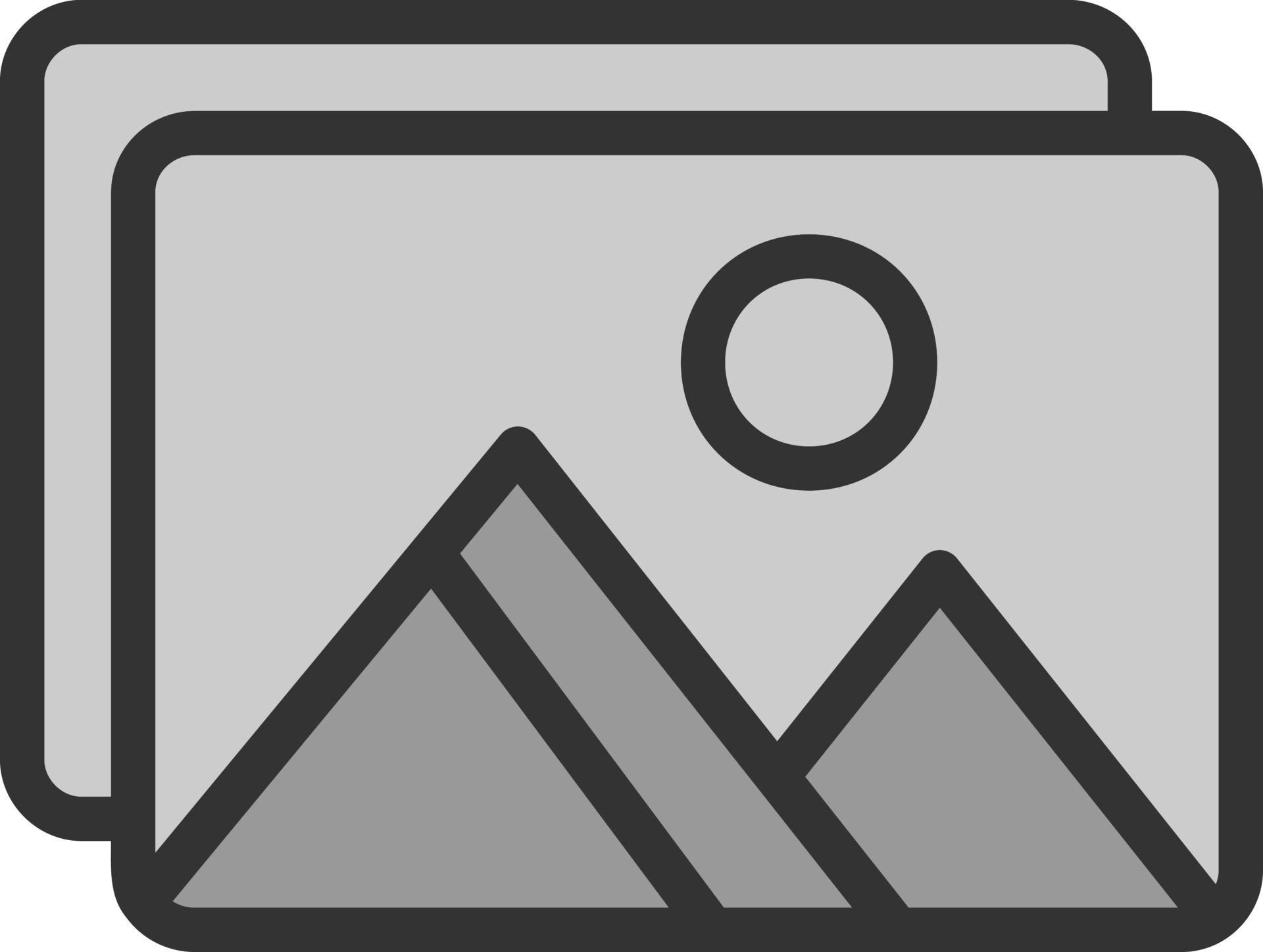
If you’re still facing proxy server issues, expert help can ensure a seamless browsing experience. TechNow offers top IT Support Services in Germany, specializing in proxy configuration, browser settings troubleshooting, and secure proxy bypass solutions. Contact us today to restore your internet access quickly and efficiently!