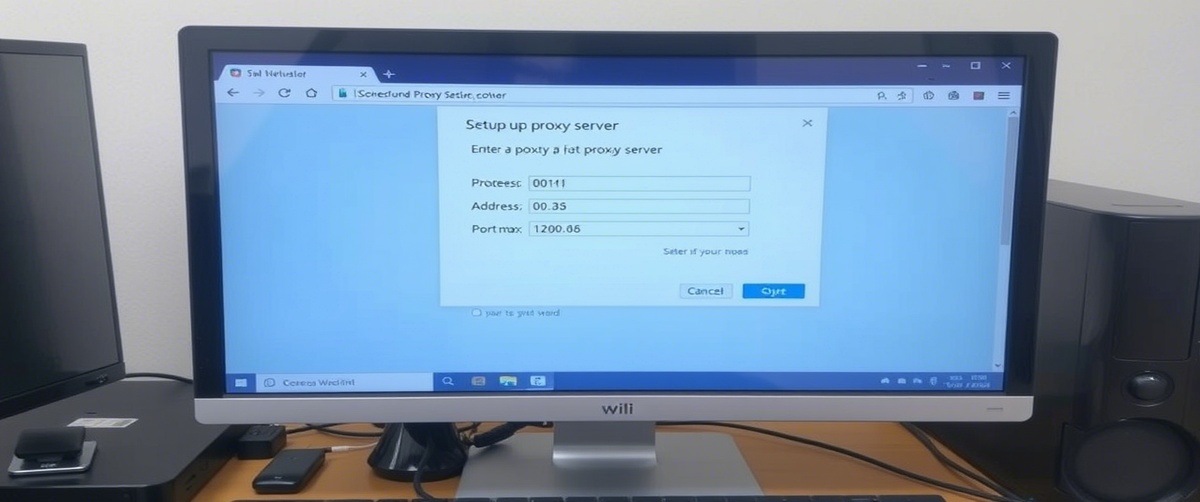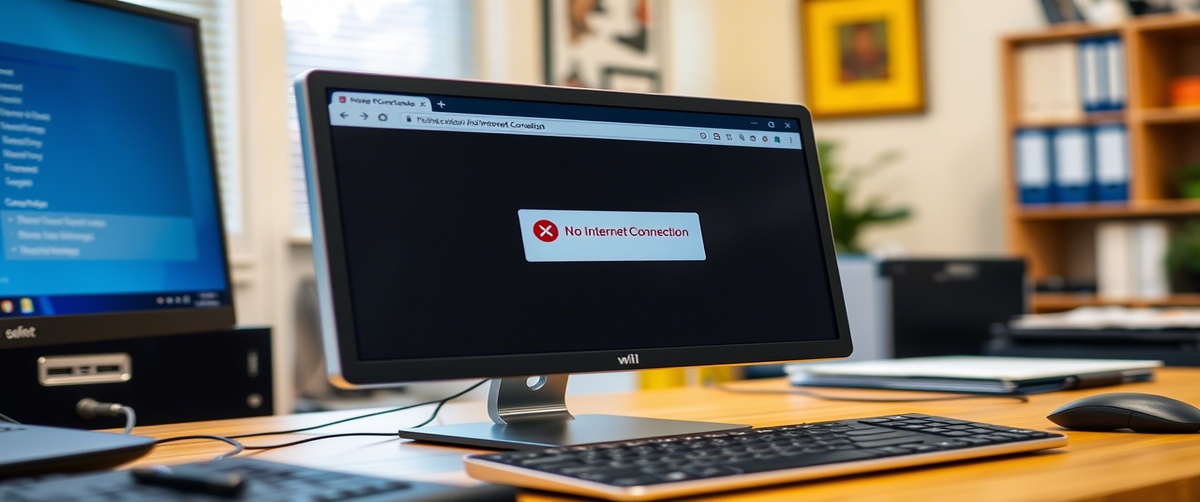Whether you’re gaming, streaming, or working, a poor internet speed can be irritating. Slowness in a connection can lead to lag, buffering, and interruptions that compromise output. Fortunately, there are various ways you may maximise network performance and boost your internet.
This tutorial will walk you through methodically applied bandwidth optimization strategies to help you adjust your router settings for suitable performance and fix poor speeds.
Common Causes of Slow Internet Speed

Let us first consider the most often occurring causes of sluggish internet speed before we discuss remedies:
- Bandwidth congestion: Too many concurrently running devices on the network.
- Outdated router settings: Incorrect configurations can hinder speed.
- Weak Wi-Fi signal: Connections may slow down depending on thick walls and other device interference.
- ISP restrictions: Some companies restrict bandwidth during busy times.
- Old hardware: Performance could suffer with outdated routers, cables, or modems.
Let us now explore methodically network optimisation to increase your internet speed.

Step 1: Test Your Internet Speed
Find out your present internet speed before changing anything:
- See a speed test website such as Speedtest.net.
- Test your download and upload speeds to see.
- Match findings to your ISP’s claimed speed.
Follow the next steps to troubleshoot if your actual speed is much below expected.
Step 2: Restart Your Router and Modem
A basic restart helps your network to be refreshed and solves slow connection problems:
- Turn off your modem and router.
- Turn off them for thirty-seconds.
- Replug them and watch the gadgets to reconnect.
This solves router memory problems and any network congestion.
Step 3: Optimize Your Router Settings
Performance and speed of your router depend much on its settings. The following maximizes them:
- Install any updates via a log-in to the administrative interface of your router. Change its firmware.
- Change Wi-Fi channels; choose a less congested channel if you are having interference.
- Turn on QoS, or Quality of Service, to give critical traffic—including gaming and video conferences—top priority.
Stable rates and improved network performance depend on your router settings being optimal.
Step 4: Reduce Bandwidth Usage
Your internet connection may be slowed by too many devices connected at once.
- Control background downloads and streaming to maximize bandwidth.
- Disconnecting Wi-Fi-using inactive devices.
- Important chores done using an Ethernet connection.
Control of network traffic will help to lower lag and increase performance.
Step 5: Position Your Router Correctly
If your Wi-Fi signal is weak, your slow connection might be due to poor placement. Follow these tips:
- Place your router in a central location.
- Keep it away from thick walls, microwaves, and other electronic devices.
- Use a Wi-Fi range extender if needed.
A better signal ensures faster and more reliable internet speeds.
Step 6: Upgrade Your Internet Plan or Hardware
If your slow internet speed persists:
- Contact your ISP to check if your current plan meets your needs.
- Upgrade your router or modem to a faster model.
- Consider switching to a fiber-optic connection for better speed.
Get Expert IT Support for Faster Internet Performance
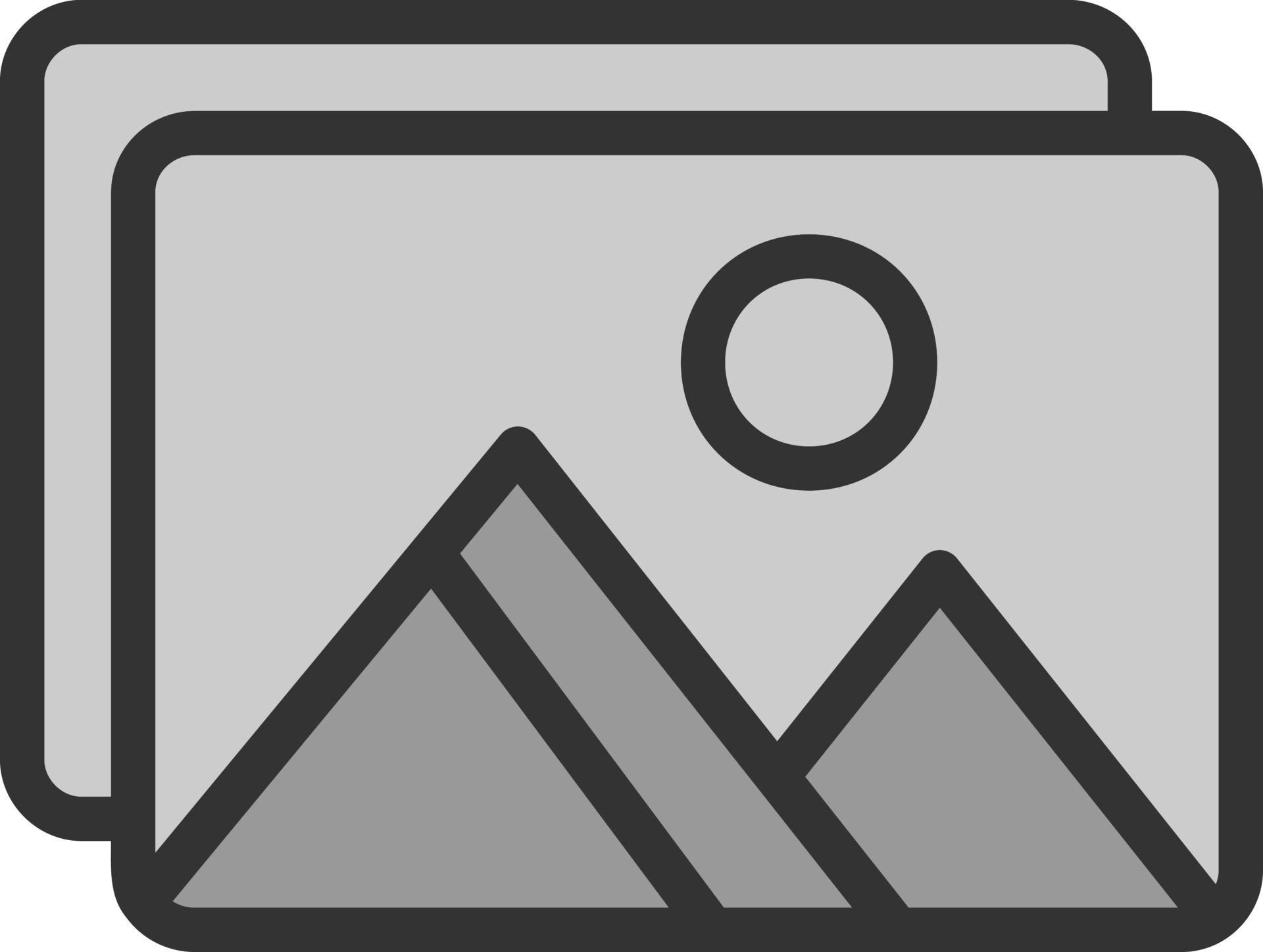
If you’re constantly struggling with slow internet speed, it may be time to get professional assistance. TechNow offers expert IT Support in Germany, helping you optimize your network, troubleshoot connectivity issues, and ensure smooth online performance. Contact us today for fast and efficient internet solutions!