If you’re facing network bandwidth issues, you may experience slow internet speeds, buffering while streaming, or lag in online gaming. A bandwidth problem occurs when too many devices or applications consume data simultaneously, overwhelming your network. Proper traffic shaping and monitoring can help ensure a smoother experience, while avoiding ISP throttling can prevent unnecessary slowdowns.
This step-by-step guide will help you diagnose and fix bandwidth issues, optimize network usage, and prevent throttling from affecting your connection.
Common Causes of Network Bandwidth Issues

Your network bandwidth can become overloaded due to:
- Too many connected devices – Multiple users streaming, gaming, or downloading at the same time.
- Background applications consuming bandwidth – Automatic updates, cloud backups, or downloads.
- ISP throttling – Some internet providers intentionally slow down certain types of traffic.
- Poor traffic management – No prioritization of critical applications.
- Outdated or overloaded hardware – Older routers may struggle with high bandwidth demands.
Now, let’s go through step-by-step troubleshooting to resolve your bandwidth problems.

Step 1: Run a Speed Test to Measure Bandwidth Usage
Before making changes, check if your actual internet speed matches your ISP’s advertised plan.
How to Test Your Internet Speed:
- Visit Speedtest.net or Fast.com.
- Run a speed test and compare your download and upload speeds with your ISP plan.
- If your speed is significantly lower, your bandwidth is being used inefficiently or throttled.
If your speeds are much lower than expected, proceed to Step 2.
Step 2: Identify Devices and Applications Using the Most Bandwidth
Too many devices streaming or downloading can overload your network bandwidth.
How to Check Bandwidth Usage in Router Settings:
- Log in to your router’s admin panel (192.168.1.1 or 192.168.0.1).
- Navigate to Bandwidth Usage or Connected Devices.
- Identify which devices are using the most data.
For Windows Users:
- Open Task Manager (Ctrl Shift Esc).
- Click the Performance tab > Network.
- Look for applications using high amounts of data.
For Mac Users:
- Open Activity Monitor (Command Space, type “Activity Monitor”).
- Go to the Network tab and sort by Data Received/Sent.
If you see an unknown device consuming bandwidth, it could be a security risk (see Step 9).
Step 3: Reduce Bandwidth Consumption from Background Apps
Some applications use bandwidth even when you’re not actively using them.
✅ Pause automatic cloud backups (Google Drive, OneDrive, iCloud).
✅ Disable auto-updates for software and gaming consoles.
✅ Close unused streaming services (Netflix, YouTube, Spotify).
If reducing bandwidth-hogging apps doesn’t help, move to Step 4.
Step 4: Enable QoS (Quality of Service) for Bandwidth Prioritization
Traffic shaping allows you to prioritize critical applications like video calls and gaming while limiting other activities.
How to Enable QoS in Your Router:
- Log in to router settings.
- Navigate to Advanced Settings > QoS (Quality of Service).
- Enable QoS and set priority for:
- Gaming & Video Calls – High priority
- Web Browsing & Emails – Medium priority
- Large Downloads & File Transfers – Low priority
✅ This ensures smooth performance for essential tasks while limiting unnecessary bandwidth use.
Step 5: Check for ISP Throttling and Bypass It
Some ISPs intentionally slow down speeds during peak hours or throttle specific types of data.
How to Check for ISP Throttling:
- Run a speed test at different times of the day.
- Use a VPN (Virtual Private Network) to test if speeds improve.
- If speeds are higher with a VPN, your ISP is likely throttling your traffic.
How to Bypass ISP Throttling:
- Use a VPN (like NordVPN or ExpressVPN) to encrypt traffic.
- Upgrade to a business-class internet plan, which may have less throttling.
- Contact your ISP and ask if they limit certain data types.
If ISP throttling isn’t the issue, proceed to Step 6.
Step 6: Upgrade to a Dual-Band or Tri-Band Router
If your router is outdated, it may struggle to handle multiple devices.
✅ Use a dual-band router – Switch to the 5 GHz band for faster speeds.
✅ Upgrade to a tri-band router – Ideal for large households with many devices.
✅ Consider a mesh Wi-Fi system – Ensures stronger signals in larger homes.
If upgrading your router isn’t an option, move to Step 7.
Step 7: Limit the Number of Connected Devices
Too many connected devices can overload network bandwidth.
How to Set a Device Limit:
- Open router settings.
- Navigate to Wireless Settings > DHCP Settings.
- Set a maximum number of allowed devices.
- Save changes.
✅ This prevents excessive strain on the network.
Step 8: Switch to a Wired Ethernet Connection for High-Bandwidth Activities
Wi-Fi connections are more prone to bandwidth issues than wired connections.
🔹 Use an Ethernet cable for gaming and video calls.
🔹 Keep Wi-Fi for mobile devices and occasional browsing.
✅ A wired connection is faster, more stable, and eliminates wireless interference.
Step 9: Secure Your Network to Prevent Unauthorized Bandwidth Usage
If unauthorized users are connected to your network, they could be stealing bandwidth.
How to Block Unauthorized Users:
- Log in to router settings.
- Go to Connected Devices and look for unknown devices.
- Use MAC Filtering to block unknown devices.
- Change your Wi-Fi password to secure the network.
🔹 This prevents bandwidth theft and speeds up your connection.
Step 10: Contact Your ISP for Bandwidth Optimization
If you’ve tried all these steps and still experience network bandwidth issues, your ISP may not be providing enough bandwidth.
🔹 Check if your ISP offers a higher-speed plan.
🔹 Ask about business-class connections for better bandwidth allocation.
🔹 Consider switching ISPs if your provider frequently throttles speeds.
Get Expert IT Support for Network Bandwidth Issues
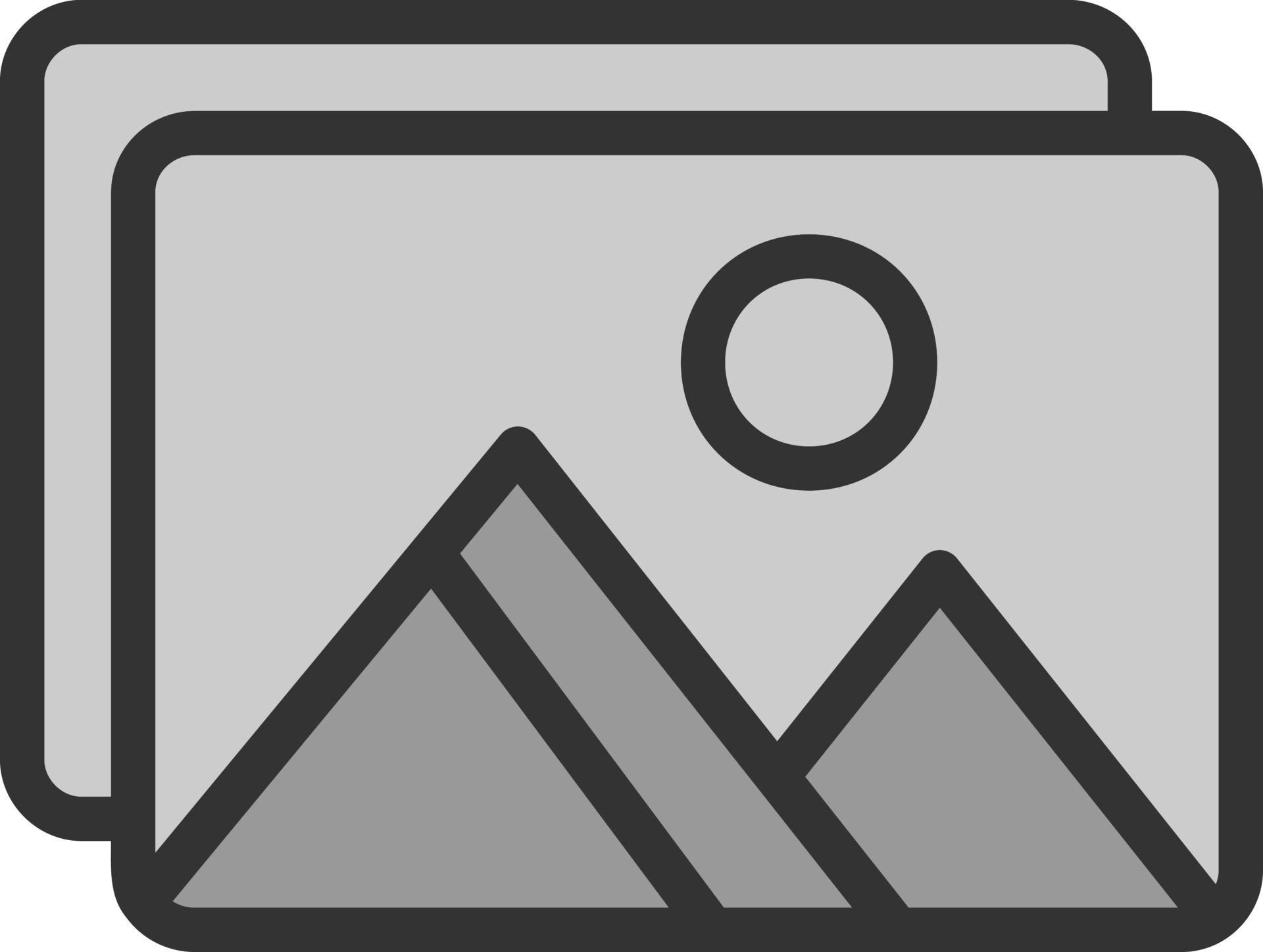
If you’re still facing bandwidth problems, throttling, or traffic shaping issues, professional help is available. TechNow offers IT Support Services in Germany, specializing in bandwidth optimization, network monitoring, and traffic management solutions. Contact us today for expert support!





