High latency can cause delayed and unresponsive web surfing, video calls, and online gaming. Affecting general performance, network latency results in slow loading times, excessive ping time, and lag. Often caused by hardware constraints, network congestion, or routing problems, latency problems are
This detailed tutorial will enable you to improve ping time, troubleshoot and fix high latency, and maximise network performance.
What Causes High Latency?
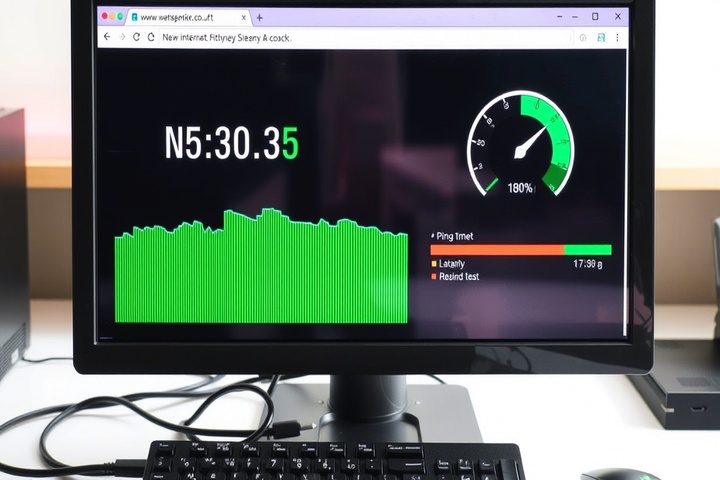
High latency occurs when there is a delay in data transmission between your device and a server. Some common causes include:
- Network congestion: Too many programs or users running across bandwidth.
- Inefficient or long data channels between you and the server indicate poor routing.
- Weak or unstable Wi-Fi signals: delays are brought on by interference and weak signal strength.
- Older network hardware—slow routers, modems, or outdated cables—may cause network slowness.
- Poor connection quality or ISP throttling could cause Internet Service Providers to restrict speeds or have ineffective routing.
Now, let’s go through step-by-step troubleshooting to fix high latency and reduce ping time.

Step 1: Test Your Latency and Ping Time
Before fixing the problem, check your ping time to determine how severe the network delay is.
How to Check Latency:
- Open Command Prompt (Windows) or Terminal (Mac/Linux).
Type the following command and press Enter:
nginx
CopyEdit
ping -n 50 8.8.8.8
- (For Mac/Linux, use ping -c 50 8.8.8.8 instead).
- Look at the average ping time in milliseconds (ms).
- Below 50ms – Good latency.
- 50-100ms – Moderate latency.
- 100ms – High latency, requiring optimization.
You can also test latency using tools like Speedtest.net or PingPlotter for more detailed results.
Step 2: Restart Your Router and Modem
A simple restart can fix routing issues and clear temporary network errors.
- Turn off your router and modem.
- Unplug them for thirty-second intervals.
- Start your game system or PC.
- Turn the router and modem back on; then, see whether latency has dropped.
This helps refresh network connections and resolves minor delays.
Step 3: Use a Wired Ethernet Connection
Wi-Fi signals are more prone to latency issues due to interference and weak signals. Switch to Ethernet for a stable and low-latency connection.
Benefits of Wired Ethernet:
Faster response and a lower ping time.
No additional wireless device interference.
More consistent speeds—especially for streaming and gaming.
If Wi-Fi is your only option, move to Step 4 to improve network delay.
Step 4: Optimize Wi-Fi for Low Latency
If you must use Wi-Fi, follow these steps to reduce high latency:
- Get closer to the router; weak signals extend ping time.
- Then move to the 5 GHz spectrum; less busy and faster than 2.4 GHz.
- In bigger residences, use a Mesh Wi-Fi system to increase coverage.
- Turn down idle devices to lower bandwidth competition.
These steps help ensure a strong, stable connection, reducing network delay.
Step 5: Check for ISP Routing Issues
Your ISP’s routing paths may be causing latency spikes.
How to Check for Routing Problems:
- Open Command Prompt or Terminal.
Type the following command:
nginx
CopyEdit
tracert 8.8.8.8
- (For Mac/Linux, use traceroute 8.8.8.8).
- Look for high response times at any hop.
If a specific hop shows high latency, your ISP may have inefficient routing. Contact them and ask about routing optimization or try using a VPN (see Step 9).
Step 6: Enable QoS (Quality of Service) in Your Router
QoS prioritizes network traffic to reduce latency for gaming, video calls, and real-time applications.
To Enable QoS:
- Log in to your router settings (192.168.1.1).
- Go to Advanced Settings > QoS.
- Enable QoS and prioritize:
- Gaming & Video Calls – High priority.
- Web Browsing & Emails – Medium priority.
- Large Downloads & File Transfers – Low priority.
This ensures critical applications get priority, reducing high latency.
Step 7: Update Router Firmware and Network Drivers
Outdated router firmware and drivers can cause network delay.
Update Router Firmware:
- Log in to your router’s admin panel.
- Look for Firmware Update in Advanced Settings.
- If an update is available, install it and restart the router.
Update Network Drivers (Windows):
- Open Device Manager (Win X > Device Manager).
- Expand Network Adapters.
- Right-click your Ethernet or Wi-Fi adapter and select Update Driver.
- Restart your computer.
Update Network Drivers (Mac):
- Open System Preferences > Network.
- Select your connection and click Advanced.
- Ensure the latest macOS update is installed.
Updating your router and drivers helps improve network stability.
Step 8: Reduce Background Traffic and Bandwidth Usage
Background applications can consume bandwidth, increasing ping time.
To Reduce Bandwidth Usage:
- Stop background downloads including torrents, big updates, cloud backups.
- Limit high-bandwidth gaming or video conference activity.
- Limit bandwidth under Traffic Management settings of your router.
This frees up bandwidth, reducing latency spikes.
Step 9: Use a VPN to Improve Routing and Reduce Latency
A VPN (Virtual Private Network) can help reroute traffic and bypass ISP congestion.
How to Use a VPN for Lower Latency:
- Choose a VPN with low-latency servers (e.g., ExpressVPN, NordVPN, Cloudflare WARP).
- Connect to a server close to your physical location.
- Test different VPN protocols (WireGuard, OpenVPN, or IKEv2) for best performance.
If your ISP has poor routing, a VPN can improve latency by providing a more efficient data path.
Step 10: Contact Your ISP for Better Latency Optimization
If you’ve tried all these steps and still have high latency, your ISP may be the issue.
- Check if your ISP throttles gaming or video traffic.
- Request a higher-speed plan or business-grade connection.
- Ask if they support lower-latency routing for gaming or VoIP applications.
If your ISP has poor network routes, consider switching to a better provider with lower latency.
Get Expert IT Support for Latency and Network Issues
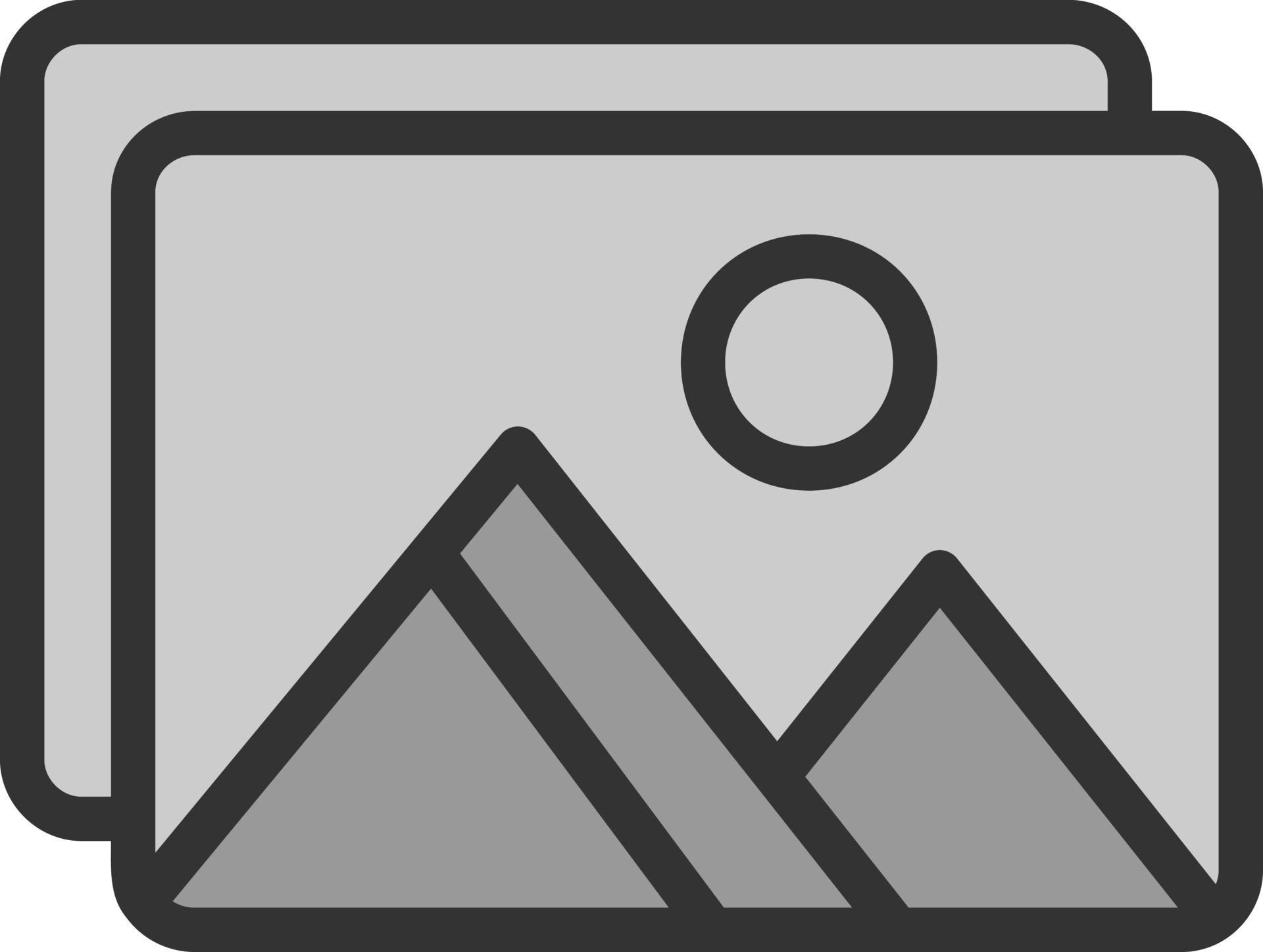
If you’re struggling with high latency, network delay, ping time, or routing issues, professional assistance can help diagnose and optimize your connection. TechNow offers IT Support Services in Germany, providing expert latency troubleshooting, routing optimization, and network performance improvements. Contact us today for reliable low-latency solutions!





