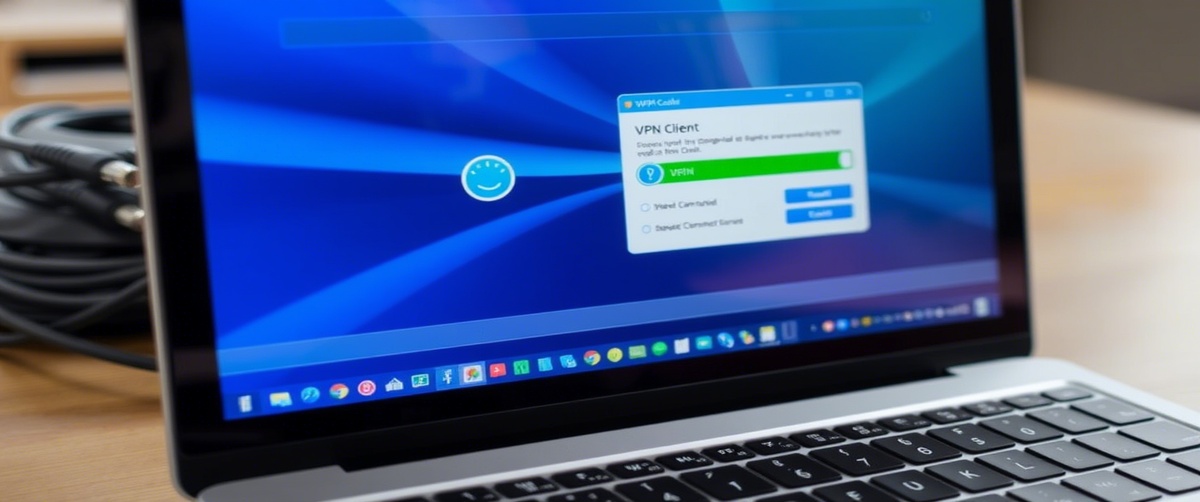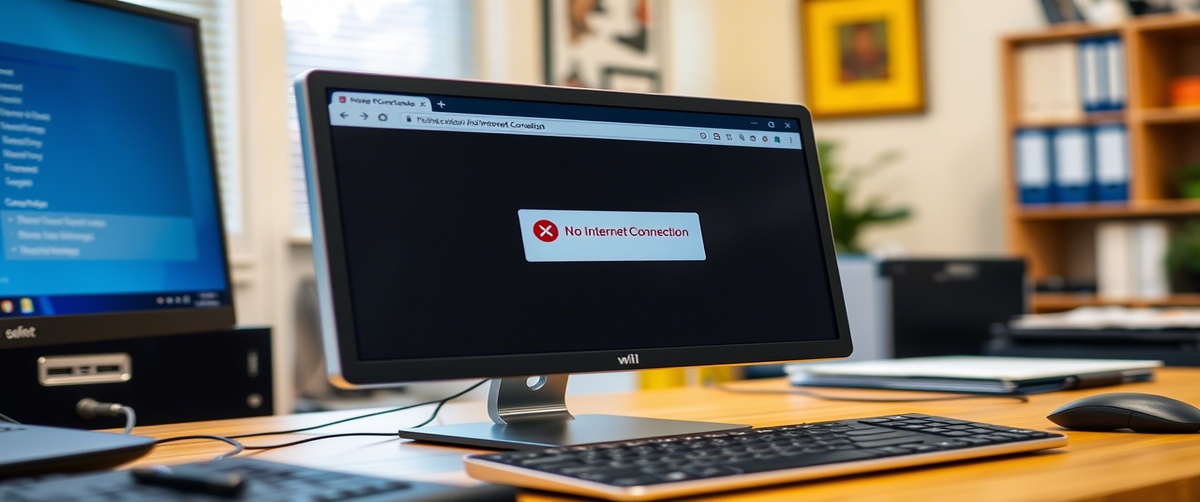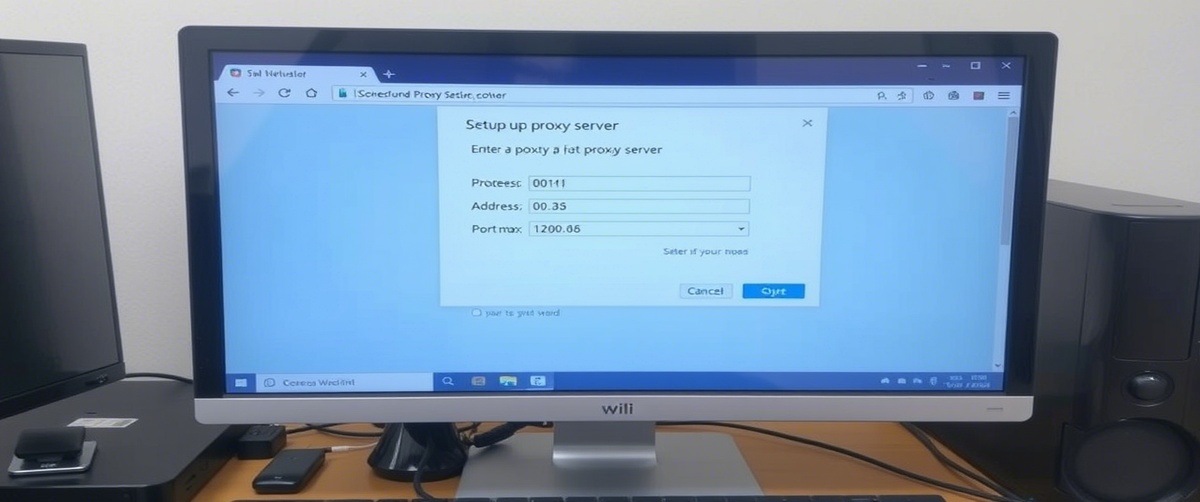MAC address filtering is a security feature used in routers to allow or block specific devices from accessing a network. However, MAC address filtering issues can prevent legitimate devices from connecting, suitable to failed device access or blocked internet connections. If your device is stuck due to MAC filtering, you may need to update the MAC filter, modify the whitelist, or disable filtering entirely.
This step-by-step guide will help you troubleshoot and fix MAC address filtering issues so your devices can connect seamlessly.
What Causes MAC Address Filtering Issues?
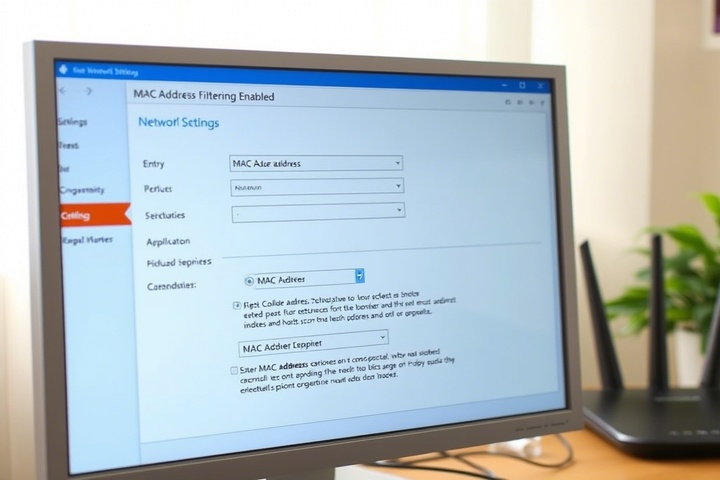
MAC address filtering works by allowing or blocking devices based on their unique MAC (Media Access Control) address. Some common problems include:
- Your device is not whitelisted – If your device isn’t added to the MAC filter whitelist, it won’t connect.
- Incorrect MAC address entry – A typo in the MAC address can cause access issues.
- Your MAC address changed – Some devices use random MAC addresses, causing authentication failures.
- The router’s MAC filtering is too strict – If only whitelisted devices are allowed, new devices can’t join.
- MAC address filtering is enabled but not needed – Some users enable MAC filtering by mistake, blocking all devices.
Now, let’s go through step-by-step troubleshooting to fix MAC address filtering issues.
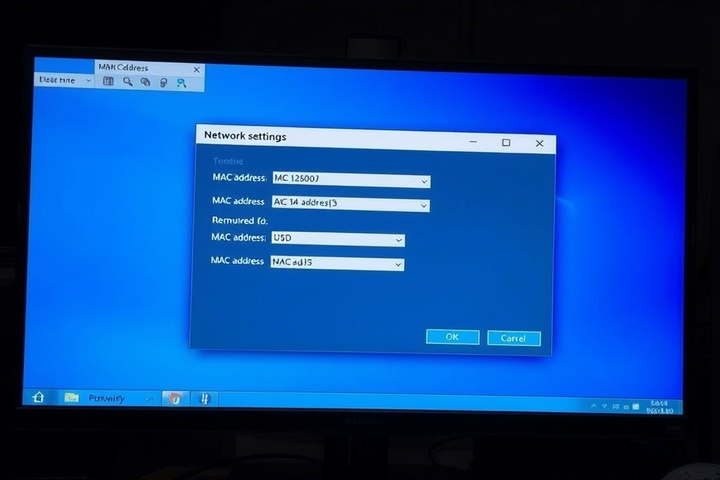
Step 1: Check If MAC Address Filtering Is Enabled
Before troubleshooting further, check whether MAC address filtering is enabled on your router.
How to Check MAC Filtering in Your Router:
- Log in to your router’s admin panel (192.168.1.1 or 192.168.0.1).
- Enter your admin username and password (usually on the router label).
- Navigate to Wireless Settings > MAC Filtering or Access Control.
- Check if MAC address filtering is enabled.
If MAC filtering is off, your issue is likely unrelated. If it’s on, move to Step 2.
Step 2: Find Your Device’s MAC Address
If your device is blocked, you need to find its MAC address to add it to the whitelist.
For Windows:
- Open Command Prompt (Win R, type cmd, press Enter).
Type:
bash
CopyEdit
ipconfig /all
- Look for Physical Address under your active network adapter (e.g., 00-1A-2B-3C-4D-5E).
For Mac:
- Open System Preferences > Network.
- Select your connection (Wi-Fi or Ethernet) and click Advanced.
- Under the Hardware tab, note the MAC address.
For Smartphones (Android & iOS):
- Android: Go to Settings > About Phone > Status.
- iPhone: Go to Settings > General > About and find Wi-Fi Address.
Now that you have the MAC address, proceed to Step 3.
Step 3: Add Your Device to the Whitelist
If MAC filtering is enabled, your device must be whitelisted to gain network access.
How to Whitelist a MAC Address in Your Router:
- Open Router Settings (192.168.1.1).
- Navigate to MAC Filtering or Access Control.
- Locate the Whitelist or Allow List section.
- Add your device’s MAC address.
- Save changes and restart the router.
Your device should now be able to connect. If not, continue to Step 4.
Step 4: Disable MAC Address Randomization
Some devices use MAC address randomization, meaning the MAC address changes periodically. This can cause MAC filtering issues if the router doesn’t recognize the new address.
For Windows:
- Open Settings > Network & Internet > Wi-Fi.
- Click Manage Known Networks and select your Wi-Fi.
- Click Properties, then set Random Hardware Addresses to Off.
For Android:
- Open Wi-Fi Settings and tap your connected network.
- Look for MAC Address Type and select Use Device MAC.
For iPhone (iOS 14 ):
- Go to Settings > Wi-Fi.
- Tap your Wi-Fi network and disable Private Address.
Once disabled, your device will use the same MAC address, preventing future filtering issues.
Step 5: Restart Your Router and Device
After making changes, restart your router and device to apply new settings.
- Turn off your router and modem.
- Unplug them for 30 seconds.
- Restart your phone, laptop, or PC.
- Turn the router back on and try connecting again.
If your device is still blocked, move to Step 6.
Step 6: Disable MAC Address Filtering (If Unnecessary)
If MAC filtering is unnecessary, it’s suitable to disable it to prevent connection problems.
How to Disable MAC Filtering:
- Log in to Router Settings.
- Navigate to Wireless Settings > MAC Filtering.
- Disable MAC filtering and save changes.
- Restart the router and reconnect devices.
This allows all devices to join without needing to be whitelisted.
Step 7: Reset Router to Default Settings
If none of the above steps work, resetting your router may fix MAC filtering issues.
How to Reset Your Router:
- Locate the reset button (usually at the back of the router).
- Press and hold it for 10-15 seconds using a paperclip.
- Release and wait for the router to reboot.
- Reconfigure your Wi-Fi settings (MAC filtering should now be off).
This will remove all MAC filter settings, allowing all devices to reconnect.
Step 8: Contact Your ISP or IT Support
If you’re on a corporate or university network, your IT department may enforce MAC filtering policies.
- Home users: Contact your Internet Service Provider (ISP) for troubleshooting.
- Corporate networks: Reach out to IT support to check if your MAC address needs approval.
Some networks require manual MAC registration, so contacting support can help resolve access issues.
Get Professional IT Support for MAC Address Filtering Issues
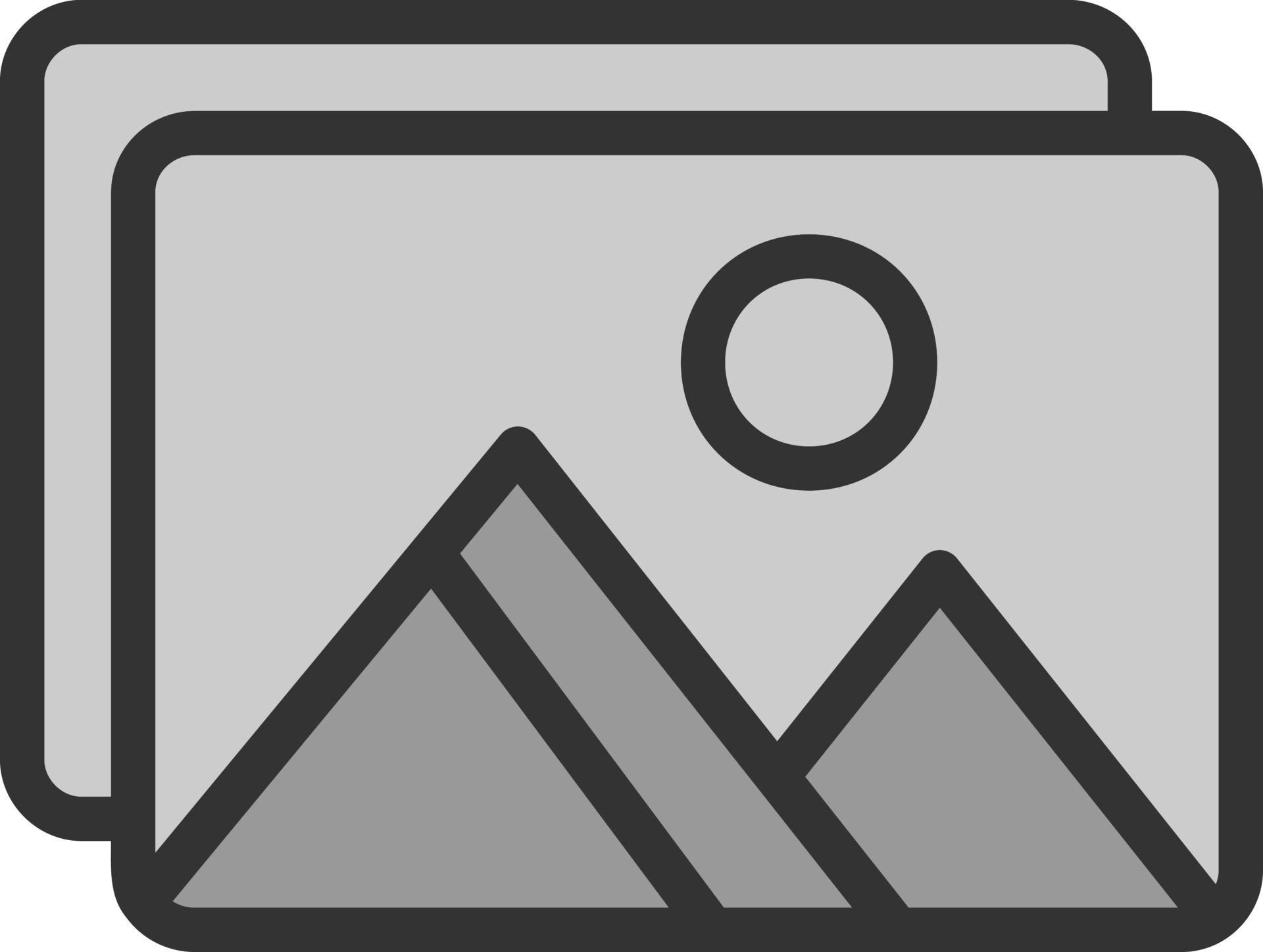
If you’re still experiencing MAC address filtering issues, device access problems, or whitelist errors, professional assistance can help. TechNow offers IT Support Services in Germany, specializing in MAC filter troubleshooting, secure network access, and Wi-Fi optimization. Contact us today for expert solutions!