Cutting off your connection to the internet and upsetting your job, streaming, or online gaming, a modem not connecting can be a big annoyance. There are various ways to troubleshoot and resolve issues whether your modem displays no signal, continually disconnecting, or isn’t interacting with your internet provider.
Covering modem problems, ISP troubleshooting, DSL and cable modem solutions, this tutorial will bring you through methodically troubleshooting.
Common Reasons Why Your Modem Is Not Connecting
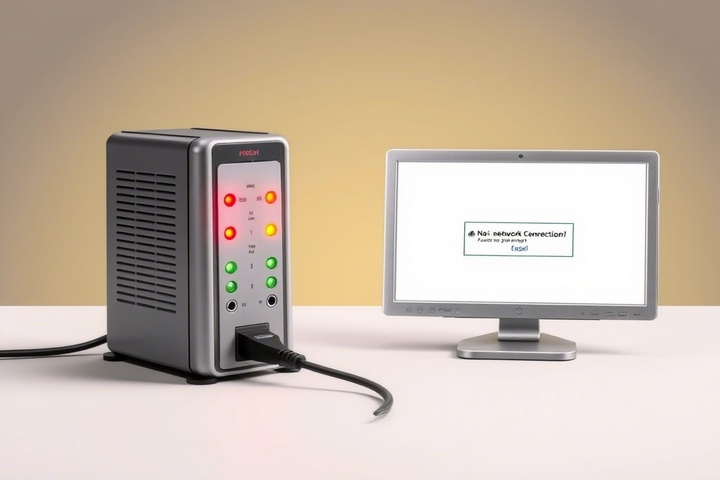
Before we dive into solutions, let’s explore what might be causing your modem issue:
- Loose or faulty cables: A broken or unplugged cable can stop the modem from getting an internet signal.
- ISP outages: Outages in your Internet Service Provider (ISP) could be causing network problems.
- Overheating or hardware failure: Modems that are obsolete or overheat may stop working as intended.
- Incorrect modem settings: Your ISP may not be communicated with by a DSL or cable modem that has been improperly configured.
- Firmware Issues: An old modem firmware could cause connectivity problems.
Now, let’s go through step-by-step troubleshooting to restore your internet connection.

Step 1: Check the Power and Cable Connections
Start with the basics to ensure your modem is properly connected:
- See whether the modem’s power light is on and the power wire is firmly hooked in.
- Check to be sure the DSL/Cable connection or the Ethernet cable—for wired connections—is correctly inserted.
- Look at the cables for any damage or looseness; repair if needed.
- Check the phone line is properly hooked in if you have a DSL modem.
If everything appears connected properly, move to the next step.
Step 2: Restart Your Modem and Router
A simple restart can fix most modem issues.
- Flip off your router and modem.
- Spend thirty seconds unplugging both devices from power.
- First plug the modem back in and watch for all the lights to steady.
- If applicable, turn on the router and watch it to reconnect.
This refreshes the connection and clears temporary glitches.
Step 3: Check for ISP Issues
If your modem is not connecting, your ISP troubleshooting should include checking for outages:
- Check if your ISP is experiencing network problems by calling customer support.
- Visit their website or social media pages for outage reports
- Run a speed test using mobile data to see whether the problem is generally network-wide.
If your ISP confirms an outage, you may need to wait until they resolve the problem.
Step 4: Verify Modem Lights and Indicators
Most DSL or cable modems have LED lights that indicate connection status. Here’s what they mean:
- Should be solid; if off, check the power source.
- Internet light should be flickering or solid; if it is off, a modem problem could result.
- DSL/Cable light should be solid; blinking or off could indicate a connectivity problem.
- If you have a wired connection, this should be on when a device is connected.
If any lights indicate a problem, consult your modem’s manual or move to the next step.
Step 5: Reset Your Modem to Factory Settings
If your modem is still not connecting, a factory reset can resolve configuration issues.
How to Reset a Modem:
- Locate the reset button (usually a small hole at the back of the modem).
- Press and hold the button for 10-15 seconds using a paperclip.
- Release the button and wait for the modem to restart.
- Reconfigure your network settings if required.
This erases any incorrect configurations and restores the modem to its original settings.
Step 6: Update Your Modem’s Firmware
If your modem issue persists, updating the firmware may help:
- Log in to your modem’s admin panel (typically accessible via 192.168.1.1 or 192.168.0.1).
- Enter your admin username and password (found on the modem or manual).
- Look for the Firmware Update section in the settings.
- If an update is available, install it and restart the modem.
Keeping your modem firmware updated ensures better security and performance.
Step 7: Try a Different Modem or Contact Your ISP
If none of the above steps work, your modem might be faulty. You can:
- Test another modem if you have a spare or borrow one from a friend.
- Request a modem replacement from your ISP if it was provided by them.
- Schedule a technician visit for further ISP troubleshooting.
Get Expert IT Support for Modem and Network Issues
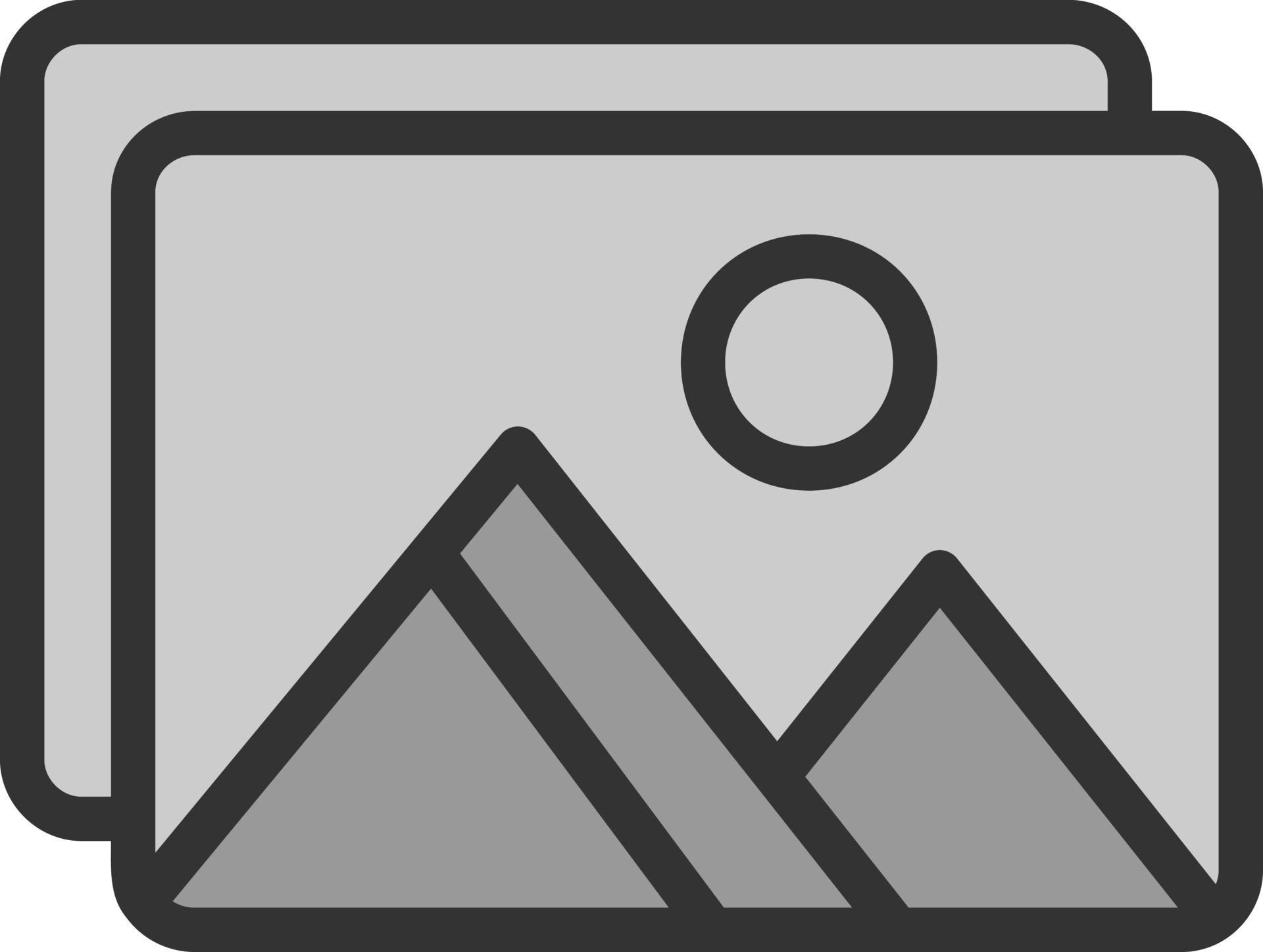
If your modem is not connecting and you need professional assistance, TechNow offers expert IT Support in Germany. We specialize in diagnosing modem issues, ISP troubleshooting, and DSL/Cable modem configurations. Contact us today for fast and reliable IT solutions!






