An expired security certificate might cause possible security flaws, visitor warning messages, and problems with website access. Should your SSL certificate expire, important information may be at danger since your website would not be reachable over HTTPS. This tutorial will provide detailed directions on how to resolve the problem and allow you to appreciate the need of timely renewal.
Why Is an SSL Certificate Important?
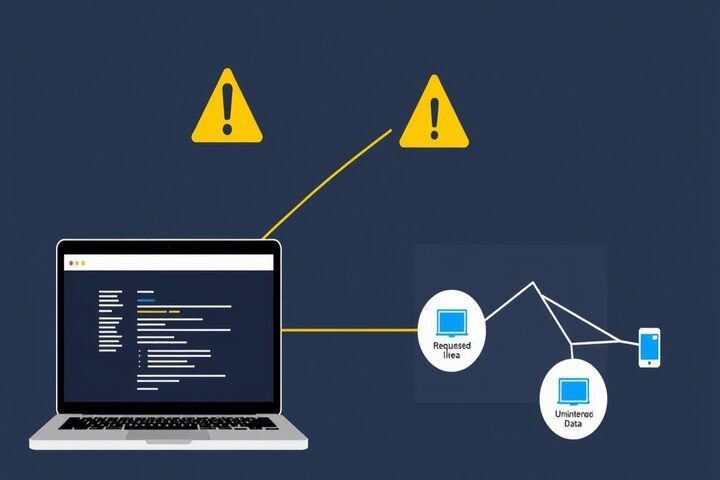
SSL certificates encrypt data transmitted between a user’s browser and your website, ensuring encryption and security. When an SSL certificate expires, your website may:
- Show guests security alerts to lower confidence.
- lose HTTPS capability and return to an unprotected HTTP connection.
- Give yourself over to cyberattacks including man-in—-middle attacks and data leaks.
- Search engine results suffer since Google gives HTTPS-enabled sites top priority.
How to Check If Your Security Certificate Has Expired

If you suspect your security certificate expired, follow these steps:
- Check the Browser Warning Message: When the certificate is invalid most contemporary browsers show a “Your connection is not private” warning.
- View Certificate Details: Click the SSL certificate expiration date under the lock icon in the URL bar.
- Use Online SSL Checkers: Certificate status can be verified with SSL Labs’ SSL Test or Qualys.
Steps to Renew an Expired SSL Certificate
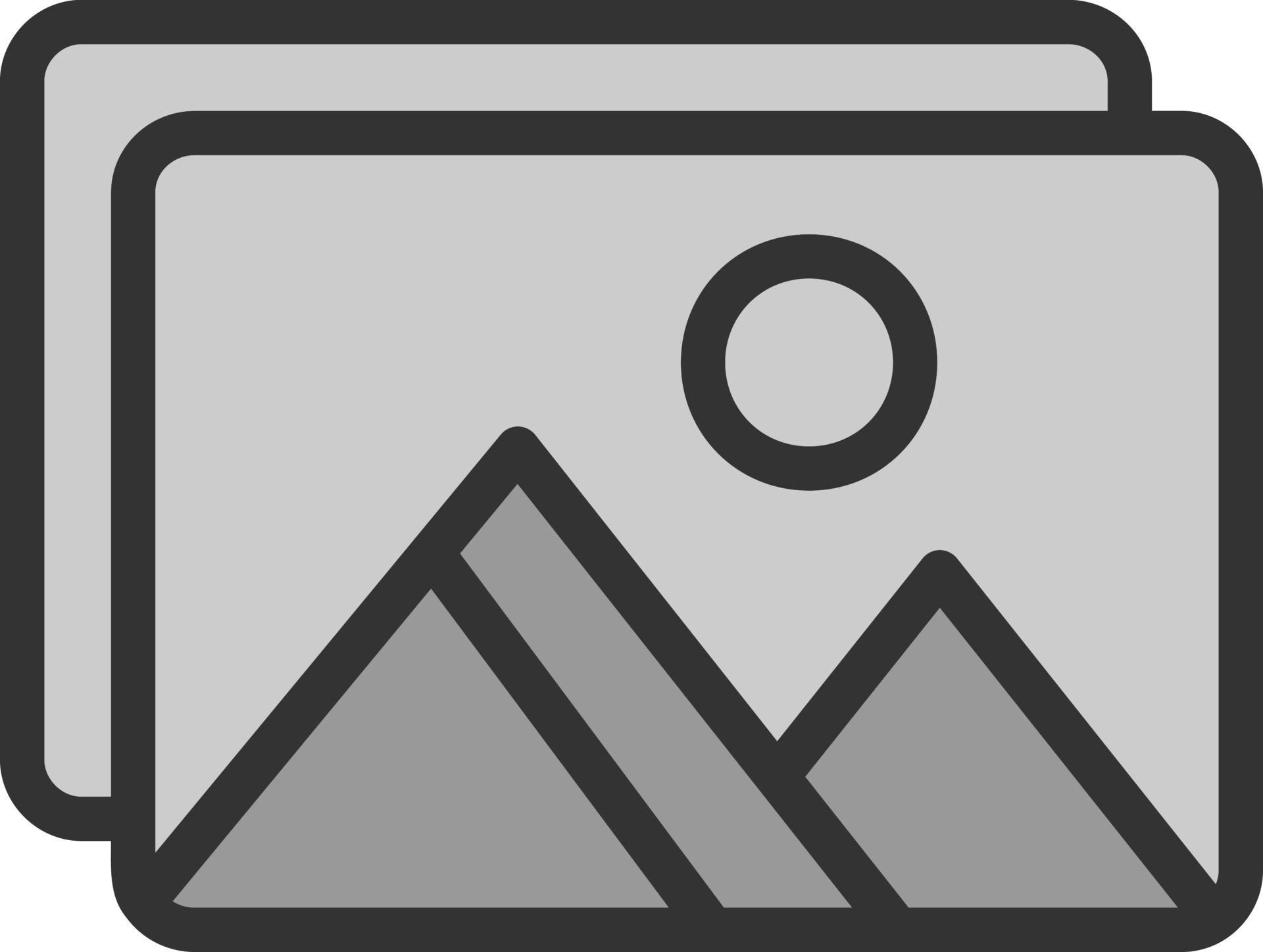
If your security certificate expired, follow these steps to restore HTTPS encryption:
- Get Your SSL Provider: Third-party companies like Let’s Encrypt, DigiCert, or GoDaddy offer most SSL certificates. Renewal requires log-in into the dashboard of your provider.
- Create a Certificate Signing Request (CSR), from your web hosting control panel if necessary.
- Purchase or Renew Your SSL Certificate: While some providers call for a manual purchase, others allow automatic renewal.
- Install the fresh certificate. Upload and set your web server’s renewed certificate.
- Update your website’s settings to guarantee it properly points all traffic to HTTPS.
- Verify SSL installation by means of SSL verification tools to guarantee correct security and installation.
suitable Practices for SSL Certificate Management
To avoid future SSL certificate expiration issues, follow these suitable practices:
- Enable Auto-Renewal – Most providers offer automatic renewal services to prevent expiry.
- Set Renewal Reminders – If auto-renewal is not available, set up reminders at least 30 days before expiration.
- Use a Reputable SSL Provider – Choose a trusted CA (Certificate Authority) to ensure security and compatibility.
Monitor SSL Status Regularly – Periodically check your website’s security certificate to prevent unexpected expiration.
Get Expert IT Support Services in Germany
If your security certificate expired or you need assistance with SSL certificate management, professional help can ensure a smooth renewal process. TechNow provides expert IT Support Services in Germany, specializing in HTTPS encryption, cybersecurity solutions, and website security management. Contact TechNow today to secure your website and maintain seamless online operations!



